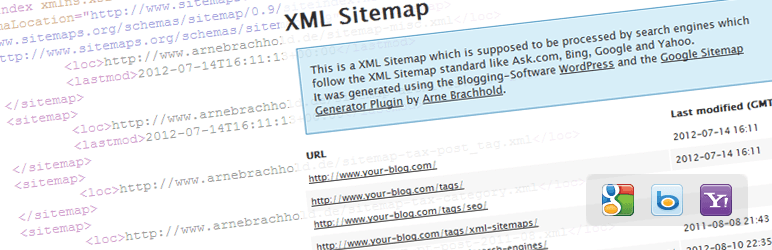We have good news for you! Optimizing your WordPress blog using Google search engine console to monitor your site’s achievements and dominate over search rankings is pretty simple.
Table of Contents
It’s a well known fact that search engines see our websites, blogs and web pages differently than you and we together.
And you might thing that making your website or blog equally attractive and understandable both for the major search engines and your website guests can be a daunting task.
Although WordPress by default comes with prebuilt stats to give you valuable information about your online presence, sometimes it’s not enough and you need additional sources of information to boost your presence and generate more revenue online.
Google search engine console can be one of such sources to arm you with all the necessary data about your blog’s and its user’s performance so that you can optimize it for boosted traffic and results.
What is Google Search Console?
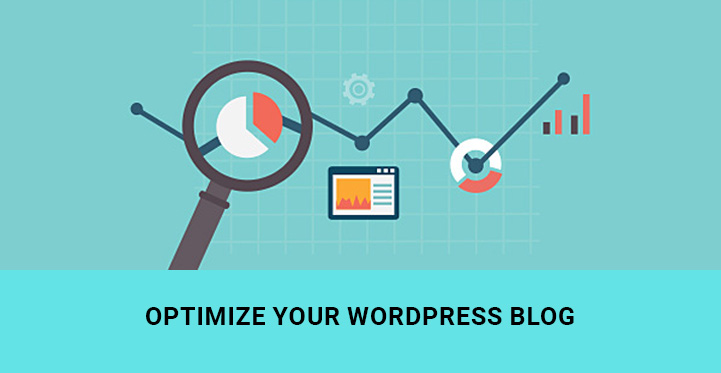
It is one of the free Google services ready to provide you with a bulk of useful information about your blog and its users.
Whether you want to see your daily visits, the ways people reveal your site or blog and come from, proportion of mobile and desktop users of your site, Google Search Engine will grant you with.
All in all, the functional capacity of this service is rather wide, letting you also find and fix errors, submit and check a sitemap, write and check robots.txt file and much more.
As you can see, the advantages of optimizing and supervising your WordPress blog using Google search engine console are boundless.
Why do you need to manage your WordPress blog using Google search engine console?
1. Monitor how your blog is crawled by Google
2. Check whether your blog content is properly indexed by Google
3. Generate and publish a content that gets the ranking you desire for your blog or website
4. Detect and fix a number of issues, including spam and malware related
5. Get the overall view of your site that appears in search inquiries
6. Check whether your blog’s mobile version functions well enough
Now, let’s pass on to a technical part of setting up your WordPress blog in Google search engine console and noticeably benefit from it.
First, you need to visit Google search console websitehttps://www.google.com/webmasters/tools/ and sign in to your Google account. You’ll see a red labeled button named Add a Property.
Click on that button and add your blog’s URL in the box. Click add and move on to Alternate Methods tab to verify your ownership of the blog. Choose the first one, which is HTML tag to add a meta tag to your site’s homepage.
Copy the given meta tag following meta name=google-site-verification; content=". It should be something like:
meta name=google-site-verification; content=Z3McSfldqOEZ9bkoJsdgsahwfdjjej6Rolv7tWmt62o_gGZ88".
Once you are done with this part, you need to take care of using the code you have copied.
Related Post: How to Optimize WordPress Database through Code And Plugin
SEO Yoast:
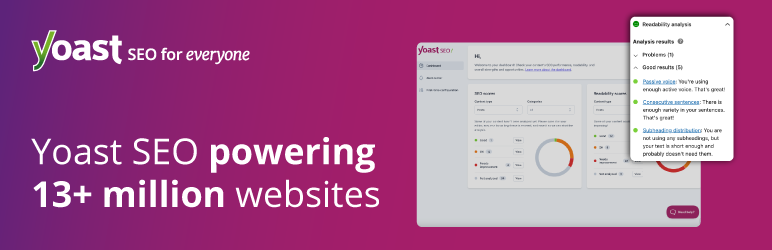
One of the useful and practical plugins in this relation is the one launched as SEO Yoast.
Install and activate this plugin that can be found in WP library of WordPress. Then head over SEO Settings for additional options.
Click on Dashboard, then open up Webmasters tool subsection to copy the code you already have at your disposal in the box next to Google Search Console.
Save the changes you have done in your WP Dashboard and move back to Google Search Console to verify.
Well done! Now you can start optimizing your WordPress blog using Google Search Engine Console.
Insert Headers and Footers:

Insert Headers and Footers is another useful tool to help you get connected with Google Search Console.
The first step of finding and copying the HTML meta tag is the same as in the case of SEO Yoast plugin. Once you have copied the code from, visit Settings, Insert Headers and Footers and add the meta tag to the header field.
All in One SEO Pack:
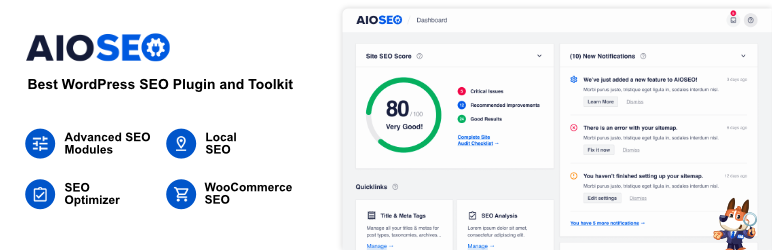
When you are on the Google Search Console website trying to verify your site, you can find also Google Analytics under Alternate Methods.
Based on the experience of tons of WP users, Google Analytics method works perfectly and is easy to follow, especially when working with All in One SEO Pack plugin.
If you choose to use this method, you need to go to your Google Analytics account and add your blog or website as a property. Head over the Admin area and find Property column.
Click on Create new property and start adding your details, including website name, URL, choose Industry Category and Reporting Time Zone. When finished, click on Get Tracking ID button.
Now, Google Analytics will generate the tracking ID for your site, which you need to copy.
Afterward, install and activate All in One SEO Pack. If you already have it installed on your blog, go to General Settings, Google Settings. Scroll down to the Google Analytics ID and paste the code you have copied previously.
Once the code is added, check the box Use Universal Analytics and click on Update Options.
This will add the tracking code to your site’s HTML. Now, go back to Google Search Console website and click on Verify.
That’s it! You should receive a congratulation message from Google, stating that you have successfully verified your ownership of your site or blog.
After the verification of your WordPress blog using Google Search Engine Console, you would like to add XML sitemap. Basically, a sitemap is a list of pages on your blog or website that is reachable for all your users.
They enable you to let major search engines to index and crawl your website for the available URLs on your site or blog.
Google XML Sitemap:
If you are thinking about which plugin to use, look no further than this plugin. Google XML Sitemap is a world class sitemap plugin with more than 2 million active installs. It is one of the best WordPress tools to generate XML sitemaps for the relevant search engines.