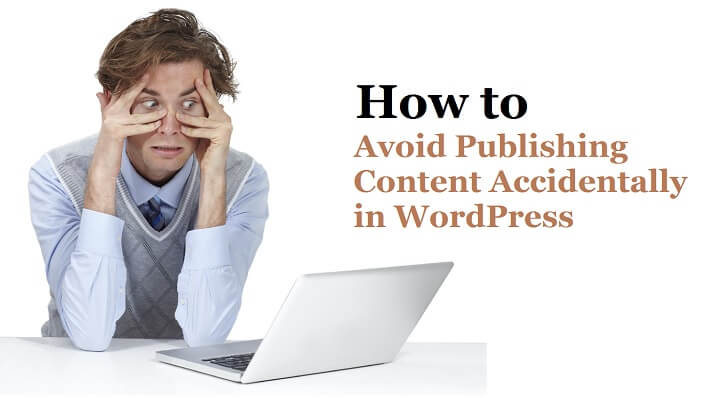Imagine you are working on something for a long time, you schedule the post for later a date, then you edit it again and click on update, and disaster strikes. Your post is published live. There is nothing you can do to reverse the situation. Or maybe you simply clicked on the Publish button by mistake.
Table of Contents
You helplessly stare at the screen where an animated circle spins endlessly. During fast editorials, such mishaps are a common occurrence. Today, we will take a look at how we can avoid such occurrences.
Why You Should Be Careful About Accidental Publishing
There are several reasons why you don’t want to accidentally publish incomplete work. One little mistake, one wrong click of the mouse can spell doom for your website, since it affects user experience and search engine optimization. Hence, you should be extra careful while publishing content in WordPress.
Imagine you are searching for some content on the internet that you need on an urgent basis. You open this website and you start reading the content, but you find that the content is incomplete. Your time is wasted and it’s most likely that you will never visit that website again.
Some plugins are designed to share posts on social media and send them to the site owner’s email list. Accidental publishing may lead to your incomplete or erroneous post getting shared on social media or distributed via email.
Solution:
So how should you go about it? What do you need to do while publishing content in WordPress? Of course, there are several precautions you can take and techniques you can use to avoid this kind of disaster.
The first and obvious one would be-wait for it-to only save and schedule the final version. Another option would be to write in another app and once you are done, just copy the entire thing into WordPress and save the content.
Another easy fix while publishing content in WordPress is that when you are ready to publish, just change the date and change status to PUBLISH and it will be rescheduled. Also, as a best practice, never add future dates to drafts. Add them only when you are ready to publish.
Publish Confirm:
You may also take the help of a plugin to avoid accidental publishing. There is a plugin called Publish Confirm which adds a confirmation window that is activated once you click on Publish. From the left pane in WordPress, select plugins and click on Add New.
Search for Publish Confirm and then install and activate it. Now when you click on Publish after writing a post, a dialog prompt will come up and ask ‘Are you sure you want to publish this now?’. You have the option to click on OK or Cancel.
You can also change the above message. In order to do so, add the below code to the functions.php file of your theme.
function custom_confirm_msg() {
return “You are about to publish this post.\nHave you added a featured image?” ;
}
add_filter(‘publish_confirm_message’,’custom_confirm_msg’);
You can use any text message you wish to display by entering it after the return command. After adding this to the code, click on Update File to save the functions.php file.
This new message will now display every time after publishing content in WordPress. The \n character creates a new line where the text following it will be written. Spaces are not needed before or after this particular character.
Post Status Notifier:
Post Status Notifier is another plugin that you can use for this purpose. This plugin sends a notification to the administrator when a contributor or an author submits a post for review. This plugin works with all post types and supports categories and tags used by other plugins.
These custom fields can be used as placeholders for your notification texts. The conditional template syntax of PSN has many filters and functions that you can use.
You may define multiple notification rules with different settings like custom CC, BCC and FROM email addresses. In order to implement a new notification service, you need to build your custom module. This plugin has various features such as:
- Provides support for all post types
- Custom email texts with placeholder support
- Support for all post status values
- Adjusting the output by manipulating placeholders with filters
- It is multisite compatible
- Language support in English and German
- Tested on Linux, Mac, and Windows
The premium version has the following features:
- Dynamic recipients
- Late execution
- Rule trigger limitations
- Mandrill support
- Copy rules
- Conditional template syntax
- Can log rule-based status changes
- Support for user roles as email recipients
- HTML emails
- Supports SMTP
- Can be extended by custom modules
- Deferred email sending
Proofreading:
You may turn on the proofreading feature to avoid accidental post publishing. Go to Dashboard > Users > Profile > Personal Options. Under the section “Automatically proofread content when,” check the box next to “a post or page is updated.”
Final Thoughts
Mistakes are made by all of us. It is best not to panic in such a situation while publishing content in WordPress. You can make things worse by desperately trying to complete the article you were working on and publishing them immediately in an effort to compensate.
Proofread your articles. Make sure there are no spelling mistakes or grammatical errors. Also, typing fast can often lead to your fingers seemingly moving on their own accord, leading you to errors like a wrong click, a wrong word here and there, etc. Slow down. Give your fingers some rest.
If you are overly paranoid about your post getting published prematurely, just use a different platform to write your draft. Do not use WordPress until your article is done and dusted.
Then you can copy the entire thing into WordPress and publish it without any fear of disaster striking. Finally, be calm and relaxed while writing. It will certainly decrease the chances of such mishaps occurring.
Related Post : 8 Key Ways to Prevent Website Content from Scraping In WordPress