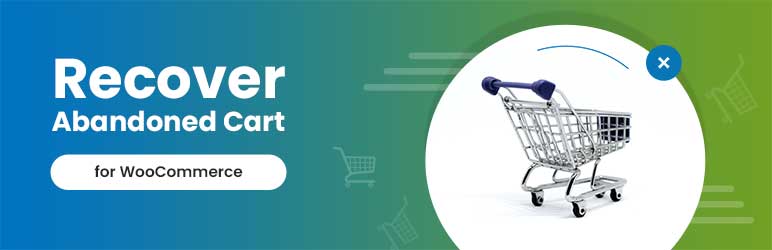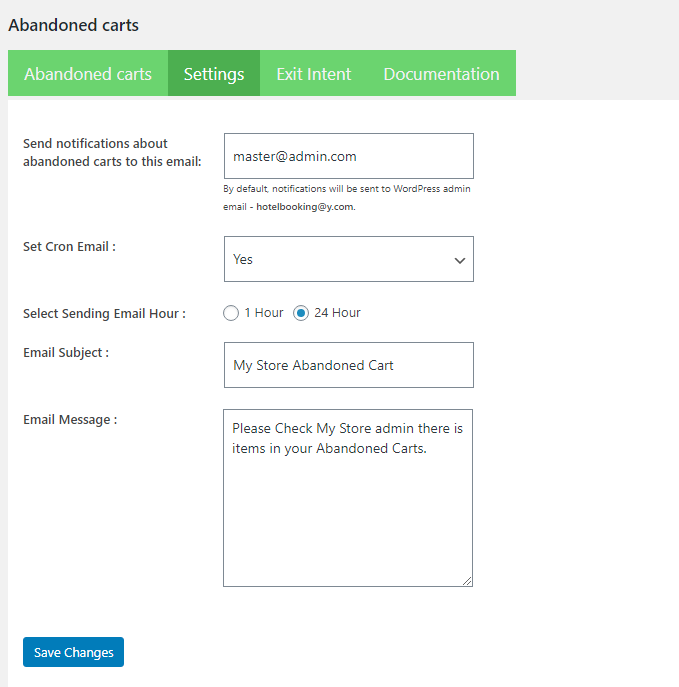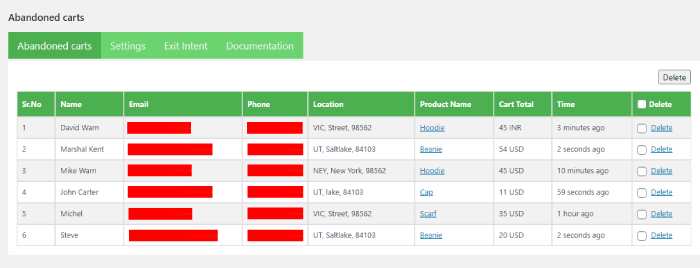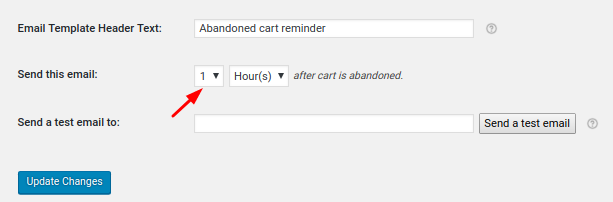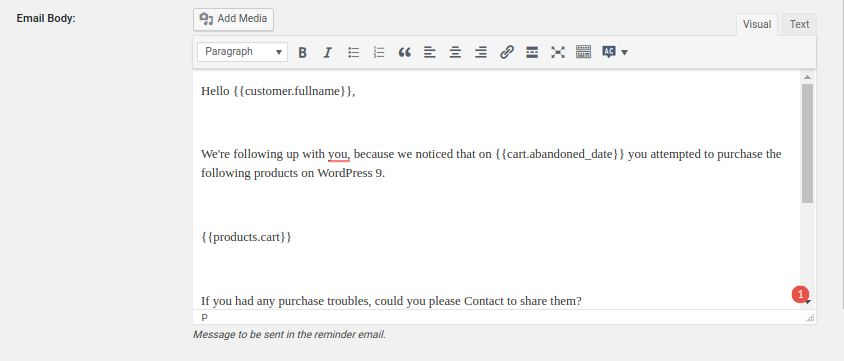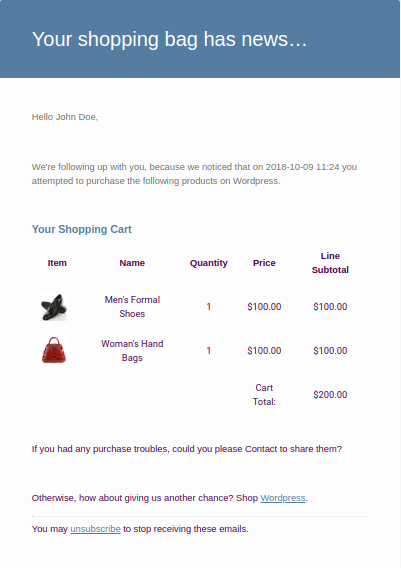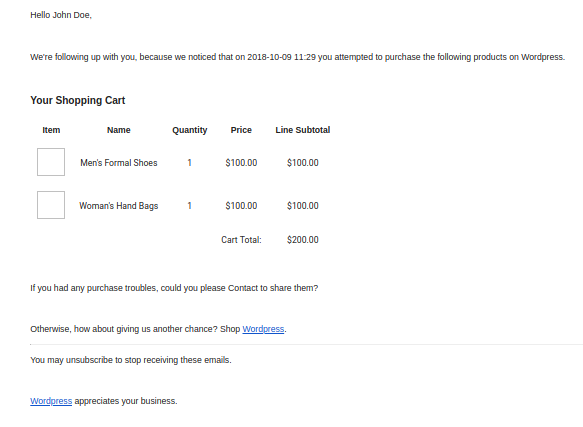Setting up an online store is always expensive. It always involves those extra stretches of the budget of the store owner to make the store a success by converting the visitors to the real customers.
Table of Contents
There are many real-time issues/problems faced by the store owner while building an online e-commerce store. Some of them are listed below.
1) Right from the beginning from finding the right products to offer for the customers, right market/perfect customers to attract.
2) What platform of e-commerce to select for setting up the store?
3) Generating the traffic on the store.
4) To capture the quality leads.
5) To build a store in the smoothest way for the customers in order to convert them into real buying/paying customers.
6) Shipping/delivery issues.
7) Required payment methods are available?
8) Cart abandonment.
These are just some of the key problems which I have listed above.
Each of these problems requires special attention. But in this post, we will focus on one problem only: cart abandonment. Because we sell WordPress themes, we will talk about cart abandonment with respect to WooCommerce in this post. We will also see how store owners can recover the WooCommerce abandoned carts.
Before we proceed, let’s understand what an abandoned cart is:
What is an abandoned cart?
When a customer visits the store, they add items to the cart and then proceeds for the purchase. Once, a purchase is made then it would be called a successful purchase for the store but if the customers get distracted by any reason and do not complete the order then that order would be counted as an abandoned cart or a leftover cart. We explained in detail in one of earlier posts about what is an abandoned cart.
This study by Baymard shows that the rate of the carts been abandoned are as high as 69.89%. Which means out of 100 potential customers, only 30% of the carts are actually been processed for the successful purchases and rest are been abandoned.
Email remarketing has been proven to recover approx 15-20% of the abandoned carts. So why not recover those abandoned carts to boost the revenue of the store.
In this post, we will check in depth how the abandoned carts can be recovered by sending emails to the guest customers and the logged-in customers with the free plugin which are Recover abandoned cart for WooCommerce by SKT Themes and Abandoned Cart Lite for WooCommerce plugin by Tyche Softwares.
Why this Recover abandoned cart for WooCommerce?
This was one of the very first plugins to hit the WordPress / WooCommerce market that helped store owners recover abandoned carts. Below are some of the main reasons as to why we chose this plugin:
1) The plugin is trusted by over 20,000 WooCommerce store owners. The actual number is very close to 30,000.
2) The plugin is frequently updated.
3) The SKT Themes team supports the free version in the same way as they support the premium version.
4) You can create unlimited email templates and send these emails at specific intervals.
5) Emails can be personalized & fully customized.
How to Setup Abandoned Cart Lite for WooCommerce
Here are the steps which need to be followed to use this plugin and boost the sales for the store:
Step 1: Install and Activate Abandoned Cart Lite for WooCommerce plugin
Step 2: Define when to consider a cart as an abandoned cart
Step 3: Setup abandoned cart email sequence
Step 1: Install and Activate Abandoned Cart Lite for WooCommerce plugin
There are many methods to install this plugin, as it is a free plugin, you can directly install by visiting the WordPress Dashboard -> Plugins -> Add New -> Search for ‘Recover abandoned cart for WooCommerce’ plugin -> Install Now.
Before activating this plugin, activation of the WooCommerce plugin is required as it is an extension to it.
For other methods of installation, you can check on this installation guide.
Step 2: Define when to consider a cart as an abandoned cart
After activating the plugin, a submenu named ‘Abandoned Carts’ will be added to the WooCommerce menu. Now you need to set when to consider the cart as abandoned. This is important as a shorter cut-off time can trigger the abandoned cart emails while the client is still in the purchase process.
A setting named ‘select sending email hour’ is provided under the Abandoned Carts->Settings->General Settings link where you can specify the time after which to consider the cart abandoned.
The default value is 10 minutes, after which the cart will be considered abandoned. It depends on you whether to increase or decrease the cut-off time to consider a cart as abandoned.
The cut-off time for cart abandonment will be same for visitors as well as registered customers.
In the above image, it shows the list of the abandoned carts which were captured or remained in the cart even after the set Cart abandoned cut-off time has been reached. The abandoned carts list can be viewed under the Abandoned Orders tab. The list displays both the visitor and the logged in customer’s abandoned carts.
Customer’s information such as email, customer name, the address of the abandoned cart can be viewed as well when ‘View order’ link will be clicked.
In the next step, we will discuss the setup of the email sequence for recovering the WooCommerce abandoned carts.
Step 3: Setup abandoned cart email sequence
Lastly, in this step, we will have a look at how you can create, customize the emails which need to be sent to the customers.
Before we proceed further, it is important for you to keep in mind at what time the emails will be sent to the customers because the conversion rate on emails sent 24 hours later is 50% lower than emails sent within an hour of an abandoned cart.
Ideally, there is a higher chance to convert into a purchase if the email is sent within the same day.
In the plugin, one default email template ‘Initial’ has been provided where the ‘Send this email’ time is set to 1 hour which is the minimum time offered by this option.
Many merge tags like Customer Full Name, Product Information/Cart Information and many more have been provided for the Email body in the plugin which will replace it with actual value.
A sample email body is shown below for reference
With the above email template, the email will look like something this
It is recommended for you to enable the ‘Use WooCommerce Template Style’ option to include the WooCommerce template style for the similarities between all the emails sent.
If that option is not enabled then the emails would look like as below
To increase the chance of recovery of the abandoned carts, you can create up to 3 email templates with 1 hour, 3 hours & 24 hours. We recommend these times based on what our customers use.
You can check how the email will appear using the ‘Send a test email to’ option.
The plugin has some other options too like the highest abandoned product v/s how many times it was recovered. You can also view which orders were recovered from the plugin.
There are many additional features including two additional methods to recover the abandoned carts in the Pro version. You can send reminders for the abandoned cart via SMS, messages sent through Facebook messenger.
Some of the additional features which are present in the Pro version are:
1) Allowing to capture the abandoned carts early on the custom pages using the Add to Cart popup modal.
2) Ability to delete the abandoned carts after ‘X’ number of days.
3) To create a unique coupon code which can be offered to customers to recover the abandoned carts.
4) Allowing store owners to send the reminder for the abandoned cart emails within minutes.
5) WordPress dashboard widget available and many more.
Here is the full documentation of the Abandoned Cart Lite plugin for WooCommerce & all the features it offers.
You can also view a detailed list of differences between the Lite & Pro version of the plugin here.
Summing it up, recovering WooCommerce abandoned carts can increase upto 5 to 15% of your sales. You need to keep two things in mind for better results: when to consider the cart as abandoned and when to send the reminder abandoned cart emails to the customers.
Lastly, you also need to keep testing with a different kind of content in your email templates & use the one which gives you the highest recovery.