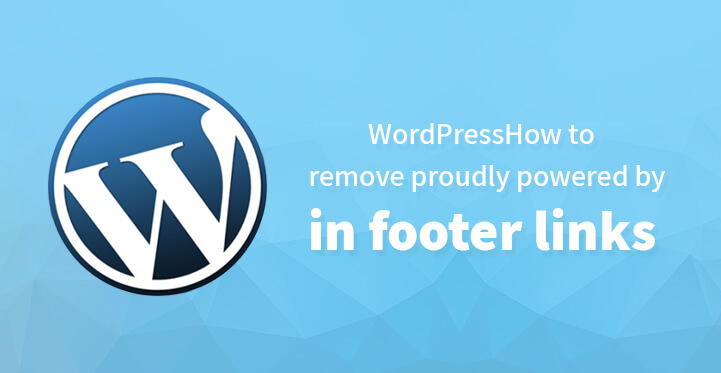Given the fact that you have just set up your first website and you want nothing more than to be sure that your website gets more traction online, it is but natural for you to want your website to look as professional as possible.
Table of Contents
The reality is that any business website that features this footer link, may not be taken that seriously with the exception of established corporate.
There’s nothing wrong in displaying the footer link but if you are just starting out, then you would want to do all you can to remove the footer link.
If you have a personal website, then you can always opt to leave it on but when it comes to a professional website, then it would be a good idea to go ahead and remove the same at the earliest.
Granted, it’s all on account of perception but perception matters and more so where your professional business website is concerned.
So, if you are wondering how to remove the proudly powered by WordPress in footer links from your website, then you may want to check out the two methods listed below. Both of these should be effective in getting the link deleted.
Is it legal to remove the link?
Since WordPress is free and licensed under GPL, you are well within your rights to go ahead and remove the link altogether from your website. It is perfectly legal to do so and you should not have any issues in doing so. What’s more, you can even edit it and redistribute it, and you would be well within your rights to do so. What’s more, you can also edit the themes as you see fit.
How to hide the WordPress footer message?
There are actually more than two ways by which you can remove this footer link and we have listed the same below for your reference.
Just follow the directions listed here and you should be able to remove the said footer link with ease. Again, there’s nothing wrong in displaying the footer link ‘as it is’ on your website but for professional websites, it is always a good idea to bleep the same out.
And while Google frowns on this practice more than a few popular WordPress themes like twenty and others have included the same, so you are bound to see the same displayed on your website when using the same. This is why you should want to check out the rest of our tutorial on how to edit the footer and on how to use your website sans one.
The good news is that it is not that difficult to remove the footer link and you can even customize it and include your own message, including CTA which should serve to help boost the conversion rate on your website. On the whole, the methods listed below are some of the easiest ways by which you can remove the footer links.
The first method:
Head over to your theme settings and most good theme authors usually make it easy for you to customize and tweak your theme and that includes editing and deleting your footer link. But keep in mind that some of the free themes come with limited functionality and this may not be possible to edit or delete the footer link in which case you can choose to hide the same.
The first method is to use the customizer and to edit your theme, which you can do easily. Also different themes have different setting options, but they should usually list the option to customize your theme. Just head over to your WordPress customizer and look under appearance.
Some of the themes make it possible for you to customize your footer links as well as disable all credit links too. In case, you are not using a premium theme and there are no easy links to tweak that footer link, then you can use the method listed below to edit the ‘powered by WordPress’ footer link.
1.The first thing that you need to do is to head over to the WordPress dashboard and login as admin.
2.Once you have done that, all that’s left is to scroll over appearance and click on “customize”. This should enable you to customize your theme as you see fit.
3.Now, you need to head over to the additional section of the CSS and add the codes listed below.
.site-info{display:none;}
4.Once you have added the same, you can reload your theme and your website should be displayed without the footer. But keep in mind that you have just managed to hide the “powered by WordPress” footer link and that you have not exactly removed it altogether.
If you want to remove it altogether then you need to read the rest of the article and pay attention to the second method. This should help you remove the footer link entirely and your website should start looking professional all over again.
Second method, the footer.php method:
If your theme does not provide you with an easy option to edit your footer links, then you may well have to adopt this method to do so. Every theme comes with a footer.php file, and this is the file that you need to locate and to download the same.
You can find it in your root directory, just double click on the same to download and save it on your computer. Once you have done so, open up with the file with your text editor, search for the line with the “powered by..” and that’s the one that you would be required to edit out.
<div class="site-info">
<span class="site-title"><a></a></span>
<a href="#"></a>
</div><!-- .site-info -->
The above code contains the line that you need to delete and once you delete the “powered by..” line of code, you can remove the same by deleting out that particular line. Once you have done so, you can upload the file back to your admin, and reload the theme. It should work fine now, without that irksome “powered by WordPress” footer link.
Please note that in some of the themes, the required file can be found listed as footer.php where as in case of twenty seven, the codes of which have been displayed above, you will need to check out the site info which can be found listed as site-info.php file. This file should contain the footer code that you need to edit/ bleep out.
Third method, customizing the footer link:
Once you have removed the “powered by WordPress” footer link, you would naturally want to do one better and modify the message itself. It makes more sense since you can include a CTA in the footer link or add something else altogether that makes your website sound professional so as to get more traction online.
You can check out the example listed below to add your own variant of customized message. For example, you can use the code below to edit the footer link and to add “your own message”
But remember that you need to create a child theme to include the following code in the footer.php file.
“Copyright @ SKT Themes,”
</div><!-- #content -->
<footer id="colophon" class="site-footer" role="contentinfo">
<div class="wrap">[Your message goes here] | Copyright ©
<a href="#"></a>.
All rights reserved.
</div><!-- .wrap -->
</footer><!-- #colophon -->
</div><!-- .site-content-contain -->
</div><!-- #page -->
This should enable you to include your own custom message, rather than have the WordPress branded message displayed on your website. If you find the process a tad overwhelming, you can always hire one of the experts to bleep out the message but it goes without saying that the methods listed above are fairly easy.
Most of the top end premium themes come with easy options for you to edit and customize your whole theme, and you should be able to do so in a few minutes.
With the free theme, you may not have access to easy customization options in which case you would definitely need to use one of the methods listed above to delete the “powered by WordPress” footer link and include a message of your own.
Here is the article we are learning how to remove proudly powered by WordPress from the footer in a WordPress website.
WordPress is a content management system with features including plugin architecture and a template system based on PHP & MySQL. It attracts developers for creating blogs and all other kinds of web content including e-commerce websites, galleries, and others. It includes a range of customizable as well as ready designs and themes.
We will not be wrong to claim that at least 40% of the websites are made up of free themes & designs. When designing a website with a premium theme (i.e. paid theme) developers have flexible coding and editing options to modify almost everything in a webpage. But when using a free theme WordPress inserts the text “Proudly powered by WordPress” as credits.
We have been often questioned whether it is legal to remove this text from the footer? People generally tend to ask this question because no inbuilt feature is provided in WordPress for doing so.
Do not worry you are not committing any crime by removing that text from the footer. As an entity WordPress is free and falls under the General Public License (GPL). This means that you can modify any aspect and even redistribute it.
People usually want to opt-out of such credits for obvious reasons of making a customized website with no marketing of any third party. In the free version, one cannot directly find an option to remove proudly powered by WordPress.
But what many inexperienced and amateur developers do not know is that you can remove it. Due to non-availability of the option and compact theme settings, one has to disable it manually. This article is a comprehensive guide on how to remove proudly powered by WordPress from the footer in any WordPress Website.
Following are some of the simplest methods of doing so but before that, just as a precautionary measure, we will advise you to backup all the contents of your site.
In case you damage some other code you will have an option to restore your website easily. We also recommend scheduling backup of your updated website content in a regular interval of time or specifically during the point when you are trying to modify the core settings of your site.
Sometimes even due to a minor technical glitch, you might not be able to obtain desired result/output and also lose the pre-existing state of your site.
1. Quick removal :
Premium themes provide this option to remove proudly powered by WordPress text directly. Admin Panel – Appearance – Customize is the path to follow in the settings to spot this option. When using free themes, sometimes developers provide this option of removing the text easily.
Hence search for this option first and then look for alternate methods. If the existing theme selected by you has this option then removing the footer is very easy.
2. CSS Code :
The CSS approach can be considered as one of the most simples and quick method to remove proudly powered by WordPress from the footer. First of all, look and analyze the code below.
.site-info{
display:none;
}
To remove the footer text, first copy this code. This code needs to be pasted in the Additional CSS section which can be found under the customize option in Appearance. Now depending upon the developer different themes have a customized code approach hence there are high chances that this code might not work for you.
In such cases, you must be aware of the class to write a custom CSS code. Many online forums can also help you in writing such codes if you can provide them with the exact details of the class of your theme.
3. Coding :
Do you have an upper hand with codes? If you do, you can easily edit or delete that code. Every non-premium theme which is sponsored by WordPress has this text included in the footer.php file. All you have to do is finding and remove it.
One has an option to straight away customize the footer.php by exploring the editor option in the appearance setting or by uploading a customized file on the server. The sequenced coding is explained at the end for better understanding.
When using ‘twentyseventeen‘ you might find it a little difficult to follow the above steps. For customization of ‘twentyseven’ search for template-parts with a sub-option of footer; in the footer, you will find relative sub-option of siteinfo.php for the theme of the file.
Here you can find the code and edit the same to remove proudly powered by WordPress text from the website.
3.1 Following describes the steps in details for your understanding with direct reference from WordPress Options
– From the Dashboard select ‘Appearance’
– Now select the editor menu
– On the top right corner, you will find the option select theme to edit and you have to select the menu that you intend to customize
– Search for footer.php
– Edit the code in the file
4. Plugin :
One can search and find plugins to eliminate the text for default WordPress themes. You can also look for plugins for your themes also. Although, this is one of the methods to remove proudly powered by WordPress it is not recommended that one should use it.
If a simple coding procedure can sort it out for you there is no need to make the webpage more complex by adding an additional plugin to it. If you are alien about the coding part and feel that this is the only way out only then approach this method.
These techniques can help you in removing the text from the footer. It might be possible that despite using all options, in some complex but free themes you might not be able to modify the setting for the footer. In such cases, you can write to the author and seek help for eliminating the issue.
Creative authors are spontaneous to revert and in most cases will write to you about the solution. Apart from this Internet is filled up with forums that can assist you with any issues regarding removing such texts from footers and about other queries related to WordPress.