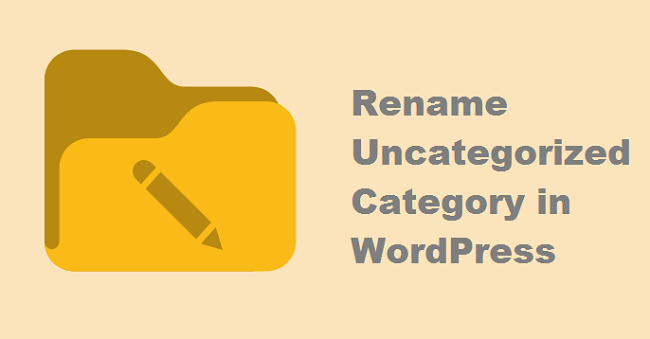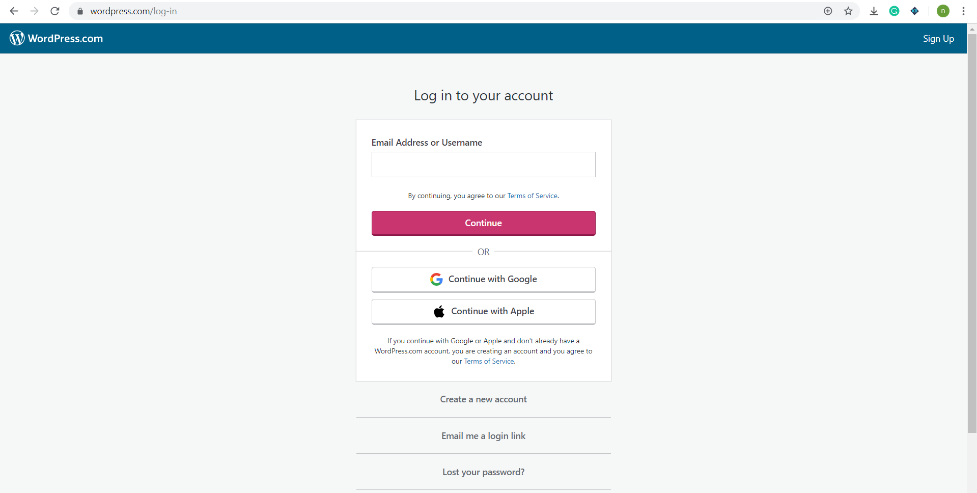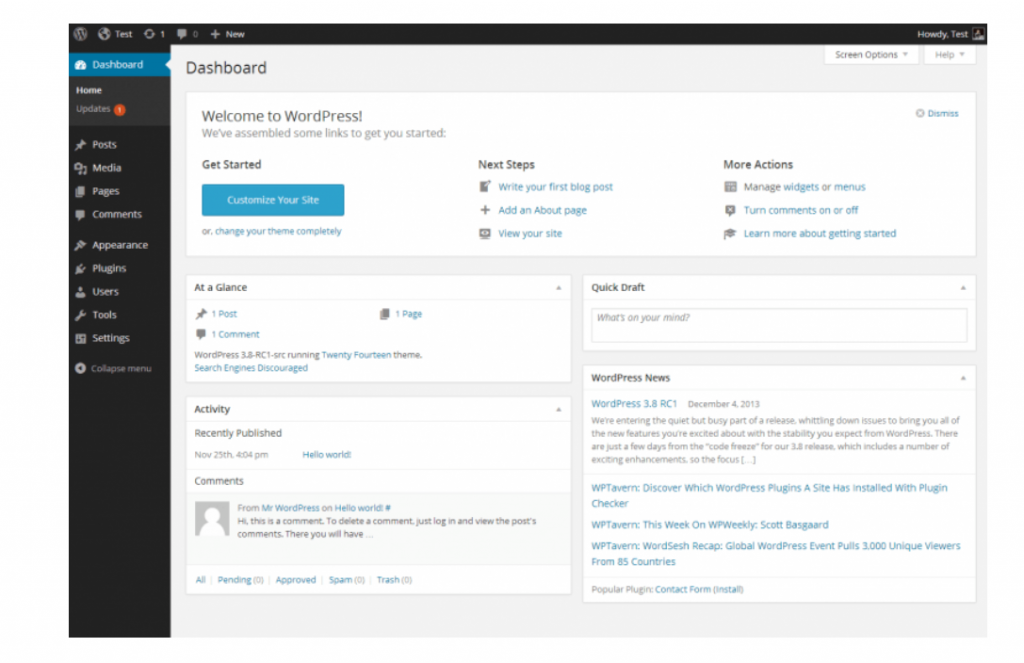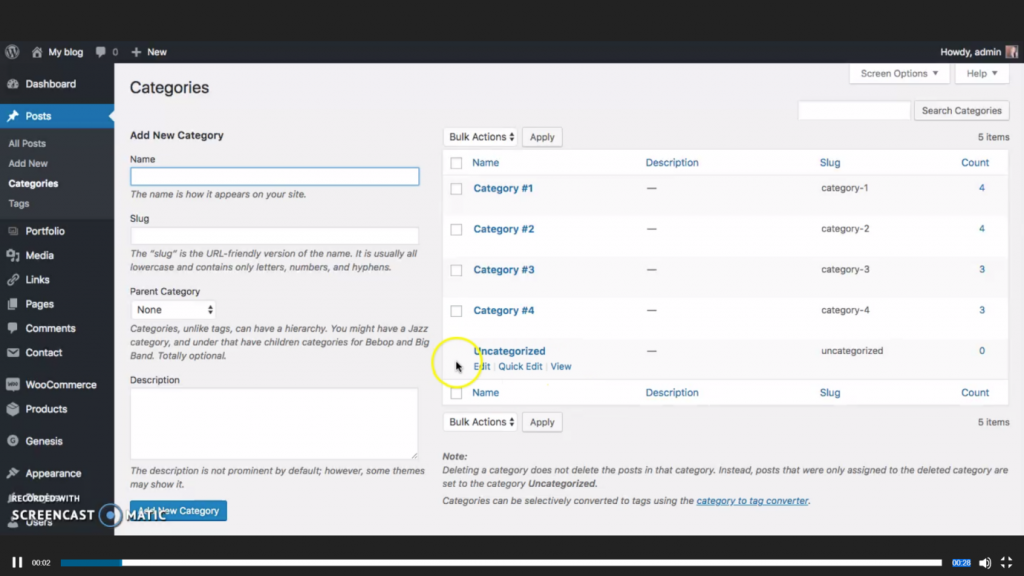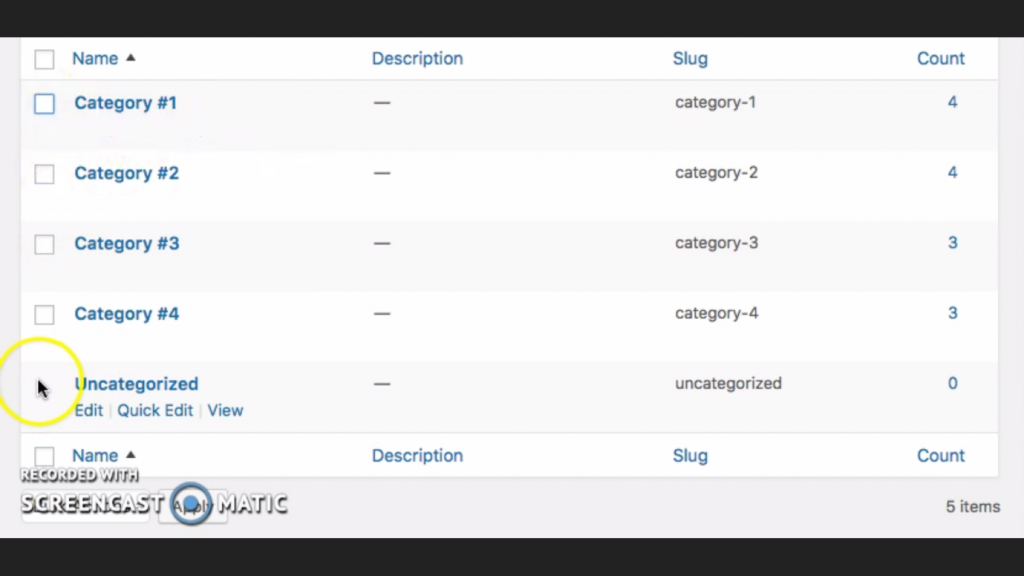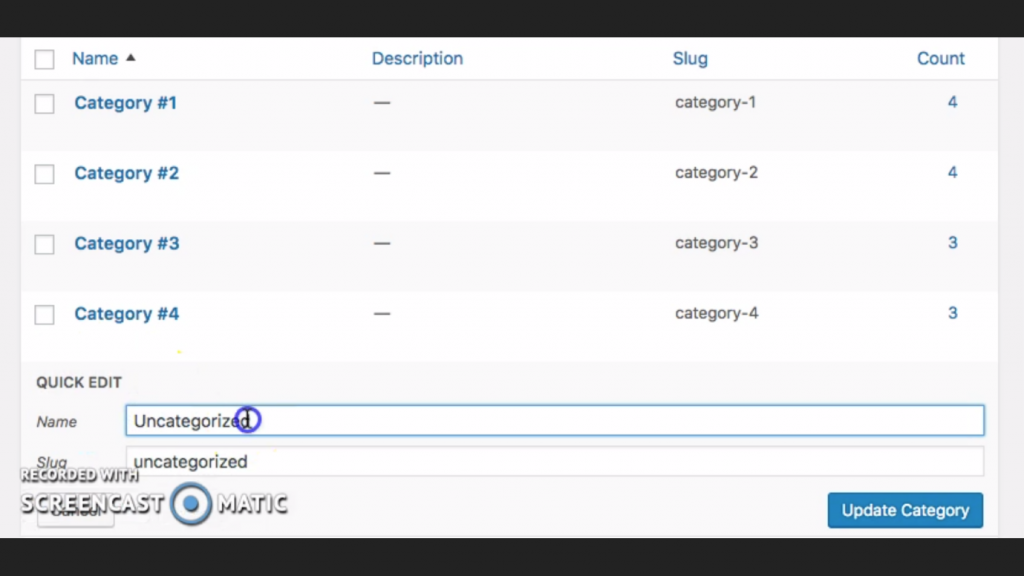The Article Shows Ways To Rename Uncategorized Category in WordPress
You are using a theme that is showing the unwanted category of “Uncategorized” on your website. It can be annoying and disturbing. We know that beforehand, as we have gone through the same issue as well.
Table of Contents
So, we are going to list some quick and easy steps you need to follow to rename Uncategorized Category in your chosen theme for the Website on WordPress.
1. Login to Your WordPress Account Firstly:
The foremost step whenever you are dealing with any kind of issue on your blog or website backed by WordPress is to log in to your account. This will not take much time if you already remember the ID and password.
However, if you do not, then that is not something to worry about. The easy option which you can see from the image above named “Lost Your Password?” or “Email me a login link” can help you gain back access to your account that runs your website.
2. Go To Admin Dashboard:
Next, you need to go to the Dashboard, which is the left side panel when you are logged into your official account.
This Dashboard has a lot of options for the admins or the owners of the websites running WordPress. So, do not feel confused about where to click and go.
3. Search For Post Options:
So, carefully scroll down the Dashboard, which is the black window pane, clearly seen in the image above. The first option will be for Posts. When you scroll down this Posts option, it will be for different categories and functionalities on WordPress.
The options under this heading are All Posts, Add New, Categories, and Tags.
You have to skim over the Categories option for renaming purposes.
4. Browse The Categories Under Posts Section:
From the image above, it’s clear that you will get a list of categories that your website has been using or tagged under. But it should also be clear to you that there is no option to delete this Uncategorized category from here.
This might be so because the Uncategorized category has been placed because of the WordPress default setting.
Therefore, now you need to rename the Uncategorized category whenever it is possible to tackle the annoying add-ons in the tags added to your website.
5. Click The Quick Edit Button & Start Renaming The Uncategorized Category:
Now, through the quick edit button available under this categories section, you can choose the name that you think will seem fit for your website or the blog that you are writing about using WordPress web hosting services.
6. Update The Category & Check Your Blog Again For The Categories Listed:
At the final step, you can click the Update Category option as seen in the snapshot posted above. This whole procedure will take five minutes if you follow the steps as they are mentioned in this blog.
In short, instead of removing it, you can easily rename Uncategorized category, and increase your website’s chances of attracting the targeted customer/readers as soon as possible.