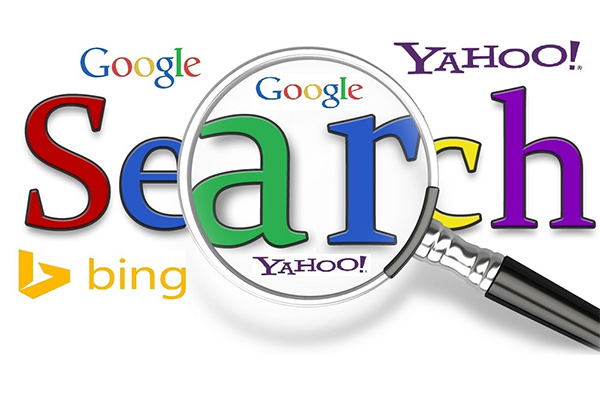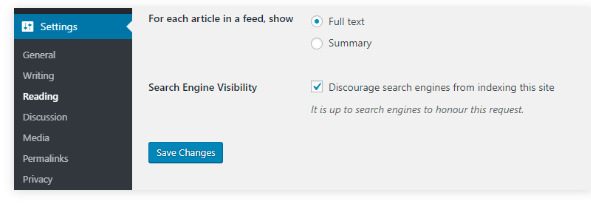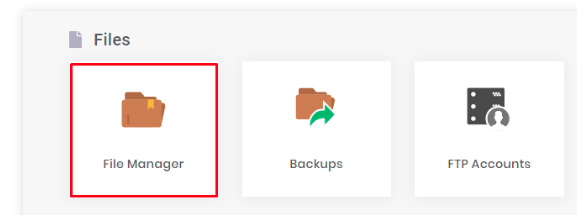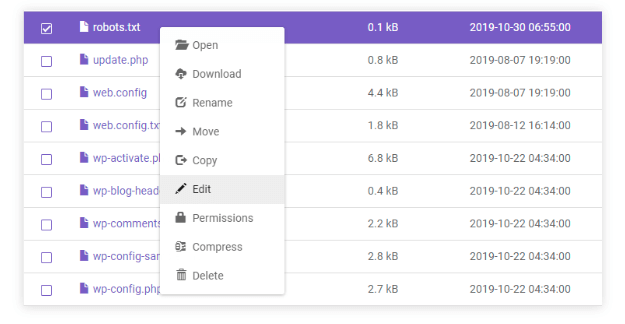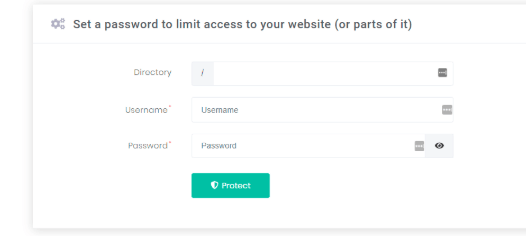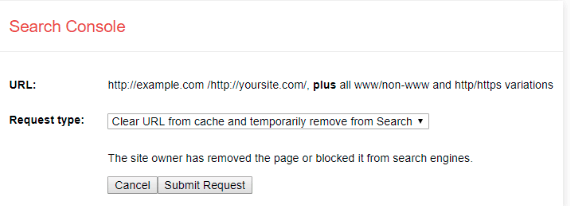How to Prevent Search Engine Visibility WordPress Sites
It is beneficial for site owners to get their site crawled by the search engines like Google’s. But sometimes, there’s a situation when you don’t want that to happen.
Table of Contents
For instance, when your website is going under a massive change or has its server down for a few days due to maintenance, so you would want to be invisible for the search engines indexation.
If that’s what you want so that the search engine visibility WordPress decreases, then find the steps below which you should follow on your WordPress account:
WordPress Option To Discourage Search Engines
This method is one of the simplest to discourage the search engine from the WordPress account itself from crawling your websites when they are not even ready.
So, there’s a file named robots.txt inside your site’s directory. You need to edit it for activating the discouragement and going invisible from the regular search engine crawlers.
Now, the steps to edit the robots.txt are easy and quick. Follow them as told below:
– Log in to the account you have made on WordPress. This account should be the admin account for your website.
– Find the admin panel or the dashboard on the leftmost corner.
– Now, scroll down to the Settings option and then choose Reading as shown in the snapshot attached below.
– Now, on the right side screen, find the option that says Search Engine Visibility.
– In front of it, you will see a checkbox which you need to tick. This check is meant for switching on the “Discourage Search Engines…” option that is seen on the image above.
– Click the Save Changes button and voila! Now, WordPress account will get the instruction from your account to edit the robots.txt file on its own.
However, to impact the search engine visibility WordPress offers another option, that is, to edit the robots.txt file manually.
Refer to the steps below to do it manually, if for some reason the automatic option might not be working for your website or account:
– You must have an FTP client and then go to the file manager, which is found under the Files area of the FTP client choose to use.
– Now, go to the root directory folder for your WordPress account. In most cases, this folder is named public_html.
– Here, you will find the required robots.txt file easily. If you cannot find it, then you should create an empty file under that name.
– As displayed on the snapshot above, you will have to right-click the file which you have created or was already present under the name of robots.txt. You have to click the Edit option after right-clicking it.
– After your file is open for editing, write the code there, one which is mentioned in the snap below for switching off the search engine visibility WordPress manually:
This code majorly is used to prevent popular search engines on the internet from reading your website with their crawlers or robots. Also, make sure to note down the syntax as it is. That is because the code to be written in the robots.txt file is going to be case-sensitive.
So, for the code to work, it should be written as it’s shown in the image.
Protect Your WordPress From Indexation By Using A Password
Another quick and effective way to hide your website from the search engine crawler or robot is password protect your website.
These passwords prevent crawlers from reading your web content. Thus, your website will not be displayed on the search engine, even upon searching for it.
There more ways to do that, and we will discuss the major ones for your ease of use:
Use The Control Panel:
There are options like Password Protect Directories found at the Control Panel of the hosting websites.
– Find the admin panel of the hosting platform you are using.
– Then find the directories for Password Protection on your existing website.
– The snap shown above is one the examples of the Password Protection fields which you will get once you keep following us through these steps.
– You need to enter the root directory name under the Directory field.
– After that, you need to enter the User name and Password of your website.
– Finally, click Protect option for enabling the hosting platform like WordPress itself to lock your website.
Make sure that if your root directory’s name is public_html, then you must leave the Directory field blank. So, similar steps can be found on other Hosting websites as well.
The interface might be different, but more or less, you will following these steps only for stopping the search engine visibility WordPress.
Use WordPress Plugins:
There are multiple plugins you will find on the WordPress store to protect your website, which might be under construction as of now, from getting visibility on the search engine unnecessarily.
In fact, Password Protected is one of the best and reliable plugins at this moment for suitable invisibility on the internet for your site.
It keeps updating itself as does WordPress, and it has already been tried and tested by many site owners.
So, once you choose to install and activate this plugin, you have to find the Settings on the Dashboard of your WordPress account. This step is done to find the Password Protect in the already installed Plugins.
You will have to the option to edit the Password Protected under this plugin’s name. Then you can configure its functionality as per your needs of invisibility for the whole website.
Remove The Page From The Search Engine Itself
Even if Google has already crawled your website or a particular page, there’s nothing to worry about. You can still
have the option to remove it from the SERPs by following these steps:
– Set up the Google Search Console through your WordPress official account to work on your website.
– Access this console and go to the Legacy tools and reports.
– You will the option of removals, click it.
– Now, again find an option that reads Temporary hide button. This option will provide you with an empty space where you have to paste your website’s link to start the process of hiding search engine visibility WordPress.
– On another, which will look like the image posted above, choose the option “Clear URL from cache and temporarily…”
– Now, as the final step, click Submit Request.
In the end, Google will remove your site from the leading SERPs temporarily.