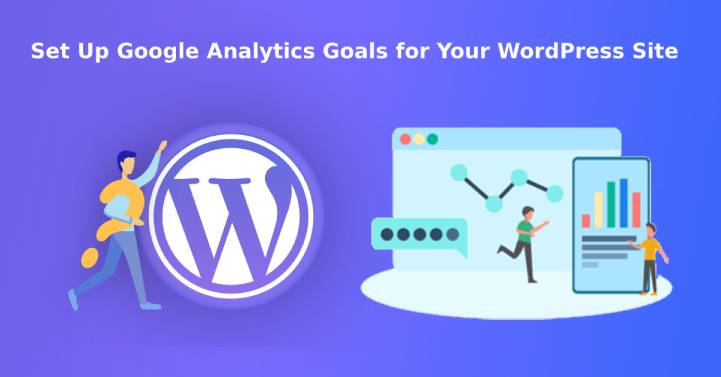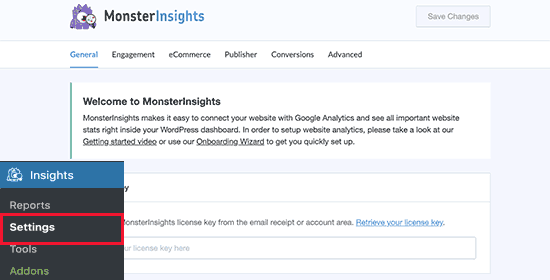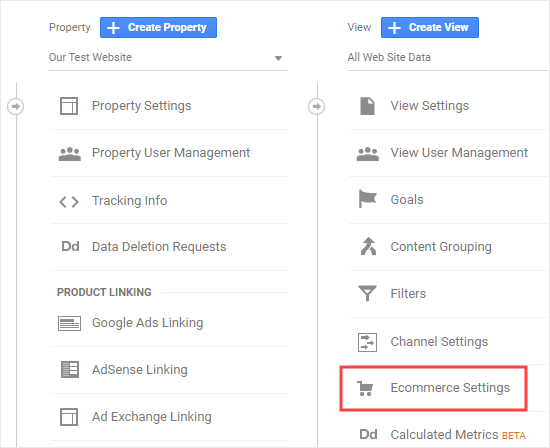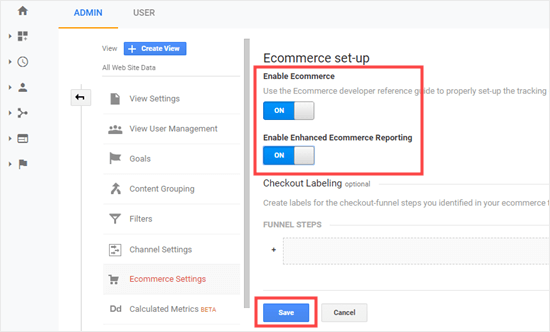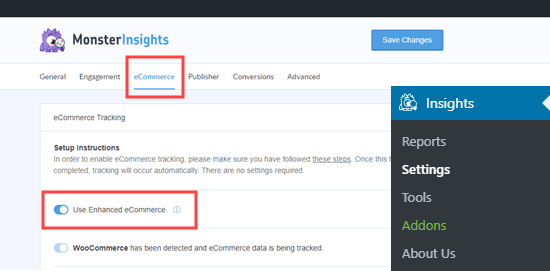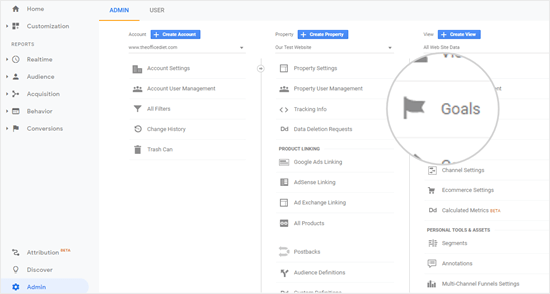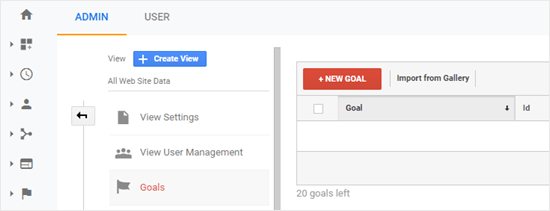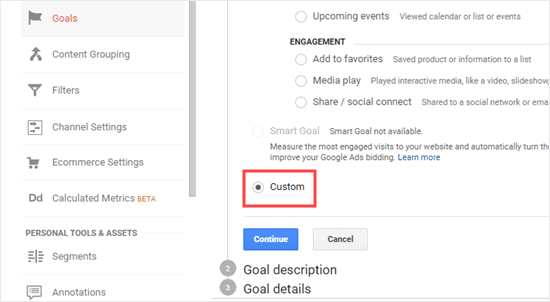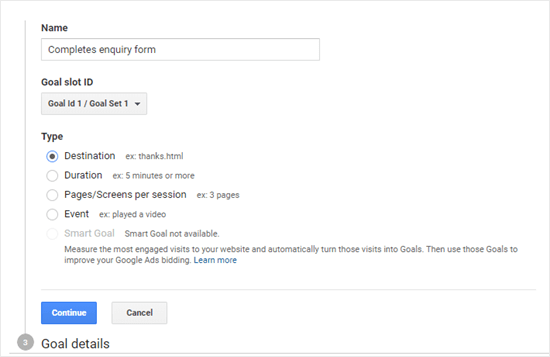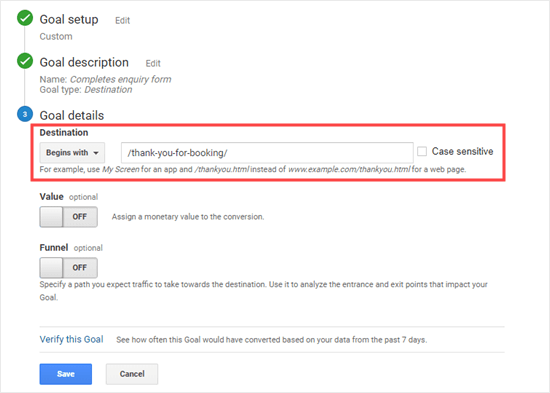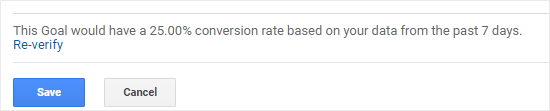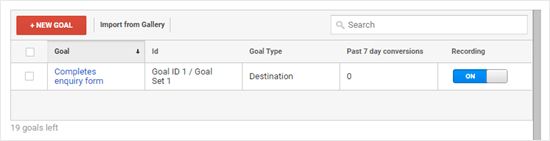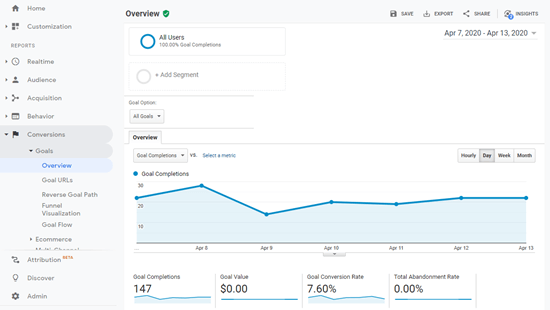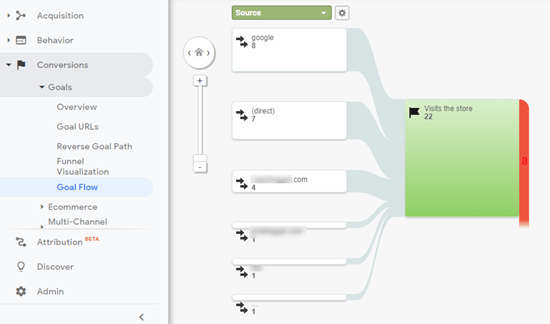Are you looking to track core metrics like sales or email signups for your website? Do not miss understand the traffic overview report as the full picture of the metrics. Metrics are completely different and amongst the most essential elements for a website.
Table of Contents
It is necessary to have detailed metrics for making a site successful. For instance, details like pages getting the maximum and minimum signups, traffic source producing the best results, etc.
In such scenarios, Google-based reports contribute to your cost. Therefore, you must set up Google Analytics goals for gaining the maximum out of your website. In this read, we will discuss everything related to the same, for your convenience, knowledge, and use.
Understanding Goals
User interactions that can be tracked with the help of analytics tools can be considered as Goals. The best tool for such analysis is offered by Google i.e. Google Analytics.
They can be set up to measure conversion, track email sign-up forms, track sales, etc. This will contribute to evaluating the strategies being used by you. In addition to that, you can also increase your revenue and website conversion.
Users often find it confusing to discover the pin-points in their site that leads to a loss in traffic. When you have your goals assigned, you never stand a chance of witnessing any similar issue again.
Why is it important to set up Google Analytics Goals?
All kinds of details related to the website can be known with the help of the goals. For instance,
- They can help you find out the sources that drive the most sales in your digital products selling website.
- For an e-commerce store, you can discover the point where customers have abandoned the checkout process.
- Social media influencers can analyze and know the kind of content that encourages the audience to fill out the contact form.
Hence, it is crucial to create the right kind of goals for your website. If you have directionless goals like only tracking the number of visitors in an online store then it will not help.
Instead, something constructive like how many people made a purchase or abandoned a cart will help. We will ensure that in the following segments we cover everything that can help you to set up Google Analytics Goals.
Setting up a Plugin for analysis
We recommend using Google Analytics Dashboard Plugin by MonsterInsights for automation in your goals. This can help you with various tasks and save considerable time.
Activate the program after downloading and installing it. From the settings menu of the program you can easily connect it with Analytics offered by Google by providing the necessary information.
Tracking e-Commerce goals
Managing and constructively increasing the revenue of an e-commerce store is a huge responsibility. One has to understand every small and big detail about the product and also of the website elements. Therefore, it becomes necessary to know the conversion figures of visitors into customers.
Google’s offering helps you in discovering such data with utmost accuracy every time. Not only does this help in securing accurate data but it also helps in improvising segments of the site that are underperforming.
The primary thing to do is to log in to your Google Analytics account. If you are dealing with multiple sites then you have to be sure that you select the correct site. If required click on the box and switch to the relevant website.
In the next step, click on the admin button on the corner on the left side.
Navigate to the e-commerce settings link from the view column option
Here find and enable the Ecommerce option and switch it on. Switch on the next thing that you will see, which is the ‘Enable Enhanced e-commerce reporting’ toggle.
Click the save button from the bottom of the screen and you are good to go.
Setting up the Plugin for e-commerce tracking
Navigate to the ‘Addons’ option from the Insights menu in your WordPress dashboard. Find the e-commerce add-on and click on the install button provided beneath it. This is will automatically install and activate the same.
The next step will be to switch on the ‘Use enhanced e-commerce setting’ from the settings. That’s it. After doing it, the rest will be swiftly handled by the plugin.
To view your reports all you have to do is navigate to the reports option and click on the e-commerce tab. Depending upon your sales frequency you will be able to see an in-depth report. It is also possible to see other insights like total products added to cart, top conversion sources, and the total removed from carts.
You can also find details about the average number of days people take to make a purchase. In addition to that, you can also find details about the number of times they visit before purchasing. As soon as you click on any report you will be redirected to the Analytics program by Google for a detailed report.
Set up Google Analytics Goals for tracking form submissions
Tracking from conversions is one of the best uses of the Analytics program and the plugin. It can be done for all kinds of forms like a restaurant, personal trainer, non-fiction author, e-newsletters, online news websites, realtor, etc.
Our recommended plugin is compatible with all kinds of programs related to contact forms. It can contribute effectively to submissions as well. You have to install and activate the ‘Forms’ add-on in the plugin.
You don’t need another setup, as it enables you to track submissions as ‘Events’ in Google Analytics. You can find detailed reports on form submissions, in the report sections. It is also possible to manually manage it from the program itself.
Manually set up Google Analytics Goals
This is for you if you do not intend to use the plugin and want a manual set up.
Click on the Admin Tab after visiting your Analytics account. Click on Goals from the view column.
Proceed by clicking on the ‘+ New Goal’.
When you select the industry category you will end up seeing a template section. You have to skip that and instead select on the custom radio button. Click on continue to proceed.
It enables you to set up Google Analytics Goals in four ways.
Destination- This enables tracking visits to particular pages like thank you page after form filling, product detail page, etc.
Duration- The total duration spent by a visitor on the website can be tracked.
Pages/Screen per session- The total number of pages explored by visitors can be tracked.
Events- It can track things like video plays, button clicks, and downloads. Remember this requires an elongated setup compared to others.
It will be convenient to obtain the best results for an event or destination goals for the core metrics. Here is an example where we create a destination goal.
The basic things include giving it a name, selecting the type, and clicking on continue.
Your goals destination should be entered next which is usually a particular page. The practice here is to not enter the URL part and only include the other body.
For example, if the desired page is www.sktthemes.org/product-information/ then you should enter /product-information/
If required it is also possible to add value for the conversion. It is mostly recommended for payment forms or knowing the worth of the lead. Destination goals also enable you to track a funnel. This means that you can track customers moving through a checkout process. This ultimately helps in identifying areas that are weak and need improvisation.
Next, click on the Verify link option. Based on your data from the previous seven days you can see the potential conversion rate. There are chances that your result is 0% despite having submissions. In such cases, you must check the link you have entered.
Click on the Save button after you have seen the results and are okay with it. Then you will see a table that has featured and listed your goal. You can create more of them, or even edit and switch it off. Although, it will not be possible to delete them, the best you can do is switch them off.
You can get an overview of your data from the Conversions option of Google Analytics
The menu on the left-hand side will help you with other useful options. You can check the reverse goal paths and view the content that the visitors saw. Goal flow can help you with things like determining the source through which the visitors came.
In a similar pattern, the other options can be executed. Setting up the events will require more precision but it can also be managed.
Conclusion
The decision to set up Google Analytics Goals will be an impactful one for your site. If you want to it be convenient for your e-commerce and form submission stats then prefer to use the plugin. Google Analytics Dashboard Plugin by MonsterInsights is one of the best programs and helps you in achieving the desired results.
If you are confident enough in using the interface of Google Analytics then you can rely on the manual method. However, the major aim will always be to create and track goals. It will contribute to making the entire space useful for your visitors. This will indirectly add value to your site and revenue.