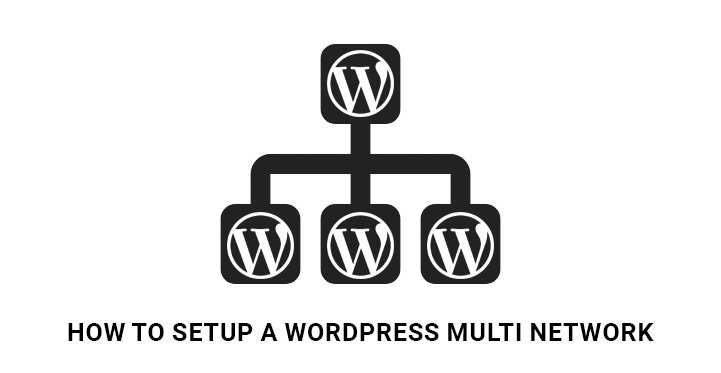WordPress multi network
Today we are going to shed light on the practical way to set up a WordPress multi network so that you and your network users will be able to easily create and add their WordPress websites on demand.
Creating and running a WordPress multisite is an excellent way to keep multiple sites at one place and manage them easily.
Once you master the technique of setting up such a multi network, you will be able to manage the sites of your friends, relatives, family members or even make the money of it by hosting clients’ websites.
Alternatively, online magazines and journals, multi authored blogs and sites, companies and organizations with different locations and branches, governmental and state organizations with their departments and divisions can highly benefit from the philosophy of WordPress multisite.
They can easily set up a WordPress multi network and have different sites and blogs managed by each competent person or department, branch or regional representative.
All in all, if you use more than 1 WordPress powered site, a multisite mode is what you may probably need.
Before passing on to the technical part, let’s see what actually a WordPress multisite network is.
What is a WordPress multi network?
WordPress multi network is a network of more than 1 WordPress sites on a single WordPress installation. It means that you need to install WordPress on your server just once and then run as many sites as you may wish.
If you really need to run thousands of sites on your multisite, there are certain plugins and tools you can use to host a large number of sites, whenever needed. Basically, it’s a wonderful way to expand the working potential of your site.
What are the basic features of WordPress multisite realm?
- You can run a network hosting multiple WP sites and blog from a single installation.
- You can have both subdomains and directories, like http://smith.mysite.com and http://mysite.com/smith.
- Make your multisite available for other users to create their accounts and run their WP sites and blogs.
- You (as the Super Admin of the network) will be able to add and install different themes and plugins and make them available to all the other WP sites hosted by your network.
- As the Super Admin of the network, you can make any kind of changes to all the themes, while the admin of any website is not authorized to make changes to the themes.
Enabling the multisite functionality of WordPress
The good news is that setting up a WordPress multisite is not too complicated and is much the same as a standard WP site installation.
Each WordPress installation comes with multisite availability. Hence, the first thing you need to do is to properly install WordPress. If you already run WordPress, you can easily enable the multisite functionality.
Another important thing to do before enabling the multisite is to take care of the full backup of your site in order to avoid emergencies.
In order to set up a WordPress multi network, you need to connect to your site using cPanel or FTP client and access to wp-config.php file.
Copy the following code and add it to wp-config.php file just before the line That’s all, stop editing! Happy blogging:
/* Multisite */
define('WP_ALLOW_MULTISITE', true);
Save the file and upload it back to the server.
How to set up a WordPress multi network
Once you have enabled the multisite, it’s high time to proceed with the setup of the multisite network.
Log in to your WP website and head over Tools, Network Setup. This is where you can configure and setup a WordPress multi network.
On the opened screen, you can choose whether you would like sites in your network to use sub domains or sub directories.
Choose whichever you need and add the title of your Network, as well as Admin email address in the Network Details section.
On Enabling the Network screen you can find relevant codes, which you need to copy and paste in wp-config.php and htaccess files in your WP root directory by using an FTP client.
Once you are done with updating those files, go back to your WP Dashboard and log in. Now, you can find WordPress Multisite Network menu on top in WP admin bar.
That’s it! You have successfully set up a WordPress multi network.
How to configure the network settings?
Follow the path My Sites at the top, Network Admin, Dashboard. Find the Settings link in the left sidebar to configure settings. On the settings screen you need to provide the network title and admin email address you have stated during the network setup.
Now, pass on to the Registration Settings. Here you can enable registration, user account registration, new site registration by logged in users, registration of both sites and user accounts.
At this point, you will be able to enable Registration Notifications, so that you will be notified by email each time a new site or user is registered in your network.
You can also let the website administrators add new users to their sites, whenever needed. For this, just check the box next to Add New Users.
There are also other useful options catering to Limited Email Registrations and Banned Email Domains. As for the first one, you can limit the site registrations to certain domains. As for the second, you can enter the domains to ban them from site registrations.
Next is the New Site Settings for you to manage the options for the new website creation on your WP network. You can edit the text of Welcome Email, Welcome User Email and First Post.
The next important section to configure when you try to setup a WordPress multi network is Upload Settings.
You can control the available site upload space for each registered site, upload file types, as well as maximum upload file size. These limitations will prevent your server from being down or heavy working.
Online magazines and journals, multi-authored blogs and sites, companies and organizations with different locations and branches, governmental and state organizations with their departments and divisions can easily set up a WordPress multi-network and have different sites and blogs managed by each competent person or department, branch or regional representative.
Creating and running a WordPress multisite is an excellent way to keep multiple sites in one place and manage them easily.
Once you master the technique of setting it up, you will be able to manage the sites of your friends, relatives, family members or even make the money of it by hosting clients’ websites.
So, what really is a WordPress Multi Network?
If you have more than one WordPress site on a single WordPress installation, then you definitely need a WordPress Multi Network to simplify your work of running as many sites as you wish on one WordPress site. Just add some plugins and tools and you are good to go.
When it comes to enabling this multisite functionality of WordPress, one thing you need to do is install WordPress first, if you haven’t already. Also, take care of the full backup of your site in order to avoid emergencies.
Setting up a WordPress Multi-Network is easy and is much the same as installing a standard WP site. As the website admin, all you have to do is log into your WordPress website, go to tools then Network setup and make the necessary configurations for setting up the network.
While there, choose whether you want the sites in your network to use sub-domains or sub-directories and add the title of your network as well as admin email address.
Once you have enabled the network screen, copy relevant codes and paste them in wp-config.php and htaccess files in your WordPress root directory by using an FTP client. When complete, go to your dashboard, log in and see the WordPress Multisite Network menu on top in WP admin bar.
When configuring the network settings, follow the path My Sites at the top, Network Admin, Dashboard. Find the Settings link is on the left sidebar to configure settings.
On the settings screen, you need to provide the network title and admin email address stated during the network setup.
To register, you can choose to enable registration, user account registration, new site registration by logged in users or registration of both sites and user accounts.
As the admin, you can also choose to enable registration notifications and be notified by email each time a new site or user is registered in your network.
The next important section when configuring is the Upload space for each registered site. You can control the available site upload space for each registered site, upload file types, as well as maximum upload file size. These limitations will prevent your server from being down or heavy working.
What are the basic features of WordPress multisite realm?
- You can run a network hosting multiple WP sites and blog from a single installation.
- You can have both subdomains and directories, like http://smith.mysite.com and http://mysite.com/smith.
- Other users can create an account on your Multisite and run WP sites and blogs.
- As the admin, you will add and install different themes and plugins, making them available to all users.
- As the Super Admin of the network, you can make any kind of changes to all the themes, while the admin of any website is not authorized to make changes to the themes.