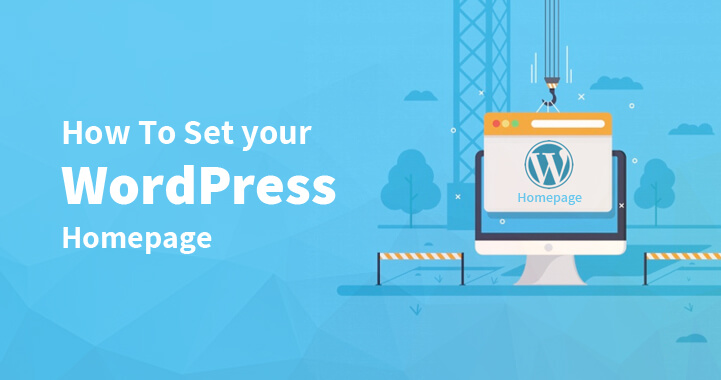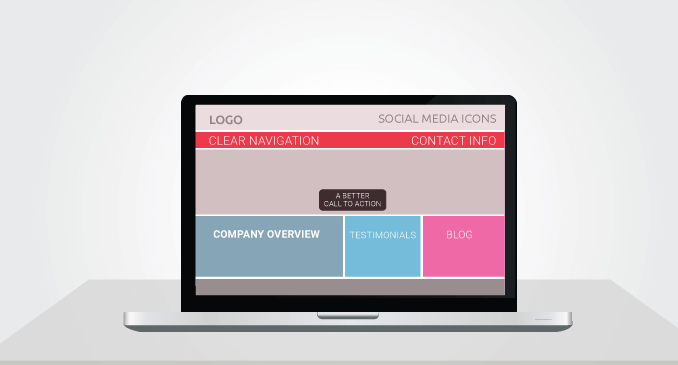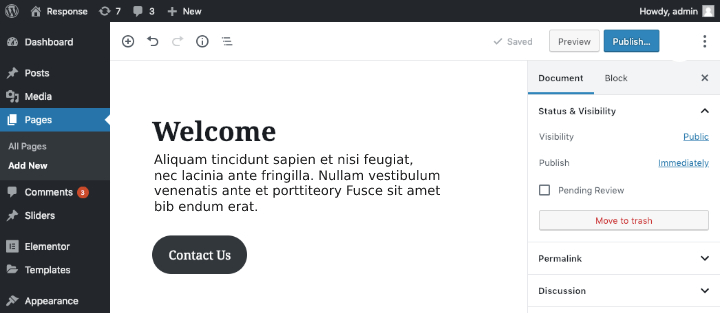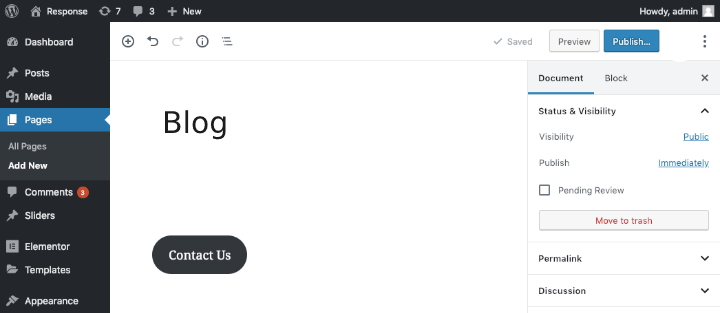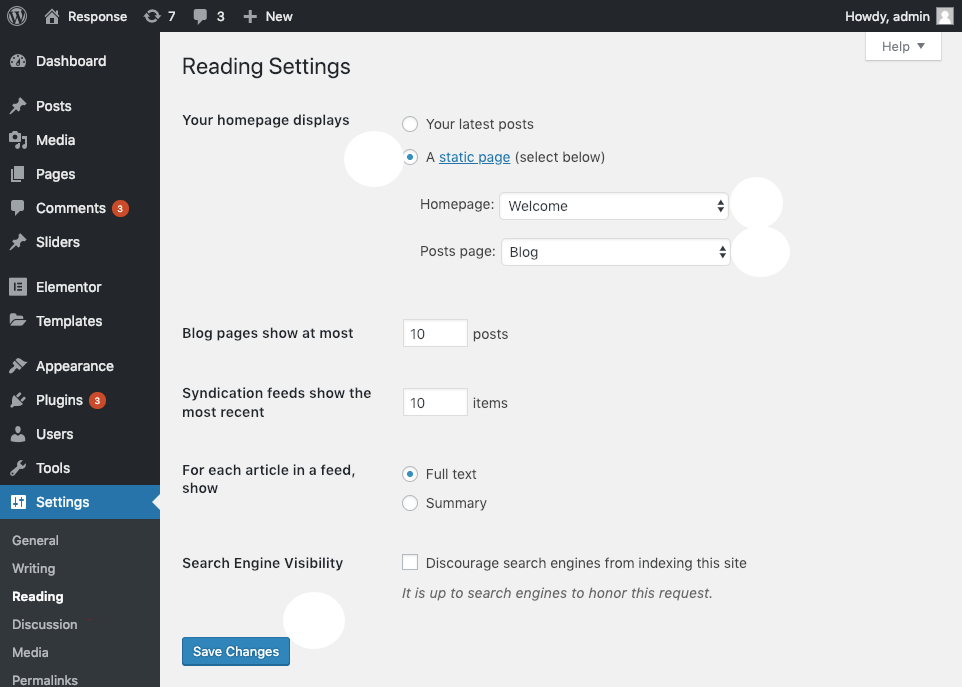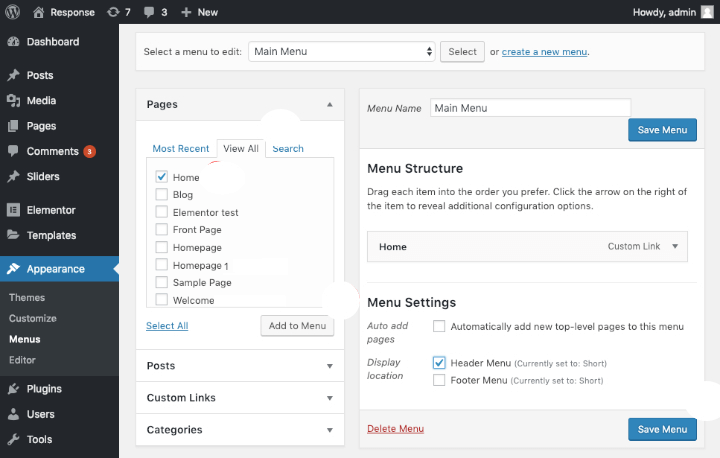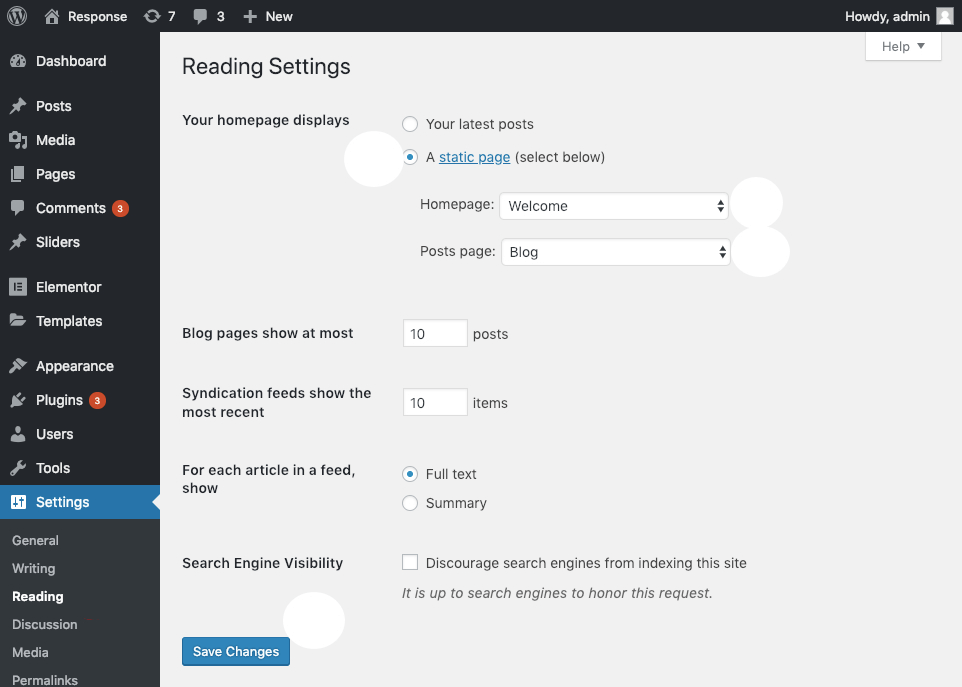WordPress set homepage
Are you tired of editing the home page again and again in WordPress? If so, you have landed on the right page.
Table of Contents
If you are stuck on editing the homepage in WordPress then maybe you are doing it for the first time. Well, it doesn’t matter if you are a beginner or expert, editing the WordPress homepage is not an easy job.
It requires a lot of attention and you have to remove all the flaws from the homepage, after all, it looks first when customers get into your website.
The website homepage means a lot because it generates conversions and helps you to gain much traffic to your overall web pages. The more attractive the homepage is, the more you have chances to gain visitors day by day.
Hence, configuring a WordPress set homepage takes little time and hard work to make it perfect, but you don’t need to worry about setting up and editing your WordPress theme.
From now it is going to be an easy task because here we have shared critical things you need to do to make the task more convenient and best for the website.
So, let’s go to the editing work and start changing your WordPress set homepage today.
What is the Homepage?
Before jumping on the homepage setup, one should know about the importance of the homepage.
The homepage is a landing page that helps to generate more leads for the company. The home page describes the information about the services you provide and all it depends on what kind of website you have.
For instance, if you want to start an eCommerce website– your homepage must describe all the information from top to the bottom that you sell.
Generally in these cases, before getting a website you go through a couple of themes and pick the free WordPress theme, which is right for your new website.
However, it is important to consider the home page that plays an important role to convert your potential customers into sales.
And that is the reason experts always recommend WordPress set homepage with professionals. So whenever you live on Google you will not get any kind of frustration.
Though, most WordPress themes come with the custom home page, even if your theme doesn’t support it you can easily create a custom home page with the WordPress site by setting up your home page right away. Here is a complete guide on how to edit WordPress set homepage.
When Would You Need To Set And Edit Your WordPress Homepage?
Let us see how it works. As we all know WordPress is one of the best blogging platforms that show up your blog on the homepage, the key factor that attracts everyone to your site. This means all of your blog posts show up on the first page that everyone lands on.
For many websites, this is perfectly great. But for others, it does not make sense from the marketing point of view.
Therefore, WordPress has involved well-grounded website Builders and companies are looking for creating static homepages and different full-featured landing pages where they can present the information of all the products and services promptly.
Moreover, these companies’ blogs come upon a secondary section so the customer can navigate them and when they land on the blog post.
Now we are moving to our major section- how to edit your WordPress homepage. If so, you should continue reading the post.
The perfect time to edit or WordPress set homepage is one you don’t want your blog out in search engines. This can only happen when you want to achieve certain kind of goals such as:
- Improve email subscribers
- Generate more sales and leads
- Focuses on your services when you don’t want to publish a blog at all (you just like a landing page)
- This can be best when you are not ready to start a blog.
WordPress set homepage is entirely a different story, but before jumping on that guide one must be entirely satisfied with the theme and Default configuration.
For that you will naturally increase your chances to come with the best website. For instance, you may also want to achieve the following things.
- Adding widgets
- Easy Navigational menu
- New colors, logos, and other design aspects
- Multiple sidebars
In short, many WordPress users make a little attachment in the homepages. The most popular one is adding a static page instead of the blog, where others are keen to keep the blog and still read all of their favorite widgets. Let us understand how to set a page in WordPress.
How To Set A Page As The Homepage?
Before we decide how to WordPress set homepage, first you will need to decide on what kind of home page you need.
Should it be static or blog posts?
Display a list of blog posts on your homepage
Whether you are running a simple WordPress blog or company’s website, the list of most recent blogs is what you will want to show your homepage.
The way your readers will see the most recent articles are highlighted on the homepage. If you are planning to build any other type of website, an E-commerce website, one has to introduce the following on the site.
- Introduction (about us)
- Products and services list
- Customer’s testimonials
- Contact information
Besides, WordPress offers two ways to create a homepage.
- Blog
- Page
So, how do you choose?
Blog posts are chronological entries in your blog and each has a publishing date. On the other hand, some pages have no chronological order and these are meant for evergreen and timeless content such as about us page and contact information. This is considered static content and you should publish it on the static WordPress page.
Now, let us move to how to create a static page.
How To Set A Static Homepage In WordPress?
Here, we will discuss how you can create a static homepage in WordPress.
If you are more prone to make more of a landing page or adding a product gallery or slider, changing your homepage to a static homepage is required. This is the vast majority of premium themes.
Step1- Create a static page
In this step, you will create a WordPress page that will later be set to the home page. So, to create a WordPress page, first login for the dashboard to the admin area then move to the steps as follows.
- Click on the pages and choose to add a new button.
- Now add the title of the page and content, then click on the publish button to get started with the page.
Step 2- Create a placeholder blog page
Once the page is created, your next step is you need to move to another page to display the blogs. This page will serve as a placeholder to display your blog posts. So to create the placeholder, you need to follow the following steps:
- Click on the pages and then add a new name
- Set the page title and write its blog.
- Click on the publish button to publish the page.
Step 3- Set a static page as your front page
The final step is setting the setup page as your front page, so follow the steps.
- Open the WordPress dashboard >> settings >> reading.
- Now select the reading tab and open the reading settings for your homepage.
- Find the home page displays where you have two options, choose a static page.
Once the option is selected, WordPress will ask you two more choices to make. In the first, they will ask you which page you would like to show as a front page and the other is your posts page. If you already have a bunch of pages on your website, then just scroll down and choose the page you want to show up.
For instance, you can choose a standard setup where you will choose the home page or front page. Make sure you are doing all steps carefully and keep in mind all the things mainly on the name you give to your pages.
Set the homepage to display settings and then head on the save changes button. When done you can check the website that how the static page has become your new WordPress homepage.
How to change the WordPress homepage?
Now you have a WordPress set homepage, it’s time to go for the different jobs and tools. So, if you want to change your WordPress homepage then choose from three methods.
First method: Using the theme customizer to edit your homepage
Most WordPress themes provide the basic home page design as well as editing option, so you can edit the home page via the theme customizer. You can start from the admin area and head to appearance then customize the option to launch the tools.
You can easily make the edits on the home page. However, the changes would not appear until you click on the publish button. So depending on the theme, you have different options to edit it.
Second Method: Edit homepage with the block editor
You have yet another option to go with, which is block editor. So to get started navigate to the admin dashboard by clicking on the pages and then select the page you want to set as homepage.
The block editor will provide different types of content for the home page. You can start with typing or choosing the appropriate paragraph.
The paragraph block will be created automatically and you can even choose a block by yourself by clicking the + symbol. You can add color to your paragraph with the color settings even you can add some more images to your home page by selecting the image block.
Third Method: Change your WordPress with the classic editor
If you have knowledge about the Classic editor, then this one is also the best option to consider when changing the WordPress homepage.
- Visit the pages and select the page you want to set as your site’s homepage. Then add text and simply begin typing the text.
- This will be a paragraph by default and you can use the drop-down menu to create a headline.
- The toolbar is next to the dropdown area that enables you to make the further changes you want to do.
- The toolbar is also available to add links to your copy.
- Finally the button you can add “read more tag”
Once everything is clear and polish, you can click on the preview button. If you are satisfied you can publish this page and see the visible changes on your website
Add The Home Link To The Menu
The navigation menu will contain a home link that points out to the homepage of your website. But if you have changed to the home page just like the above steps, how do you change the home link?
Well, don’t worry because WordPress makes everything easy for users. One needs to create a custom link to the site that will always point to the homepage of your website.
Let us see how to add a home link to the navigation menu, read on.
Blog Page Options
WordPress gives a couple of options for the blog pages, so you can easily control the blog page appearance on the website.
Numbers Of Posts To Display On The Blog Page
This option controls the number of blog posts you want to appear on the homepage. For instance, you want to display two, three, and so on a post on the home page.
Hence, the visitor can navigate to the next page of your website using paging links. Depending on the theme, you can decide the paging links.
Now, how to set the number of posts to display on the homepage?
- Open the dashboard and visit the settings button, then ahead to reading in your admin dashboard.
- Set the blog pages at most and there you have to decide the number of options you want to choose.
One should keep in mind sticky posts simply ignore the number. For example, if you want to set the number to 10 and you have a sticky post then 11 blog posts will be shown on the blog page.
Post Entry Content Display Mode
If you want to know how the content of your blog post entry appears, then you can edit and go with WordPress set homepage following steps.
- Open the WordPress dashboard and head to settings then read in your admin dashboard.
- Here you have to set them for each article in the speed show option.
- Choose the option of your desire.
How To Create A WordPress Menu?
To create a WordPress Menu, one must follow the given steps in our WordPress set homepage guide.
- Go to appearance >> menus.
- You can either select or Menu to edit by choosing a dropdown or click on creates a new menu link.
- You can also create a new menu from scratch.
- Once you create the menu of your choice, bring it up to customize options.
- Choose from the pages, posts, categories, and custom post types that you want to add to your menu.
- If anyone adds a custom link as a menu item, you can give a bit closer look to the front of the main menu that allows people to navigate the web page. Here, you can simply click and drag the menu items you want to choose.
- If you want to add a new location, then you can easily do it by choosing the Drag and drop features.
How To Create A Menu In The Live Customizer?
Another biggest option included in WordPress set homepage is you can edit your home page from the WordPress live customizer option. To do this, you will have to follow the given steps.
- Navigate the appearance >> customize option.
- There you will find a menu option- choose either between creating a new menu or an existing Menu.
- Also, you can use the + Add items button to choose from the same pages, tag custom post types, and custom link options.
- Once you are sure where you want to place this Menu, you can select a new location and publish the Menu.
Additional Homepage Editing Thoughts
With all the given settings you have found a common option “Appearance.” The majority of the homepage tools reside in the appearance tab.
In addition, you can go to the customize tab under the appearance that reviews visual Builders, and it is a great way to upload a logo, changing the font, and color of your choice.
Conclusion
It doesn’t matter if you are running a Simple blog or a big website. You will most likely need a custom WordPress home page as given in this article.
Now you have got to know why homepages are compulsory and where you should create the homepage.
In this post, we looked at how to add the custom home page link to the Menu. Also, we have looked into creating menu options with different methods. In addition, we looked at the complete guide on how to WordPress setup homepage.
So, everything is clear and polished. And it is your turn to move on with your job and consider this article to come up with the best homepage for your website.