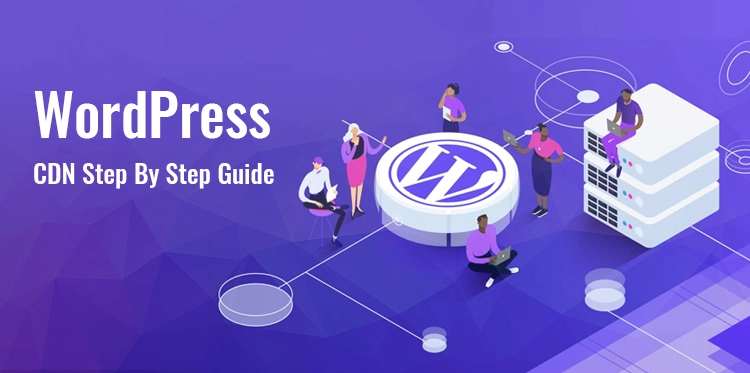The ever growing demand of web development has considerably increased the need to improve functionality, loading time, and performance of the WordPress websites.
Table of Contents
As websites become more dynamic and content-rich, ensuring swift loading times and seamless user experiences is crucial for the success of online business. A Content Delivery Network (CDN) is one of the most effective tools to improve the overall functionality and performance of a website.
You may also analyze your website and discover how it performs by using various online tools before you decide which CDN to use.
In this article, we will help you understand CDN, why it is beneficial for your website, and how you can set up a WordPress CDN. So let us get started by understanding CDN or Content Delivery Network.
What is CDN?
CDN stands for Content Delivery Network. It is a network of distributed servers strategically located in various data centers worldwide. The main purpose of a CDN is to deliver web content, like stylesheets, images, videos, scripts, and other assets, to users in a faster and more efficient manner.
When a user requests for content from a website, the request is carried out to the nearest CDN server rather than the origin server where the website is hosted. This server, known as an edge server, serves the content directly to the user.
Many business owners have already set up a WordPress CDN for faster content delivery, loading, and improved web traffic. Let us look at some of the top benefits of setting CDN on a WordPress website.
Benefits of Setting Up CDN on WordPress Website:
The benefits of setting up CDN are many, and all the benefits lead to achieving a common goal – improved online visibility. CDN is a key to making your website more viewable, searchable, and rankable. Let us consider why you should set up a WordPress CDN and grow your online presence.
- Enhanced Loading Speed: By caching and delivering content from the nearest edge server, CDNs minimize the physical distance data must travel, resulting in significantly faster loading times.
- Global Accessibility: CDNs ensure consistent access to your website’s content from anywhere in the world, irrespective of the user’s geographical location.
- Scalability: CDNs efficiently manage the sudden increase in traffic by equally spreading the load among multiple edge servers, preventing server overload, and maintaining performance.
- Improved SEO: When calculating a website ranking, Google considers the loading speed of the website as deciding factor. Faster loading times facilitated by CDNs can positively impact your website’s search engine rankings.
- Enhanced Security: Many CDNs offer security features such as DDoS protection and encryption, safeguarding your website from potential threats.
So, now you know that CDN can significantly affect the loading speed, scalability, and ranking of your website on the internet. You might want to know the types of CDNs available in the market and how you can use them.
Types of CDNs
As we now know, a CDN is a network of servers strategically spread around the globe to provide faster and more efficient delivery of web content like videos, images, and other static assets.
There are several types of CDNs, each with unique functionalities tailored to different needs and scenarios. However, we will look at the top four types of CDNS and their roles in accelerating the delivery of online content.
Peer-to-Peer Content Delivery Network:
Peer-to-peer or P2P CDNs leverage a decentralized approach to content delivery. In this model, devices on the network share content directly with each other, reducing the strain on central servers.
This setup is particularly effective for large-scale content distribution, as it utilizes the collective resources of devices to deliver content more efficiently.
P2P CDNs are often used for distributing files that are large in size, for instance, software updates or media files, where the bandwidth of individual devices contributes to the distribution process.
Push CDN:
Push CDNs, also known as “origin pull” CDNs, work by proactively distributing content to edge servers located in various geographic locations before user requests.
This preemptive approach ensures that the content is readily available closer to the user, minimizing latency when a request is made. Push CDNs are commonly used for websites with content that doesn’t change frequently, such as images, stylesheets, and scripts.
Pull CDN:
Pull CDNs, or “origin push” CDNs, function by fetching content from the origin server only when a user requests it. When the content is fetched, it is cached on the edge server for subsequent requests, reducing the need to repeatedly access the origin server.
Pull CDNs are suitable for websites with dynamic content that changes frequently, ensuring that users always receive the latest version of the content.
CDN by Cloud Computing Providers:
Leading cloud providers like Amazon Web Services, Google Cloud Platform, and Microsoft Azure are merging CDNs with their tools to ensure seamless performance and management.
This integration trend drives demand for skilled professionals. Amazon, Google, and Microsoft prioritize certified cloud experts with practical experience over traditional degrees to fill this void.
Now, let us look at how you can set up a WordPress CDN by using AWS. You may use other methods as well, but in this article, we will use AWS as Amazon offers a free plan for a year, and you can upgrade your plan anytime.
So, let’s set up WordPress CDN.
Setting up CDN for WordPress Website with AWS:
Configuring a Content Delivery Network on WordPress with Amazon Web Services (AWS) involves several steps. Here’s a guide to help you set up AWS CloudFront as your CDN for your WordPress website:
Step 1: Sign in to AWS Console:
Sign in to AWS Management Console of your AWS account.
Step 2: Navigate to CloudFront:
Go to the “Services” menu, search for “CloudFront,” and click on it.
Step 3: Create a Distribution:
Click “Create Distribution” and select the “Web” distribution type.
Step 4: Configure Distribution Settings:
Origin Settings: Choose the “Origin Domain Name” as your WordPress site’s domain (e.g., example.com).
Origin Path: Leave it blank.
Origin ID: A recognizable name for your origin (e.g., MyWordPressOrigin).
Viewer Protocol Policy: Choose “Redirect HTTP to HTTPS” if your site uses HTTPS.
Step 5: Default Cache Behavior Settings:
Cache Based on Selected Request Headers: Choose “Whitelist” and add “Host” to the list.
Object Caching: Customize as needed based on your site’s content update frequency.
Forward Cookies: Choose “All” if your website requires cookies for functionality.
Step 6: Distribution Settings:
Alternate Domain Names (CNAMEs): Enter your custom domain (e.g., cdn.example.com).
SSL Certificate: Choose “Custom SSL Certificate” if you have an SSL certificate. If not, AWS will provide a default CloudFront certificate.
Default Root Object: Enter “index.html” or “index.php” to handle default requests.
Step 7: Create Distribution:
Review your settings and click “Create Distribution.”
Step 8: Update Domain’s DNS Records:
Once your distribution is deployed, AWS will provide a CloudFront domain (e.g., d123456789abc.cloudfront.net). Update your DNS records for your custom domain (e.g., cdn.example.com) to point to this CloudFront domain.
Step 9: Install and Configure CDN Plugin (Optional):
Install a CDN plugin on your WordPress site, such as “W3 Total Cache” or “WP Super Cache.” Configure the plugin to use your CloudFront domain.
Step 10: Test and Monitor:
Test your website to ensure that it’s properly delivering content through CloudFront. Monitor performance using tools like Google PageSpeed Insights or GTmetrix.
Remember that AWS CloudFront’s settings and features may evolve, so it’s recommended to refer to AWS documentation or support for the most up-to-date instructions. With the help of the aforementioned steps, you can configure AWS CloudFront as your CDN for your WordPress website, improving its loading speed and user experience.
Now, as the new CDN is ready, we need to integrate it with WordPress.
Integrating the CDN With WordPress
We need WordPress to use its built-in permalink structure to take advantage of the newly created CDN and deliver the static content from the CDN rather than the web host. For this, you may have to add or modify certain filters as well as functions in the function.php file of the active WordPress theme.
Step 1: Adjusting the wp-uploads Folder
Ensure that the wp-uploads folder, where WordPress stores media files, is properly configured to interact with the CDN. This establishes a seamless connection between your content and the CDN’s efficient delivery.
Step 2: Managing Scripts and Stylesheets
Control how scripts and stylesheets are enquired within WordPress. Modify the necessary functions to reference the CDN URL for these assets. This action ensures that these components are fetched from the CDN’s optimized servers rather than relying on the web host.
Step 3: Achieving Success
Upon implementing the above changes, your WordPress site will effectively utilize the CDN’s capabilities. Static content, including images, scripts, and stylesheets, will be efficiently delivered through the CDN, contributing to quick loading times and an improved user experience.
By following these steps, you seamlessly integrate the CDN into your WordPress environment, harnessing its potential to elevate content delivery performance and optimize your website’s overall performance.
Plugins to Set up a WordPress CDN
Setting up a Content Delivery Network with your WordPress website can significantly enhance its performance and loading speed. There are several plugins available that make the process of setting up and managing a CDN on your WordPress site easier. Here are some popular plugins that can help you integrate a CDN with your WordPress website:
WP Rocket: WP Rocket is a comprehensive caching plugin that includes CDN integration as one of its features. It offers a user-friendly interface to connect your site with popular CDN providers like Cloudflare, KeyCDN, and MaxCDN.
W3 Total Cache: W3 Total Cache is another powerful caching plugin that offers CDN integration. It supports various CDN providers and allows you to easily configure your CDN settings through the plugin’s interface.
WP Super Cache: Similar to W3 Total Cache, WP Super Cache is a widely used caching plugin that offers CDN integration options. It supports various CDN providers and provides straightforward settings to link your site to a CDN.
Autoptimize: While Autoptimize is primarily a plugin for optimizing your site’s performance by minifying and combining assets, it also includes an option to integrate with a CDN. You can specify your CDN URL in the plugin’s settings.
CDN Enabler: CDN Enabler is a lightweight plugin specifically designed to integrate with a CDN. It supports popular CDN providers and allows you to specify the CDN URL for your assets.
Cloudflare: If you’re using Cloudflare as your CDN provider, the official Cloudflare plugin for WordPress can help you integrate your site with Cloudflare’s services. It includes features like optimizing images and serving cached content.
KeyCDN: The KeyCDN Cache Enabler plugin is designed to work seamlessly with KeyCDN’s services. It offers easy integration and cache management options.
BunnyCDN: The BunnyCDN plugin lets you easily set up and manage your BunnyCDN account directly from your WordPress dashboard. It includes options for image optimization and content delivery.
When choosing a plugin, consider your specific CDN provider, your familiarity with the plugin’s interface, and the additional features it offers. It’s also a good practice to regularly update your plugins and test your website’s performance after integrating a CDN to ensure everything is functioning optimally.
Conclusion:
Setting up a Content Delivery Network for the WordPress website is a strategic step toward improving its performance, user experience, and overall success. By following these steps, you can seamlessly set up a WordPress CDN.
This process involves choosing the right CDN provider, configuring your website settings, installing and configuring a CDN plugin, and verifying that your content is being effectively delivered through the CDN.
The benefits of reduced loading times, improved global accessibility, and enhanced security are well worth the effort. As internet usage continues to grow, embracing CDNs ensures that your WordPress website remains competitive and responsive in catering to the needs of modern online audiences.
With the successful setup of a WordPress CDN, you can establish a faster and more efficient connection between your content and your users, offering them a smoother browsing experience while solidifying your website’s place in the digital landscape.