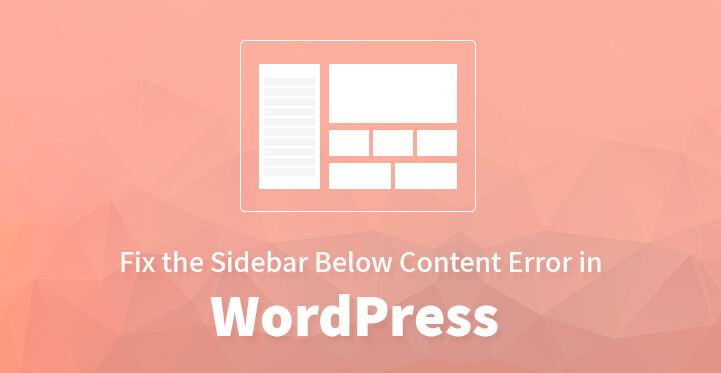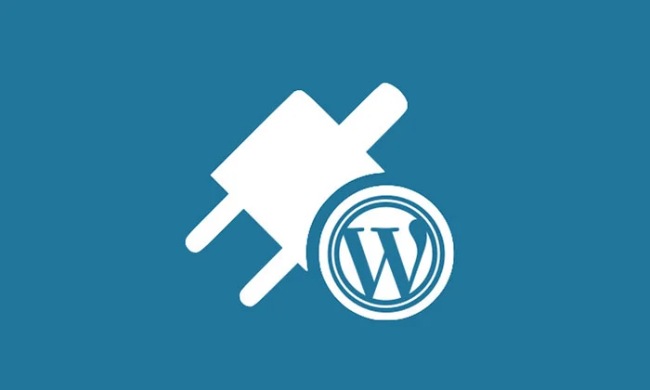Errors are more common than you would think in WordPress; chances are that you are busy working on a post on WordPress and so far, the sidebar which appeared on your right or left suddenly appears at the bottom of your post.
Table of Contents
That’s no reason for you to hit the panic button but the fact remains is that WordPress is not exactly perfect and chances are that you are bound to come across this or some other form of error sooner or later.
You are usually bound to get some error code but more often than not, when it comes to the side bar changing places, you do not even get a peep.
As mentioned earlier, this happens a lot more than you would think but the good news is that you are working on a platform that comes packed with all the advanced functionality that you would ever need.
In simple terms, you can fix the problem easily just by following the steps as shown below.
This sidebar below content error can happen for various reasons; your side bar which was showing on the left of the screen migrated all the way towards the right or to the bottom of your content and you need to get it fixed ASAP.
And you can get it resolved but before that, it’s time that you did a complete backup, just in case.
Steps to Fix the Sidebar Below Content Error in WordPress
1. Understanding the issue:
The first thing that you need to do is to analyze the problem and see if the issue is site wide or affecting just a few posts that the plugins created for you. If the later happens to be true, then it is time that you turned off the plugin in question.
It could be that pages with custom HTML or CSS were affected in which case, it was probably an error in coding, all of which can be fixed. You need to double check the customizations or it could be something to do with the Div tags.
Div or
It starts with an opening tag or a closing tag, and if one of the tags is missing, that can cause your website problems down the line.
It could well be that you have customized your theme incorrectly and this sidebar below content error could be the cause of the same.
In which case you need to think back to the various site files that you were working on and remove the changes altogether. Granted, that’s easier said than done but it should help resolve the issue.
And keep in mind that it could be something as simple as a width issue where your content is so big that it pushes the site width way beyond usual, in which case you are bound to end up with the tag at the bottom.
2. DIV:
The first thing that you need to do is to double check and triple check the div elements in your files and see if they all have open and close tags as a missing tag can well cause the problem in question to creep in.
You need to check with the footer, header, sidebar, index and Style.css file and see if the div files in the same have been properly closed.
This error is more common than you would think and often occurs when you use a customized code on your website. What you need to do is to do a complete back up, download the required file and make the required changes to the same.
Once you have carried out the changes, you can then upload the same using your FTP account back to your directory and reload your website. This should help fix the issue.
And keep in mind that you can use various plugins to check and see if your core files have the required div open and end tags in place.
3. Plugins:
If this problem crept in only after you have installed a plugin, then chances are that the plugin in question has some compatibility issue and needs to be deactivated right away.
If you happen to know which plugin, that’s all the more better. However, you can also login to your FTP account, access your root directory, your WP-admin file and locate your plugin file.
Once you have located the requisite file, change the name on your plugins one by one. Always reload your website after doing so, as this should help you see if the issue has been resolved after renaming a particular plugin.
Once you have located the one in question, deactivate it and if required, remove it altogether.
4. Width:
The average width that’s set to each page by default happens to be 960px. At times, you may add content that’s in excess of the set width in which case, your sidebar appears at the bottom. Search your .css file to help resolve this issue at the earliest.
5. Float:
It is important that your theme has the requisite float and clear properties clearly marked out. If they are not defined properly, then chances of errors creeping in goes all the way up. Just check and see if the properties have been clearly defined or not, as shown below.
float: left;
float: right;
6. Contact theme developer:
If you are still not able to resolve the issue, then the only thing besides contacting your web host is to check and see if the theme developer has any suggestions.
The thing to do is to replace the theme you are using with a safe theme, and opt for a simple basic one at that. This will ensure that the sidebar appears to the right or left of the content, as preferred.
These are some of the ways by which you can ensure that the sidebar shows to the left or right of your content instead of at the bottom.
With these step by step directions listed here, you should be able to resolve sidebar below content error at the earliest. Soon, your website should be working just fine with the side bar functioning as well as it should.