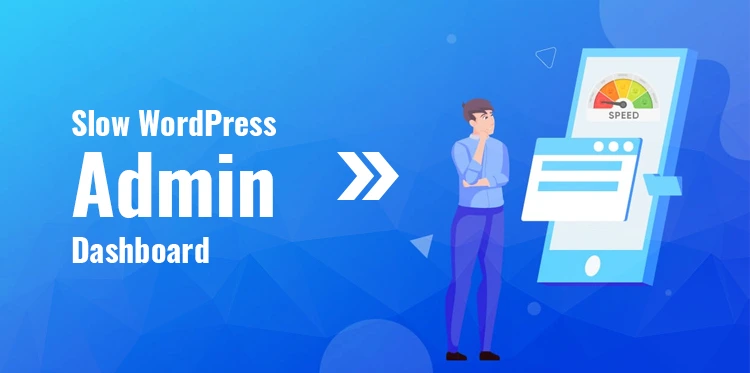It is frustrating to deal with a slow WP-admin dashboard. A slow WordPress admin dashboard makes you patiently wait for what appears to be forever to execute any action on your website. Who would wish about every move to have an eon take effect?
Table of Contents
The WordPress backend administration interface may be slow, even if a website’s homepage loads quickly.
What Causes WordPress Admin Slowness?
Determining the cause of a slow WP admin for a particular website takes a lot of work. The most typical reasons for a poorly performing administrative dashboard are:
- Use of heavy plugins,
- Overloaded hosting,
- Outdated PHP,
- Unresponsive widgets,
- Restricted WordPress memory,
These problems can be fixed using certain tools and plugins. Let us look at some of the methods to improve the speed of the admin dashboard.
How to Fix a Slow WordPress Admin Dashboard?
The speed of the WordPress admin dashboard determines how swiftly you can complete a page or post and make it live. A slow admin dashboard hinders the workflow and takes much time to customize the website.
With simple tricks, the speed of the admin panel can be optimized. Here are the top seven methods to improve the speed of the WordPress admin dashboard.
1. Use the most up-to-date version of PHP:
Too old PHP is a security risk and hurts performance in many ways. The version of PHP on the hosting server determines which version of PHP your website uses.
In addition to being safer, the latest versions of PHP run much better than older ones. Because of this, the WordPress team urges users to upgrade to the most recent version of PHP.
PHP 5.6 could handle over three times as many requests as PHP 7. Even though that is the case, many WordPress users use PHP 5.6 or an older version.
2. Remove Outdated and Unused Themes and Plugins:
WordPress admin dashboard may slow down because unused themes and plugins use unnecessary space. When we download or install a new plugin, most forget to uninstall useless or outdated things. It cannot be good for your site, though.
3. Limit Content on the WordPress Admin:
You can change the number of pages, posts, and more in WordPress by going to the Screen Options menu in the upper right corner.
The WordPress default setting allows displaying about twenty pages in the admin panel. You can reduce the number of content to prevent slowing down the WordPress admin dashboard.
You will have to click “next page” for more content frequently, but your website dashboard will load faster because it will have to load less content each time.
Related Post: How to Limit Post Revisions in a WordPress Website?
4. Clean Up and Improve the Database:
By default, WordPress stores information already stored elsewhere like removed posts, transients, comments, etc.
Slowing down in WooCommerce stores occur because they keep plenty of nonfunctional transients in their database. If you run an online store, optimization can help a lot.
Many plugins for WordPress, like WP-Optimize, are made to help users clean up their databases. It’s the same as clearing your browser’s cache.
5. Find and Remove Non-Working Plugins:
When you install WordPress for the first time on a website, the dashboard loads quickly, as no extra plugins are installed.
But, as the website is built, many plugins are installed, some of which stop working occasionally. Finding non-working plugins and removing them can improve the speed of the admin dashboard.
Tools such as Query Monitor can help find non-working plugins or plugins that use many resources. Query helps turn off all of the plugins. You can then turn them back on one by one.
Test the speed of the WordPress admin dashboard after you have turned on one plugin. If they all work, turn on the next one, and so on, until you find the bad one.
6. Consider changing or upgrading the hosting
Poor hosting is another common reason admin dashboards are slow and must be fixed. No one is interested in dealing with a slow WordPress admin dashboard because it could lead to a migration that no one wants. But, if your host can’t give your website the features and performance it needs, it’s no longer a good choice.
If the issue is with how good and reliable your host is, the solution is to find a better one. But before you move anywhere else, you should try each of the additional fixes on this list. Changing hosts is a bit of a hassle. Make sure you need to do it before making any changes.
If your hosting is up to par, your WordPress site will be faster and, most likely, so will the admin dashboard.
Related Post: Checklist Before Selecting a Web Hosting for WordPress
7. Heartbeat Control:
The WordPress Heartbeat API lets users send real-time messages between their web browser and the server while logged in to the admin dashboard.
The Heartbeat API is always running and uses much computation time and resources whenever the WordPress editor features are open. Heartbeat helps with things like saving posts automatically in the WordPress admin.
Still, it can also reduce the speed of the admin panel because it sends a unique AJAX request every ten seconds or every minute in the rest of the console.
Conclusion
You and your team will need help if your WordPress dashboard is slow. If the dashboard is fast, you can work with great zeal.
When we put a lot of time and effort into web-based programs, it makes sense to expect something in return. Whether you sell hand-made crafts or write reviews of movies to make money, you deserve to be successful.
When the admin dashboard is slow, publishing or even creating content on time is nearly impossible. That’s why dealing with a website that needs fixing can be tricky.
You can fix the problem by using good hosting, removing unwanted plugins and themes, limiting content on the dashboard, and more. A slow WordPress admin dashboard is annoying and results in monetary loss for enterprises.