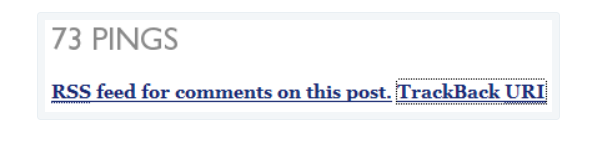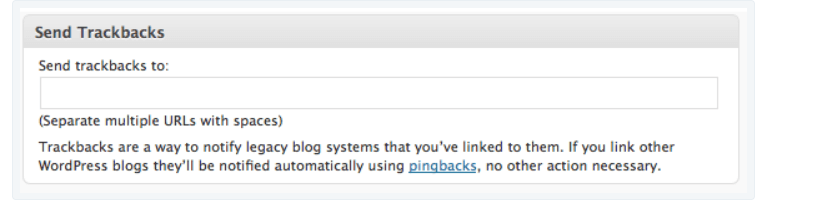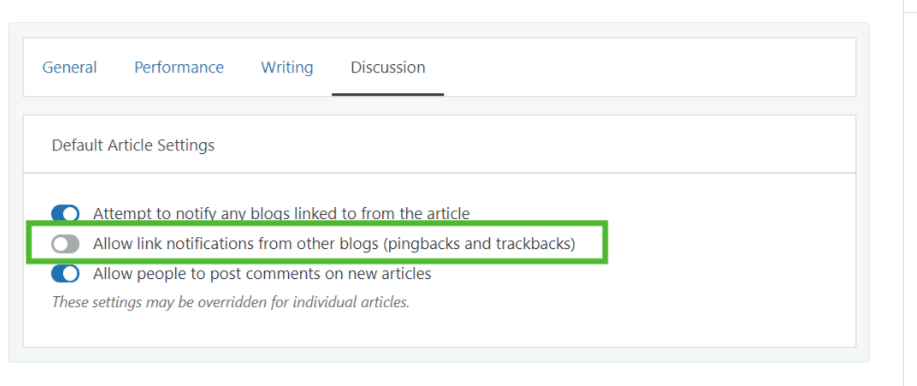Trackbacks and Pingbacks in WordPress
If you are an aspiring blogger on WordPress, chances are you are following someone else too. He or she may be famous or on similar lines of their career.
Table of Contents
Then through
trackbacks and pingbacks
in WordPress, both of your blogs can grow together with better audience and readership reach.
For that, understand the crux of each functionality carefully explained below:
What Are Trackbacks In WordPress?
They are the manual systems embedded in WordPress for acknowledging or referring the blogs. Basically, a formal way of bloggers to communicate and refer each other with their own blogs is what’s done through Trackbacks.
But to know the difference between trackbacks and pingbacks, know that trackbacks are:
A way to refer someone:
Think of this as an example like you want to call out to someone over the net or virtual space and ask them if you can refer their blog or the words they have written on your blogs.
A way for recommendation:
Trackbacks can help in recommending other’s blog on your own post. It will send the person notification. Or else, you can begin commenting on other’s post about your blog that will look like a comment on itself but will be sectioned for comment moderation.
This happens because sometimes, people aimlessly drop comments about their blogs on other blogger’s posts to spam, steal, and generate leads without seeking permission.
A comment moderation gives the original blogger a chance to view the comment and know if it’s a genuine comment or not. After that moderation, the admin or the original blogger can approve and help the commenter gain free backlinks and leads.
A way to build community between bloggers or business owners:
It can also be a gentle way to collaborate with other bloggers on WordPress when you know they will approve your trackback comments and references. By doing so, the other blogger can also do the same to you.
When it becomes a cycle, then you both or a couple more bloggers can start a community. In this way, each blogger’s readers will get a chance to read something that another closely related blogger has to offer on their own WordPress page.
How To Send The Track To Other Blogger That You Are Targeting?
Firstly, you will need to browse another blogger’s post on WordPress. Then at the end of either side of the WordPress, there should be an option of TrackBack URI or as shown in the image snipper below for your reference:
Now, copy you must copy this trackback URI link. Then go back to your blog. Open the editor where you will be writing your blog. There will be a trackback module somewhere along with the editor of WordPress.
See the image below for better knowledge:
Now, what separates trackbacks and pingbacks is that you need to paste the trackback URI onto the empty space box seen in the image above. This URI should be the same which you copied earlier from the blogger’s website.
Also, make sure that the trackback URL is ending with: /trackback/.
Now, you can publish your post once the URI is posted. But keep a note that even after receiving the trackback, the receiver might not approve of it. Hence, it might not be shown on their own blog, or they will choose not to display it.
What Are Pingbacks In WordPress?
Pingbacks are also one of the many ways that WordPress has enabled to notify other bloggers that you are intending to or have already linked their blog in your content. But there are slightly minor differences between trackbacks and pingbacks.
The bloggers who want to receive pingback notifications can choose to easily disable it or hide it from their website/blog page.
Sometimes, when a blogger is really famous and creating a buzz in the WordPress content market, the amateur bloggers will keep on adding them to their blogs.
It can be annoying and disturbing while aspiring bloggers want to focus more on other work and uploading original content.
How To Create A Pingback Comment?
Are you planning to upload any blog soon? Do you have a blogger whose content you like the most? Now think about combining these two equations and setting a trend for your readers; amazing, right?
So, creating pingback comments is fairly easy. Just maintain a comment which will be clickable, that is, it should be hyperlinked. The link should direct the readers to that blog post which you have liked earlier—owned by another blogger, of course.
Now, if the blogger has a pingback notifications on, he or she will receive it immediately and might even respond to your link reference with thanks.
How To Disable Your Pingback Notifications?
Are you getting annoyed because of unnecessary trackbacks and pingbacks notifications? Do you wish to disable the pingbacks as soon as possible because your attention and focus are getting divided? Then read below quickly!
Firstly, go to the “Manage” section on your blog then swipe down to the “Settings”. You will find the “Discussion” option under “Settings”.
Now, under the Discussion window, you can find the second option that reads out as “Allow link notification from other blogs.”
This notification bar works for pingbacks as well as trackbacks. So, you can simply toggle it off whenever you feel like the notifications are becoming too difficult to handle.
And after a break for some time, if you feel like, you can switch it on again to see if you are still getting linked in any of your follower’s blogs or not.
In fact, if you want to disable Pingbacks from a particular blog post, then it is also possible. You just have to browse the post and look for the Discussion option.
From the screenshot shared above, it should be clear that you can toggle it off and on—associated with a single blog—with just a click.
But make sure you know that disabling pingbacks or trackbacks in this manner will only hide the comments related to the same from the comment section of your blog posts.
It will not restrict other bloggers from linking your blogs with the content that they upload.