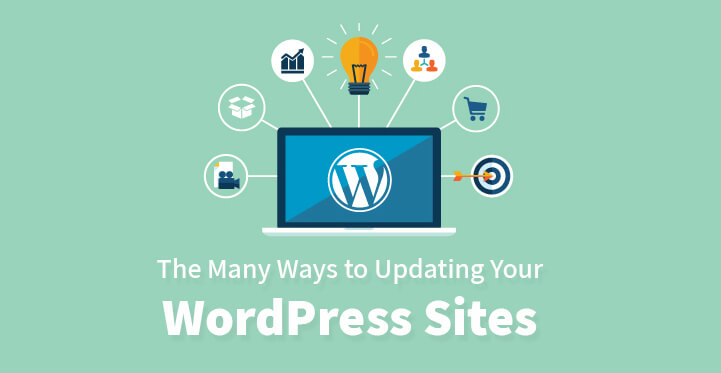Updating Your WordPress Sites
If you are operating a WordPress website, then you definitely need to read this; the fact is that of all the platforms out there, WordPress happens to be one of the best on account of the fact that it comes loaded with all the advanced functionality, adaptability and the fact that it is open source.
In fact, WordPress is constantly being improved on and its CMS happens to be one of the best. That said, most users often have their sites break down due to various reasons, most of them being caused by external plugins and then there’s the issue of update.
It is important to keep your website updated to the latest version but every so often, a scheduled update can fail due to various reasons stemming from rogue plugins to custom codes being added to your website.
This can cause you some serious downtime and you may end up spending hours in maintenance. In order to avoid this very issue.
It is important that you read the rest of the article so as to learn about the various methods that you can use to update your WordPress website manually and in the process, ensure that you are running the latest version rather than an antiquated one.
1. Why it is important for you to run the latest version on your website:
Each update brings patches to the various bugs that were found the last time around; the fact remains that no program is perfect and the same applies to WordPress. Each time WordPress rolls out an update, somehow new bugs are found in the software and need to be fixed.
And that’s why it is important that you operate the latest version of the software with the requisite patches so that you can offer your customers better security on your website.
2. Back up your website regularly:
It is always a good idea to back up your website often; some of the web hosts allow you to do so and it would be a good idea to take them up on their offer and back up all your files regularly.
You never know if a scheduled update is going to go smoothly, so make sure that all your core files and everything else is backed up.
3. Compatibility issues:
If you are using external plugins on your website, then it would be a great idea to get them checked out prior to an upgrade. Just check under compatibility in the WordPress directory and that should give you a good idea as to whether the plugins in question are compatible or not.
And repeat the exercise, after the latest update to ensure that all the plugins are working just fine with the latest version of WordPress.
4. One click update:
There are two ways to update your website, either by using the one click version that you can access from your admin dashboard or to get it done manually. Let’s take a closer look at the one click update method; for starters, you need to be logged into your admin area.
You should be able to see dashboard> plugins which should be all the plugins that you have installed and are currently running on your website.
You should also see an update button, right next to them; and you should also spot the WordPress update banner right in the backend especially if an update is currently available.
Before you update your core files, it is essential that you update all your plugins and your theme files first. Once you have updated all your theme files and your plugins, you can then click on the big blue button.
This should result in WordPress downloading and installing the latest version and you would not have to do anything else, for the moment.
5. Manual update:
There are several reasons that a scheduled update has not worked, it could stem from compatibility issues to custom codes.
Either way, the good news is that you can also update your website manually; the first thing that you need to do before any manual update is to backup all the files, completely. Head over to the WordPress website and download and save the latest version on your system.
Now, you need to deactivate all your old plugins, and then you need to access your root directory with the help of an FTP client.
Once you are logged in, you would need to delete the old WordPress files, except for wp-content folder, wp-includes/languages, custom content inside the wp-content folder including plugins, as well as htaccess file and robots.txt.
All these are essential and you can delete the rest.
Now, you can upload all the files from your system using the FTP client to the root directory and make sure that you are uploading only the new files and not overwriting the ones that are there already.
You also need to head over to the WordPress admin and run the required script for update. Also make sure that you upgrade the required permalinks on your website by heading over to settings and clicking on ‘permalinks’.
Additionally, you may also want to check under plugins and themes in your admin dashboard to see if they are displaying the right version and have indeed been updated.
Make sure that you activate all the plugins one by one, check your website and reload it each time to see if the website is working properly.
If it does, then your plugin should not cause any problems. You also need to generate new security keys and add the same to your wp-config file and that’s it. You have manually updated your website with the latest version of WordPress.
Granted that the manual version sounds like more work but it is fairly easy and should not take up too much of your time. As it is, these are the methods by which you can update your website and ensure that it is currently operating on the latest version, sans the various bugs.
This way, you can ensure that your data and information remains secure and offer your customers the same, as well.