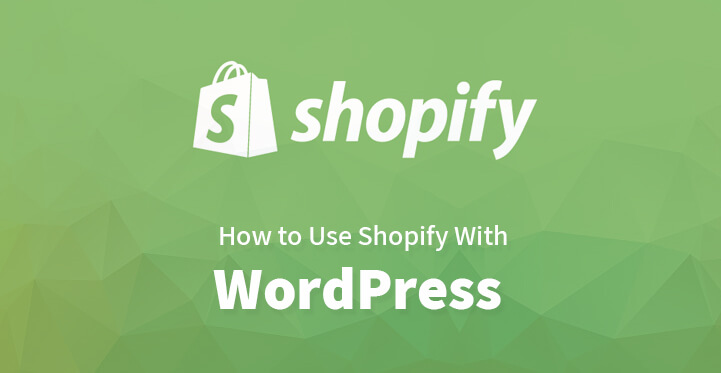Shopify With WordPress
If you are planning on setting up your first eCommerce portal, the good news is that WordPress offers you advanced functionality with which you can set one up with ease.
Table of Contents
You can use various plugins including woo commerce for the same but the issue with most of these eCommerce plugins is that it requires a lot of tech grunt work to set up an integrated payment gateway along with a dedicated shopping cart.
And if you are not that tech savvy, then you would definitely want to opt for Shopify that makes the set up process fairly easy and even uses 256-bit SSL layer verification and thereby provides both you and your customers with more security and keeps the information both safe and secure.
The great thing about shopify is that its buy button does not transform your whole website into a store and thereby it provides you with the creative freedom you need.
You can even use shopify for just marketing a single product rather than many; the choice is entirely up to you. What’s more, the shopify platform is level 1 PCI compliant and your customers’ credit card details will be secure.
And that’s one more reason as to why you should consider using Shopify with your WordPress website. The process to set up shopify and integrate it with WordPress is listed below; it is quite easy to set up.
1. Register with shopify:
The first thing that you need to do is to register with shopify. You can opt for a 14 day free trial and you do not even need to enter your credit card details at this stage.
Or you can opt to pay the reasonable fee and sign on. You would be prompted to enter your name, your email address and your store name. Enter the relevant information and click on “create your store”.
2. Enter your address:
Once you click on “create your store”, you would be further promoted to enter your address, your shipping address as well as set up currencies and tax rates.
This process is fairly easy and the shopify website has detailed help files to answer your queries regarding these steps if you run into any issues. Now that you have entered all your information, you should have created your first shopify store.
3. Setting up the payment gateway:
Now that you have created your first shopify store, all that’s left is for you to configure your payments and to set up the payment gateway.
Shopify is one of the few ecommerce platforms that enables over 70 different payment options including through bitcoin. You need to click on “set up payments” and this will open up the payment settings page.
Shopify supports several payment options which should enable you to charge their credit cards for the required payments. What’s more, there’s an easy integration option for paypal express check out and shopify payments.
By default, your shopping store would be set with express check out with PayPal, and assuming that you used the same email address you registered with your PayPal account, when registering with shopify, you should be able to set it up easily.
If you are planning to use shopify payment, then you should directly be able to receive credit card payments once you complete the set up. You will be asked for additional information regarding your store, your merchandize, and other relevant information.
Once you have supplied all information, shopify will transfer the payments directly to your bank account. You can also configure additional options such as Apple pay, Amazon pay and more, all of which will become available in the near future.
Related Post: Top 4 Growth-Friendly Tips for Scaling a Shopify Store
4. Set up shipping:
You need to click on set up shipping on your shopify account and once you click on the set up shopping you will be taken to the right page. You need to enter the shipping details which by default will be your store address.
This address will be primarily used for calculating rates and you can always edit it to a different location if required, at any point of time.
You can also define shopping addresses, shipping rates as they apply, and you would also need to set up domestic and international shipping rates as well. You can also add fulfillment and drop shipping providers if you think that you require the same.
5. The final step:
Now that you have set up your shopify store, all that’s left is for you to choose the pricing plan that fits in with your model. You can start with the lite plan which starts at $9/month.
But if you want to use the advanced options that are available on shopify, you can opt for basic shopify, that starts out with a price tag of $29/month and then, there’s the premium version which comes with a price tag of $79/month.
6. Activate buy button:
Now that you have set up shopify store, you can now easily use shopify with your WordPress website. You need to login to your shopify account, and click on the + button right under the sales channel and click on ‘activate buy button’ from the drop down list.
This should enable you to choose the channel and activate the buy button and get the code for your products. You should also get the embed code for the same and save both the information on your editor.
Now, head over to your wp-admin page, and to the page where you want to display your shopify product or products. Enter the embed code and now the page should display the shopify products along with the buy now button.
So when a customer seeks this button and clicks on the same, he would be taken over to shopify website and the payment gateway and make the required purchase. Additionally, you can also list your shopify products on the sidebar with the help of widgets.
With these steps, you should be able to set up your store in no time at all. Granted that you may find some of the processes to be tad overwhelming, but given the other available options, shopify remains to this date, one of the best and with good reason.