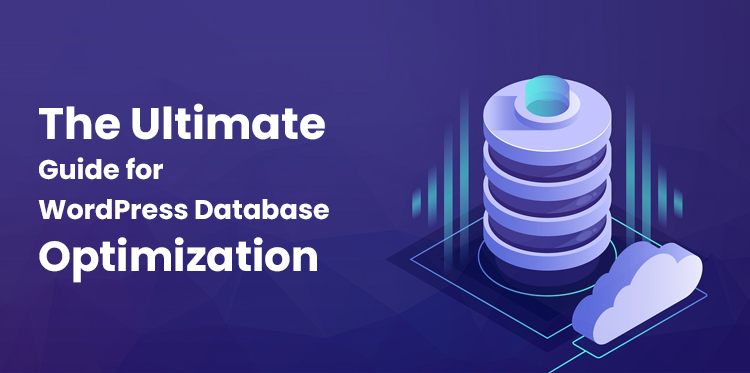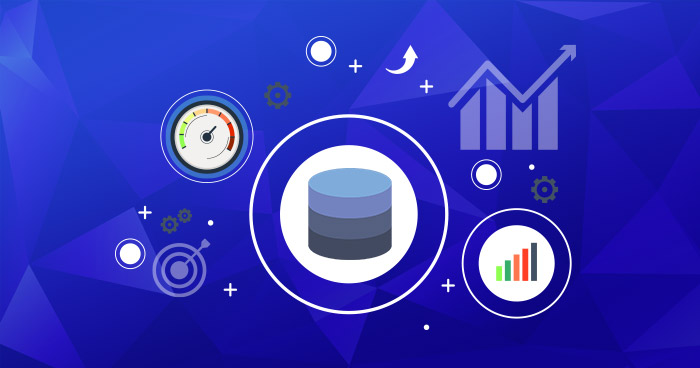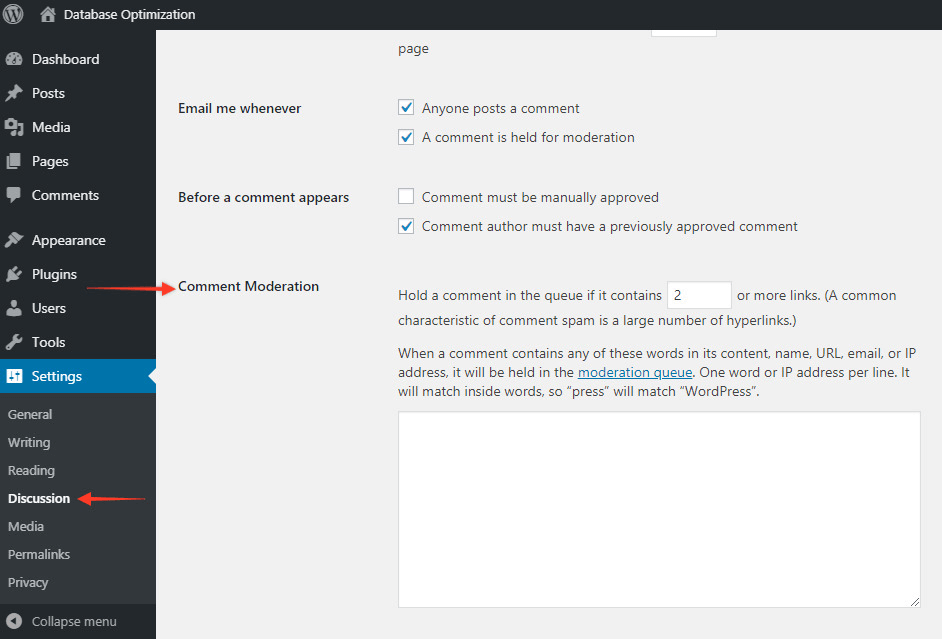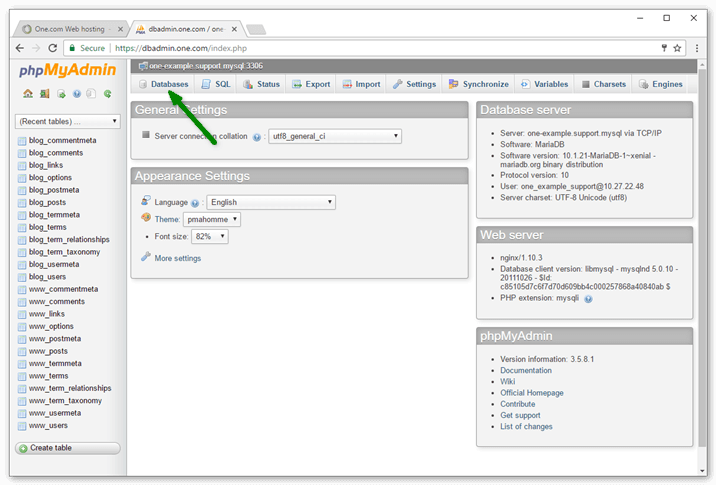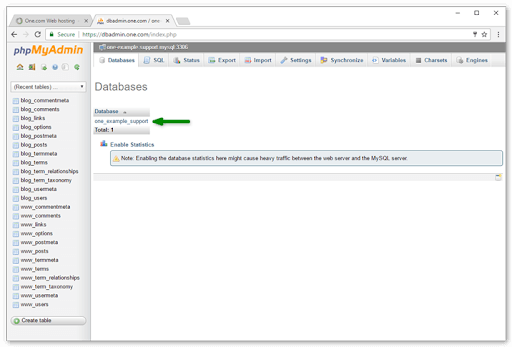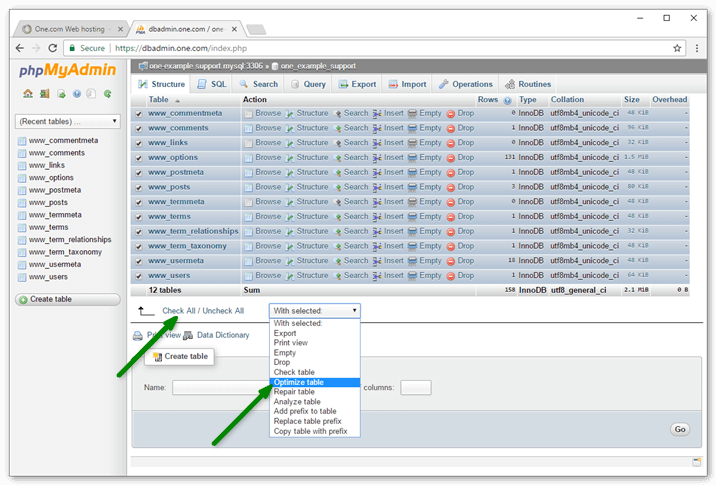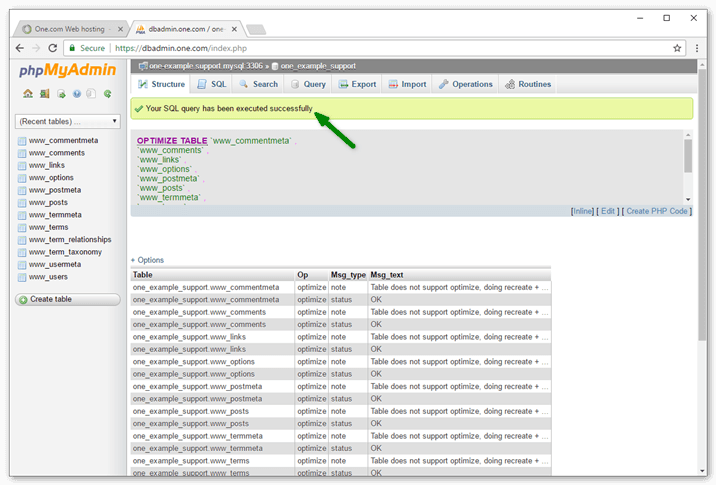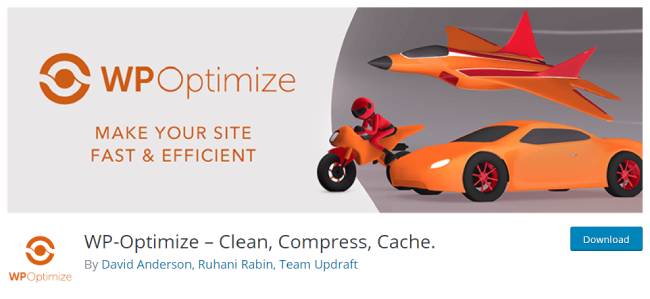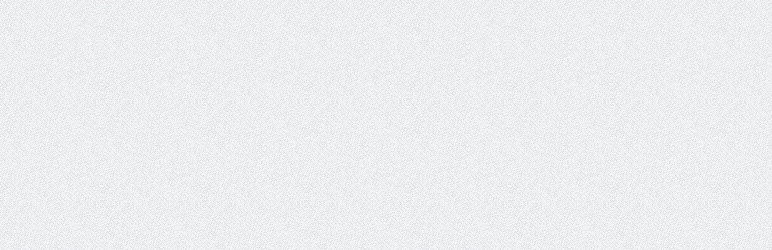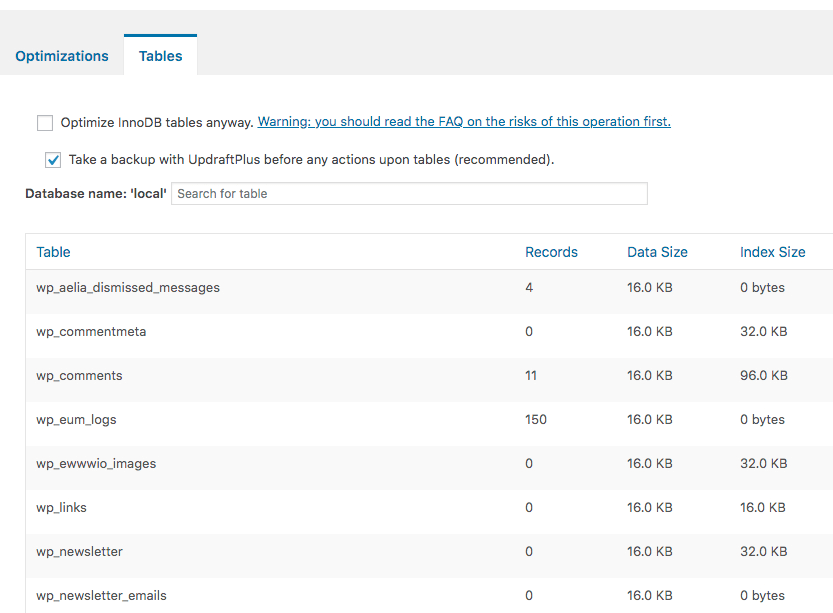WordPress database optimization
Every internet user knows how crucial it is to maintain speed and effective website. If your backend database is unoptimized then there are the possibilities that your high traffic website will run very slow.
Table of Contents
In this blog, we will learn about WordPress database optimization plus we will check on some reasons that why it is more crucial to optimize your website frequently and how you can optimize the website manually and automatically.
Each and everything available on your website is stored in a WordPress database. Some of its content includes portfolio items, comments, pages, forums, blogs, links, and post types. Plus the settings of plugins, websites, and themes will be stored in it.
Your content will be increased as your website raise naturally. Thus the size of the database will also grow because of so many settings, themes, plugins, and content.
Suppose you are forgetting or ignoring to optimize the database, at some instance you will notice that your website is taking much time to get load because of a slowdown.
WordPress Core Database Table Setup
First of all, we will learn that how the WordPress database is set up and how actually it works.
The complete information is stored in the core tables. WordPress has 11 core tables. In your database, you might be able to see more than 11 tables.
This is because more tables will be created by themes and WordPress plugins. That means the total number of themes and plugins you use will create that much number of extra tables.
The basic 11 tables which are available in WordPress by default plus what is the use of that is given below
wp_commentmeta – For comments, it will store meta-information
wp_links – Creates, and stores menu of links.
wp_posts – Stores data for other custom post types, posts, and pages.
wp_terms –The list of tags and categories will be stored for all posts and links.
wp_options – In the admin settings area, the options set will be stored.
wp_term_taxonomy – In the wp_terms table, it will stores a taxonomy label. Taxonomy means link, category, or tag.
wp_postmeta – meta information for posts will be stored.
wp_term_relationships – the relationship between a category, tags and its post will be stored will be stored, plus links and link categories will be stored.
wp_usermeta – about users, the meta-information will be stored.
wp_comments – It stores the comments.
wp_users – It stores the list of users.
Why it is crucial to optimize the WordPress database
The content and data from your website will be stored in WordPress. In short the comments, posts, content, and pages that you created will be stored in your database. As soon as you update your website, the database will be updated.
The server will take time to get loaded as per the files stored in your database. Thus it will take more time to fetch all information from the database tables.
The server load will be reduced plus the performance of your website will be enhanced if you perform WordPress database optimization. You can significantly enhance the efficiency of your database by deleting unwanted and outdated information from your website.
This will help you to serve the required information to the user very quickly. Thus, to get persistent website performance it is very crucial to optimize the database.
Your website will run too slow if your WordPress database has too much-unwanted data which will directly result in a high bounce rate. A higher bounce rate means no users will be interested in your website. Thus they will not prefer to stay for a longer time on your website.
This is because your website is loading very slowly. So you need to make sure that your database is optimized properly if you really do not want to lose potential customers.
Your website will be rated as poor by the search engines if you failed to perform WordPress database optimization. Remember that website speed is a very important factor for search engines.
A poor website will provide a bad user experience which will automatically slow down the traffic. Any type of unwanted data will be removed by optimizing your database, it help to get execute fast and minimize the database speed.
More number of users will get encouraged which will improve the conversions only if it is performing well.
How the database gets slow down
The performance of a website depends on the size of the database. Few means are listed below that raise the size of the database.
1. Spam comments
On your website, if comments are enabled, then there are possibilities of getting spam comments. And actually, spam comments are a common thing on the web nowadays. But it is important to remove it.
Why you should remove the spam comments?
- Spam comments can affect your site speed and your database.
- Removal of spam comments will prevent your real users to make real comments.
- Spam comments on your blog can leave a bad impression in front of real users.
- Real users will feel like your website is not professional at all and it’s not right to trust it.
You can minimize the total number of spam comments by following some methods. This will encourage people to leave their comments to have real conversations.
The spam comments will be posted to post links so that other people can click on them. Most of the time this link actually redirects the user to their websites or direct to the third-party marketers to steal credential information.
So it becomes crucial to remove the spam comments. You will be able to minimize the total number of spam easily by restricting the number of links on the post. By doing this many users will not be able to post so many links as they will be restricted.
This can be prevented by spam bots. Thus your website will look more reliable and professional. If you want to apply this change in your website then you just have to follow some steps i.e.
- Click on settings
- Navigate through discussion
- Search for the comment moderation section.
- Now set the total number of links to be allowed.
Most of the spam will consist of similar words and phrases. So you can recall the spam mail that you might have received previously. The spam emails mainly contain false promises, buying sentences, click phrases for example “same as seen on TV”.
You can blacklist such kinds of phrases and words. This will restrict such users by posting such spam emails and they will be sent to the trash.
To add a blacklist to your website you can follow these simple steps.
- Go to settings
- Click on discussion
- Check for comment blacklist section
But make sure while selecting the words, do not add words that can be used by other real people.
You can take one step forward by allowing users to comment on the pages only those who are registered. User will be asked to signup the form or atleast add their email address and name to start commenting.
By following this method you will be able to prevent your posts by spam as most of the bots will be skips as soon as they asked for sign up.
Despite that, this will urge real users to signup the form for membership and divert more users. The privilege of conversation and posting will be provided to the registered users.
Some steps to add this feature are listed below
- Go to settings
- Click on discussion
- Search for other comment settings section
You can also select to check all comments. The best quality results will be provided by relying on this method. Because each and every comment posted on the blog will be moderated and approved by the admin. But this method will need some more resources.
If you have chosen this method to get it executed manually then the person will have to check awaited comments to get approved. If you are emphasize on hosting conversations, feedback, and customer service then this strategy will help.
To set up this method you need to follow few steps i.e.
Go to setting
Click on discussion
Search for before a comment appears section
The comments will only be published when they have been approved manually. Then select your option and click on save.
2. Post Revision
The best CMS platform is considered for WordPress. WordPress is the best platform in order to keep an eye on drafts, blog post changes, and revisions. You can easily go back and regain the information that you have been deleted from the post.
This is possible because post revision is stored by WordPress. You can easily load up the previous version of the post or undo the changes.
The temporary version of the draft post will be autosave by WordPress. This will happens to all drafts and posts.
Every 60 seconds, the autosave will be stored in WordPress. Thus sequential order will be created of your edits. While creating or publishing the posts, these post revisions might be more helpful. At a time such a post can take a lot of space in a database which will ultimately result in the slow down of your server.
It is good to delete manually the older version of posts that are not in use. Plus you can add some parameters which will delete the post after the expiry date. These are accessible from the post editor.
The following code can be added to the wp-config.php file of your website to cap the total number of revisions.
define( ‘WP_POST_REVISIONS’, 10 )
10 is the actual total number of posts that you would restrict. By adding this code, no more than 10 posts will be created. That clearly means once 10 numbers crossed, automatically older post will be removed.
By phpMyAdmin, you can delete the existing post that is not in use, or you can do it by integrating the WordPress plugin. In this post, we will learn about those plugins as well.
3. Expired Transients
Transients are a WordPress tool that will help you or a developer to store required information in your database for some period of time. This will optimize the performance of your website and the website which is connected to you. It can also optimize the server loads.
With social media plugins, the common type of transients is used. To keep share counts for posts up to date these transients are used by WordPress.
Every time you don’t need to take re-permission with social media site. This will make your website slow. Thus these transients will be helpful for speeding up the process.
It is not guaranteed that the transients will work perfectly every-time especially when you are installing a plugin or doing some modifications. Rather than waiting for it to get expire it is helpful to manage them.
The expired transient will not be delayed by WordPress and from your database, it is a good method to clean them out. Your website can be slow down due to the large wp_options table. So it is a better option to delete the expired transients.
How to perform WordPress database optimization manually?
You should have the access to the PhpMyAdmin by your hosting provider to perform manual optimization of your WordPress website. In cPanel you will have to log in, then navigate to the database after opening the PhpMyAdmin
Now you have to select any database that you want to optimize
Now for optimizing all tables you have to select Check all. If you want to optimize particular table Then you can select it from left side of menu.
After this from the drop down menu select the optimize table
You will now receive the confirmation message like “SQL query is successfully executed.”
Now you can log out because the tables you have selected are optimized.
Related Post: Guide to WordPress Database Management with phpMyAdmin
How to optimize the WordPress database with plugins?
On the internet, you will come across so many plugins which will help you in the process of WordPress database optimization.
Such tools are very crucial to be in your WordPress dashboard as they speed up your website and make it headache-free. They will provide you some recommendations and guide you to get started.
The plugins listed below are ready to start performing in just one click. Thus we will study about WP-Sweep, WP-Optimize, and WP-Rocket.
WP-Optimize
One of the best well knows plugins for database optimization of your WordPress website is WP-Optimize. This template has more than 900,000 active installations. It comes with a one-button setup. Thus it is very simple to use. To setup this plugin you just need to find a cleanup task and click on run optimization.
To clean spam comments, post revisions, expired transient options, unapproved comments, trashed comments, old drafts, pingbacks, and trackbacks you can utilize the features of WP-Optimize.
Also, it will showcase the information of data size, overhead of every table of the database, database table, and index size.
WP-Sweep
Another best popular plugin is WP-Sweep. Currently, it has more than 100,000 active installations. You can install this plugin directly from the WordPress dashboard. After installing go to the Tools>Sweep. Now you will get access to plugins settings
This plugin offers some best user-intuitive platform that also provides two different options for every task i.e. Details or Sweep. You can delete posts, sweeping revisions, comments users, Auto-saved drafts, optimizing tables, options, and users.
You just need to click on Sweep All, to run all tasks. To clean your database, WP-Sweep uses WordPress’s delete functions. This will ensure that no additional data remain in your database. With WP-Sweep you can’t automate the WordPress database optimization.
Optimize Database after Deleting Revisions
Optimize Database After Deleting Revision is created by CAGE Web Design agency. It has more than 100,000 active installations. And it is updated 1 month ago. This plugin is just one click WordPress database optimizer and cleaner.
It deletes the custom post types, pages, and posts. It also removes the trashed posts, pages and comments, spammed comments, unused tags, pingbacks and trackbacks, OEMBED cache, expired or all transients, deletes the orphan post meta items, and completely optimizes the database tables.
In the WP Admin Panel, you can easily find the settings page then click on optimize database. It will make sure that your database is organized and run efficiently.
With WP-Optimize how you can optimize the database of your WordPress website?
As mentioned above that WP-Optimize is a WordPress plugin that is more popular than the other because it comes with so many features that help you in optimizing your website.
You can easily clean and manage the database with the help of these plugins. By utilizing its features you can also clean the cache of your website and compress the images. You can also make your website run efficiently and fast.
You will find that different plugins will help you to execute three different tasks but WP-Optimize performs all these three tasks on its own.
Cleaning the Database
Database stores all the information and data that is required to perform a specific function. At some time database gets full of data which are not been used for a longer period of time.
So at this time, WP_Optimize will delete all unwanted data and will assist you to recover the lost space. By clicking on Run Optimization you can perform WordPress Database Optimization independently. Or you can click on Run All Selected Optimization to run every task at once.
You will get access to lots of optimization options while using this plugin. Most of the options that you will access will provide the complete details about the task you will be performing.
The total number of unwanted posts for every category will be provided by the WP-Optimize plugin, so you have a complete idea about the cleaning done by the tool.
Most of the task will explain about it work for example if you choose an option Clean All Post Revisions that means by using this option all unwanted post revisions will be deleted. Similar kinds of options will be provided to clean old posts, comments, transients, and some other tasks.
Related Post: Tips to Help You Keep Your WordPress Database Squeaky Clean
Let us study database tables optimizing
On the toolbar go to the tables tab. This option will offer a complete list of all data tables. Also, it will provide information on index size, overhead, record, and data size.
On optimization tab select the Run Optimization for optimizing all Database tables.
In the database, the SQL tables which are used by WordPress are filled with data over time. Most of this data will becomes unwanted which will slow your website speed.
Every time you add themes, pages, posts, etc or update any thing, the copy will be created of that post by the WordPress. Thus in the database tables every revision will be saved. So it becomes important to optimize it periodically.
The complete information will be provided that which specific table is taking much space to get loaded.
You can also set up the automatic weekly cleanup using the WP-Optimize plugin. This will help you to automate this type of process. To keep the data for some period of time, this plugin gives an option for that too.
If you want to keep your database run smoothly in just one click then this plugin provides a feature known as database optimization. You just need to set up it at once and it will do the work all by itself.
FAQs on WordPress Database Optimization
1. Does it break my website?
While modifying something on your website or making big changes make sure to backup it. Your website will not break because of database optimization. To run database optimization efficiently just be careful that you are using only one plugin.
Your website might be performing unwanted and incompatible tasks if you have more than one plugin for WordPress database optimization.
2. Are there some tips for me?
The plugins mentioned in this blog have a lot of options that can be used to configure maintenance, purges, updates, and many database management settings.
3. The process mentioned above will help in enhancing website performance?
The WordPress database optimization process is very helpful for enhancing page load speed, search engine ratings, and overall performance. It also provides a better user experience that leads to more conversion rate.
Conclusion:
It is very crucial to keep your website fast running and efficient. You will find a number of methods to optimize your database but professionals will be able to optimize it easily whereas beginners can find it a little difficult process.
Thus we have mentioned simple plugins that can be handled by beginners as well as professionals with all basic and advanced features.