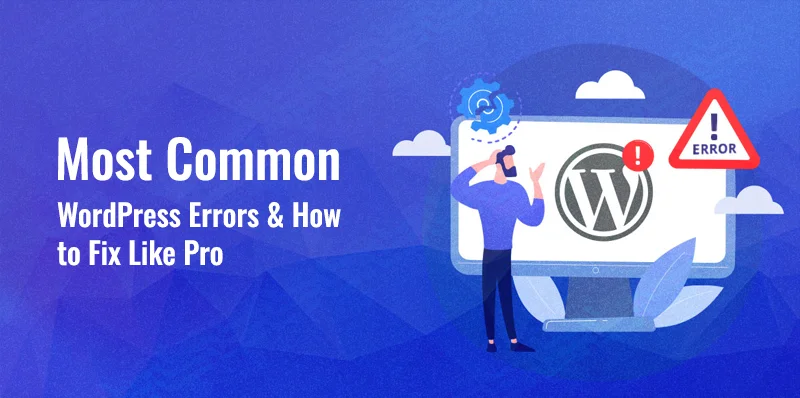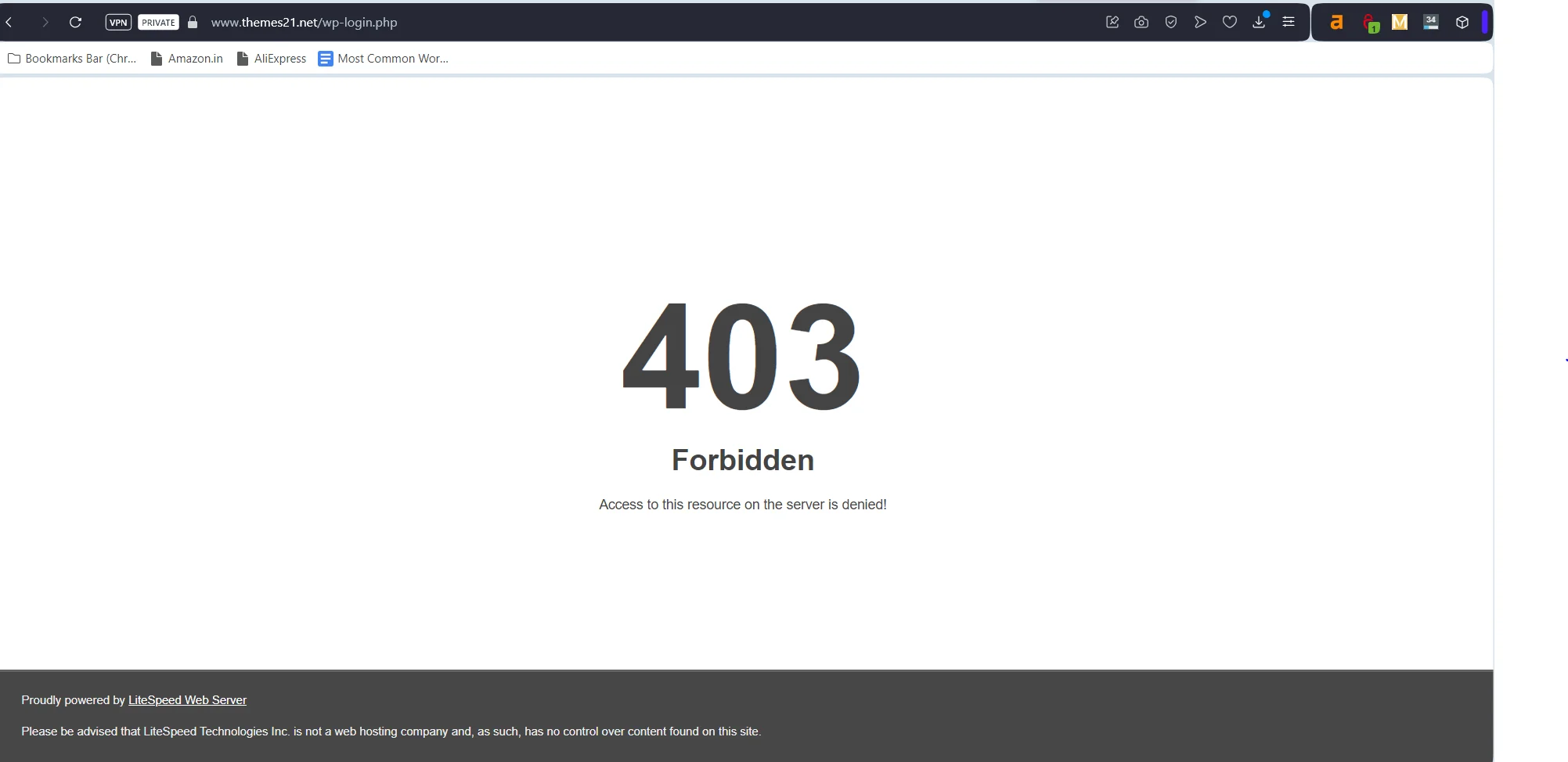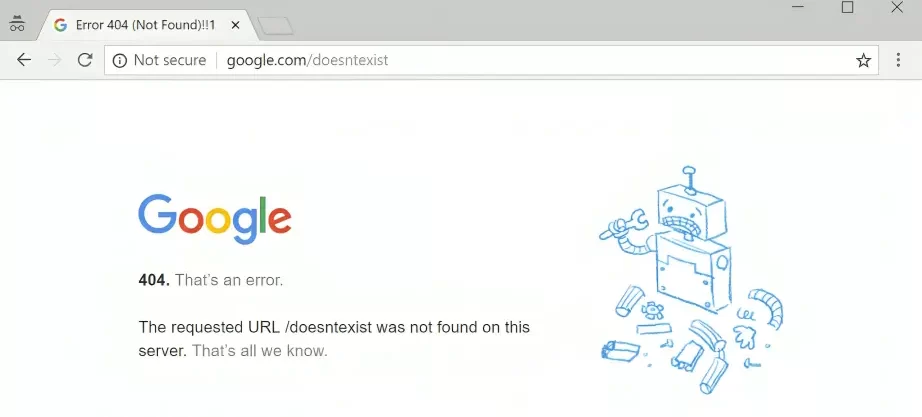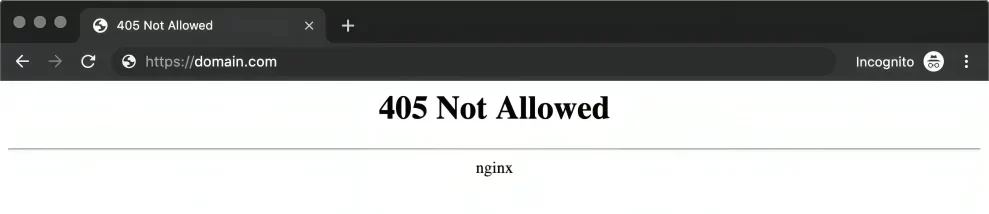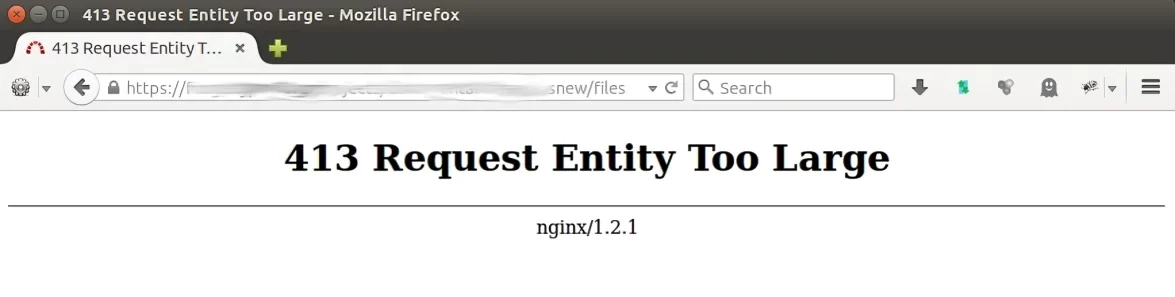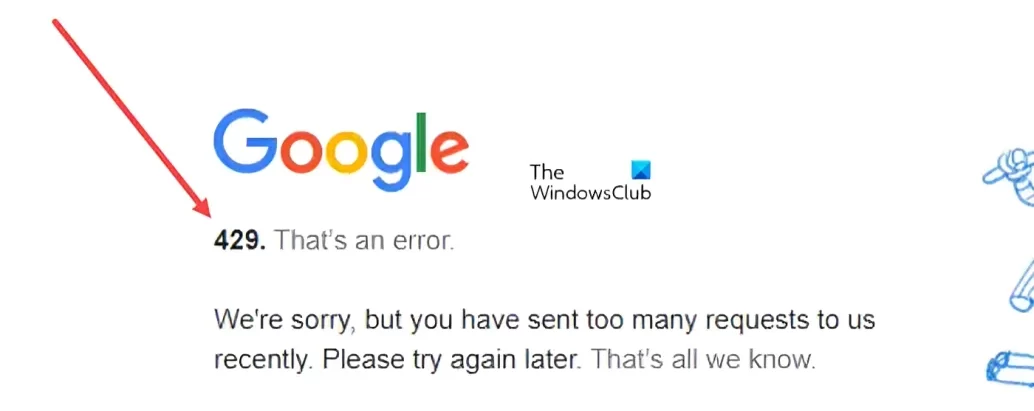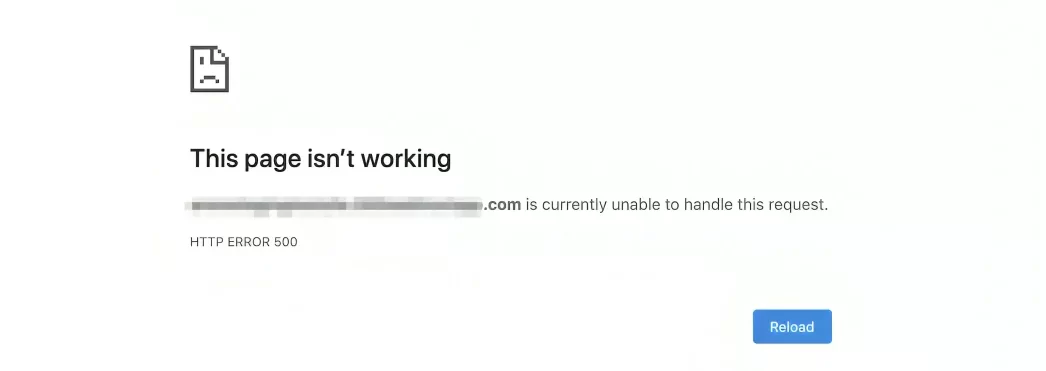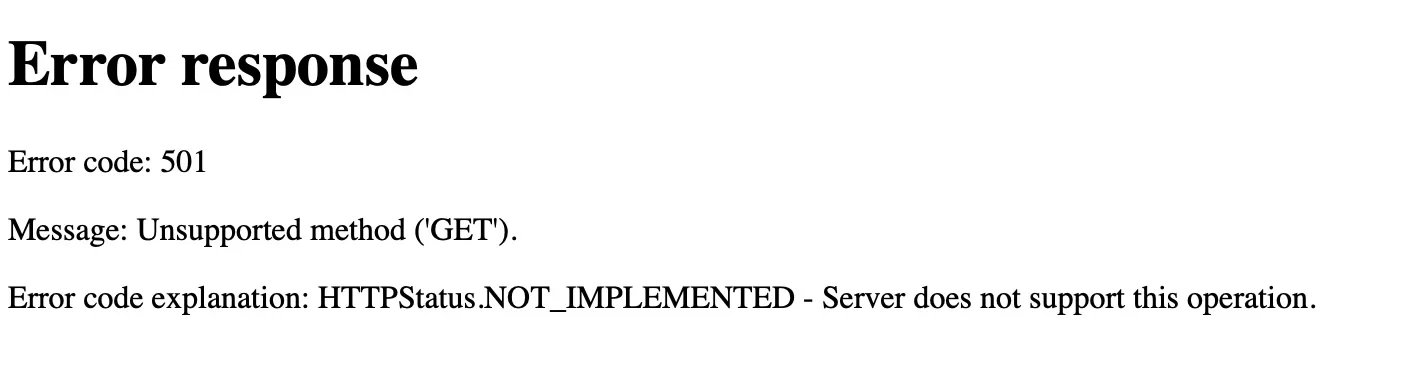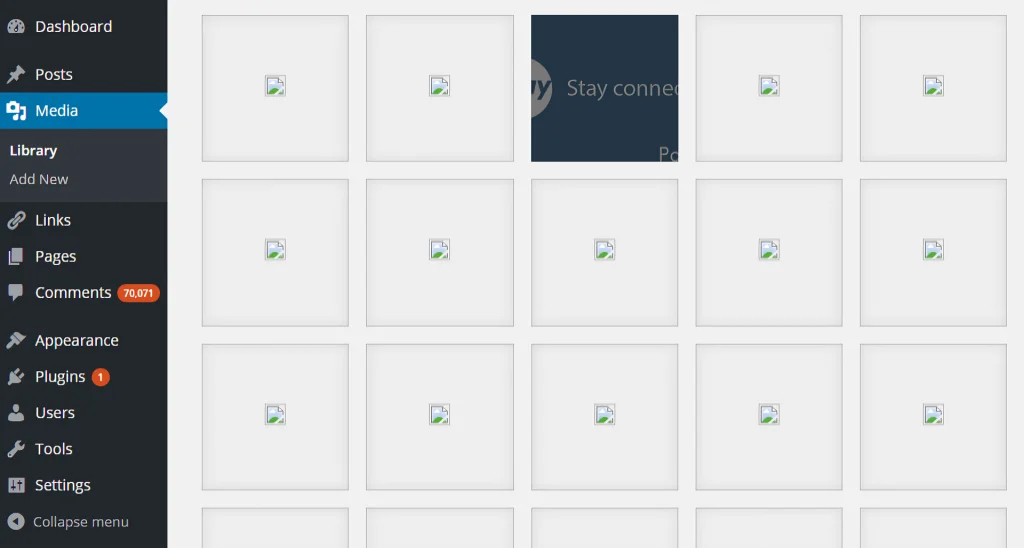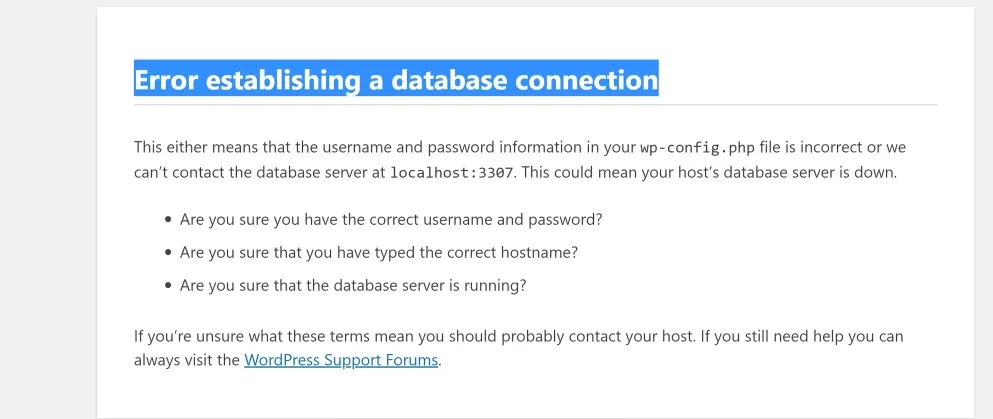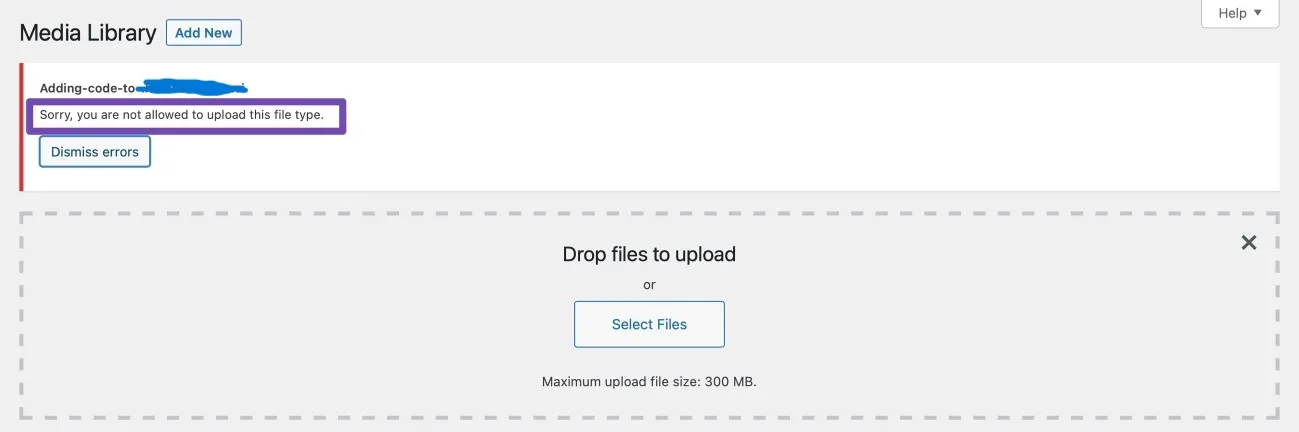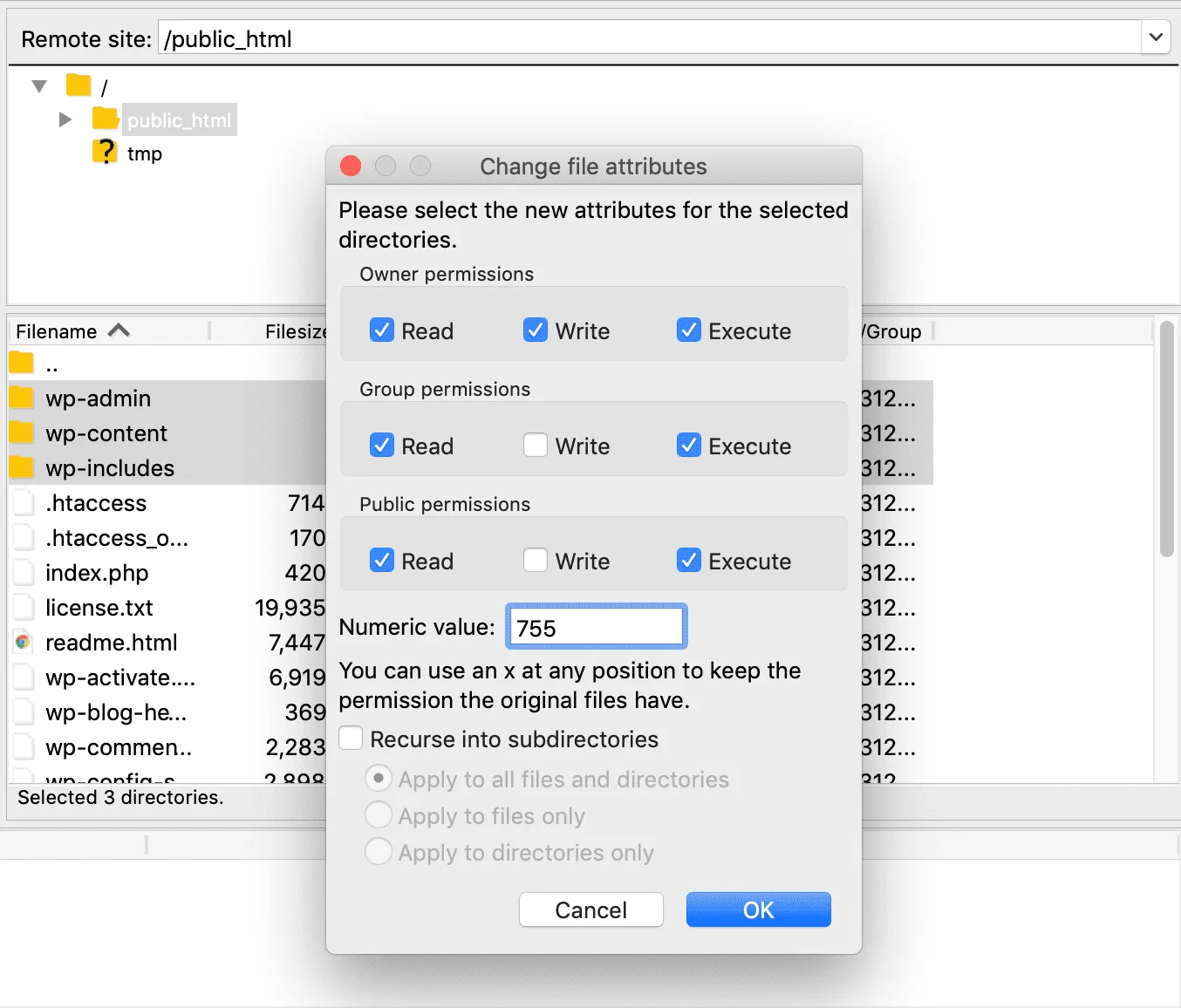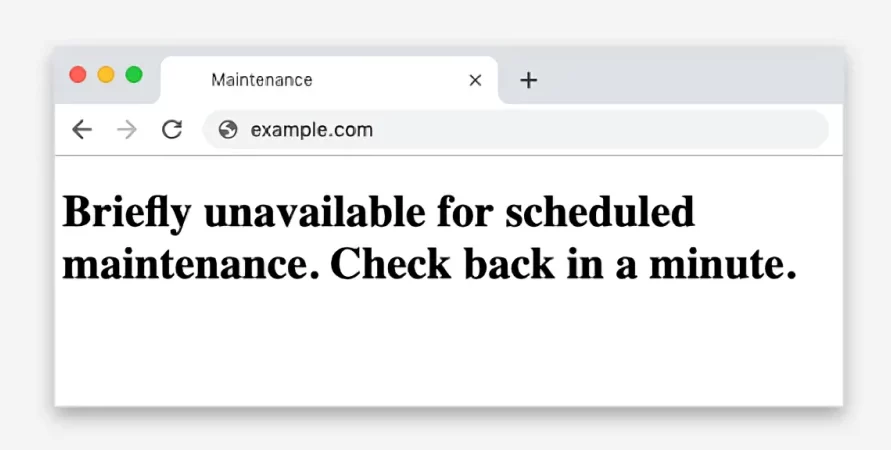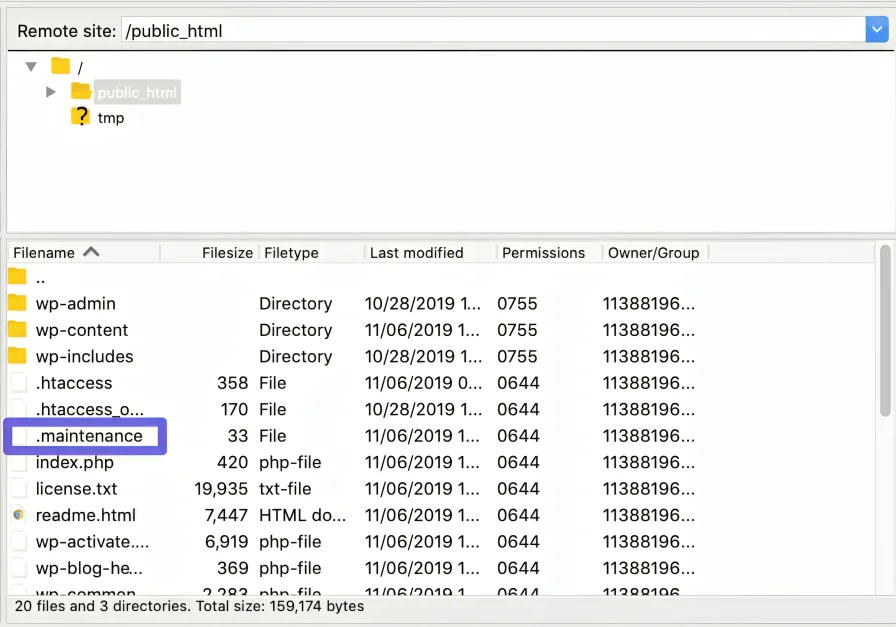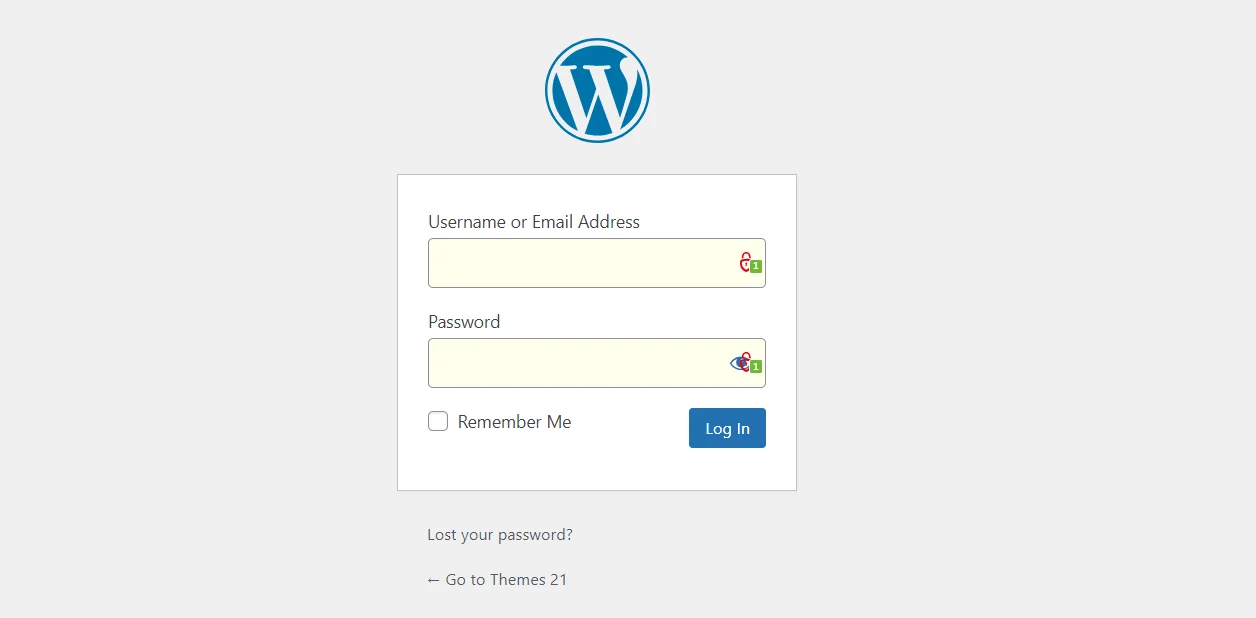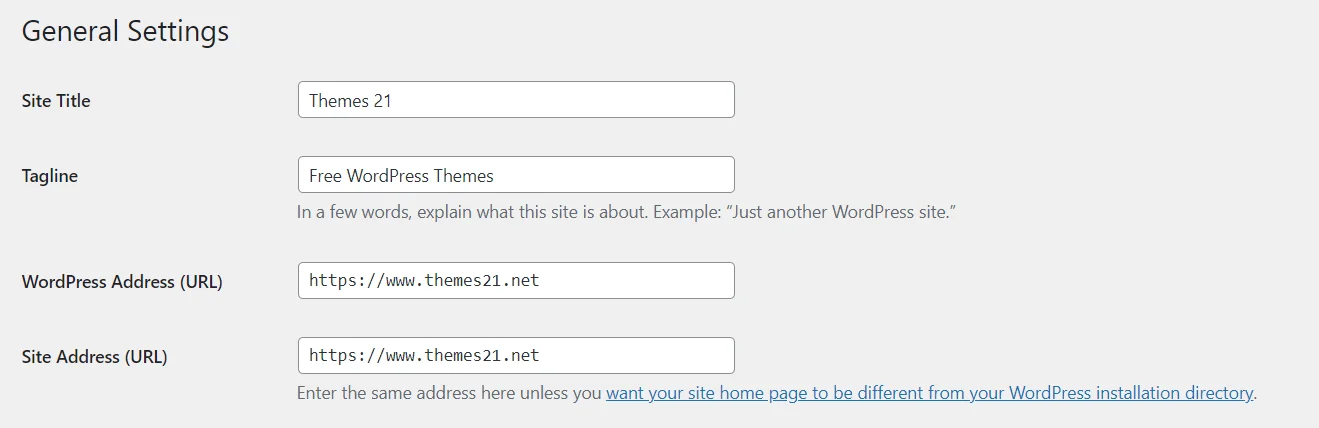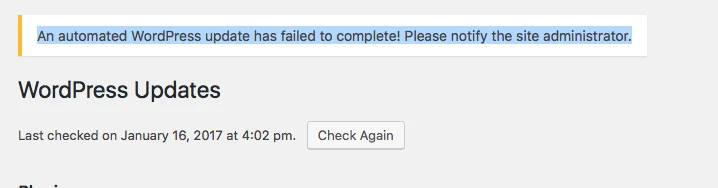WordPress error on your site is no laughing matter. While some WordPress errors may only cause minor inconvenience, others can lead to serious issues. Downtime, broken updates and installations, missing resources, and other WordPress errors can prevent visitors from visiting or using your website.
Table of Contents
This can have a negative impact on your website’s credibility and can even affect your income. It would be impossible to know every possible WordPress error inside out, but understanding some of the common WordPress issues users encounter can help you troubleshoot WordPress issues when they occur.
In this post, Our expert developers are listed the most commonly WordPress errors. They also included resources to help you explain each of them.
71+ Most Common WordPress Errors & How to Fix Them Like Pro in 2024
In order to cover so many different issues in a single post, we have categorized them based on their types. Below, you will find a general overview of the different parts of your WordPress website and the issues they may cause, followed by specific errors and fix them.
Checkout 6 Most Common 400 WordPress Errors
WordPress is a remarkable platform that fuels more than 35% of the total number of websites accessible on the internet. Nevertheless, although its widespread use, there exist some faults that may arise, hence causing frustration among website proprietors.
An example of such an error is the 400 error, a frequently seen message that may arise while attempting to visit a website. This error may arise due to a range of factors, including server malfunctions and code-related faults inside the website.
This article aims to see the predominant factors offering the incidence of the WordPress 400 error and offer troubleshooting guidelines to enable the restoration of functionality to your website. Not with standing of your level of knowhow, this post will aid you in professionally identifying and undertaking the 400 problems.
1. 400 Bad Request
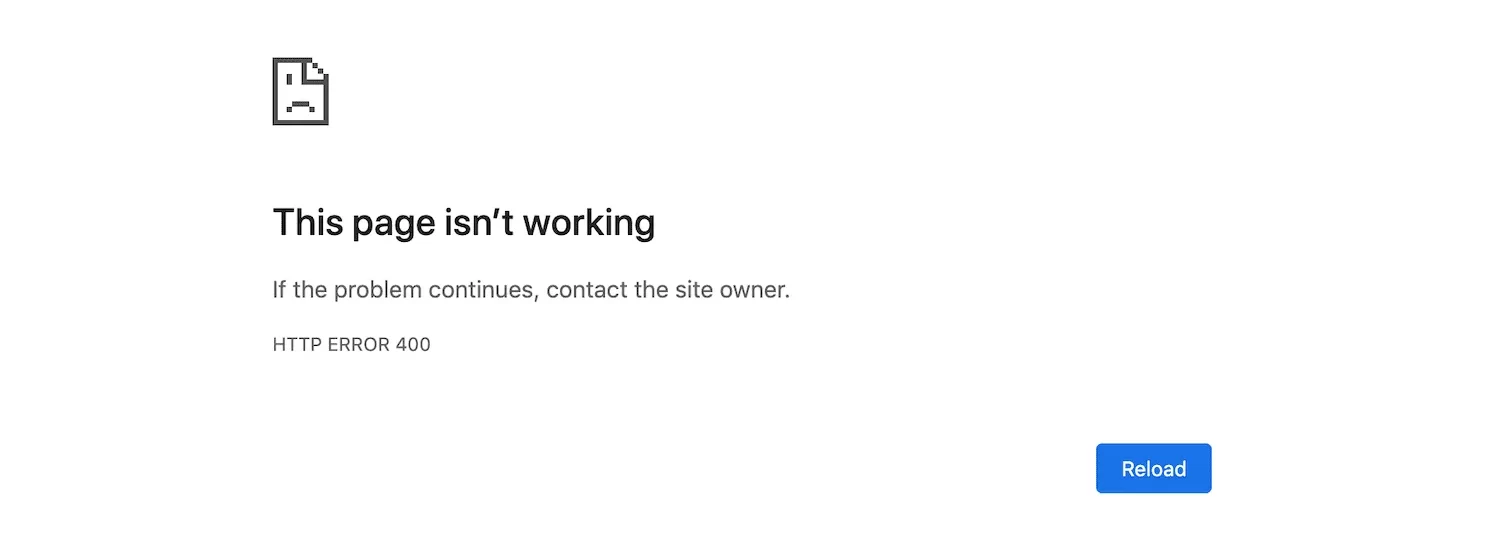
Given the multitude of probable factors contributing to a poor request error, there exists a corresponding array of remedies for its resolution.
As an example, one may do actions such as verifying the presence of misspellings in the entered URL, removing cookies, or clearing the cache.
It is common for the problem to resolve spontaneously when attempting to load the page at a subsequent moment.
2. 403 Forbidden
The HTTP 403 code is an error that is very probable to occur at some stage, since it may be attributed to several potential sources.
The error message “403 Forbidden” indicates that the server is denying the requested resource due to an underlying cause that is attributable to the user.
For instance, if you need authentication to get access to a certain webpage, the server may provide a 403 Forbidden error code as a response. A similar scenario may occur if an individual attempts to enter the directory of your website, and you have disabled the listing for it.
3. 404 Not Found
As per the HTTP 404 error code, the server is unable to access the requested resource, which is usually a web page, on the server. This happens when one tries to opinion a webpage that does not happen.
That characteristically means the URL was mistyped, the page changed its address, or the website disappeared.
4. 405 Method Not Allowed
The status code “405 Method Not Allowed” indicates that the server lacks capability for the HTTP method used in the request.
The occurrence of this error is often seen when a client attempts to use an unsupported method, such as attempting to POST to a resource that only permits GET queries. In order to address this mistake, it is advisable to examine the server-side code to verify the use of the appropriate HTTP method.
Additionally, doing a thorough examination of the server’s configuration files might be beneficial in verifying the permissibility of the technique in issue for the designated resource.
5. 413 Request Entity Too Large
Put simply, error 404 happens when attempting to access a non-existent page. One way to address this issue is by modifying the server’s configuration settings to accommodate larger request entities. Moreover, users may consider breaking down the request into smaller segments or enhancing the content being uploaded to decrease its size.
6. 429 Too Many Requests
If our system determines that an inordinate number of requests have been initiated from your IP address, this error will be displayed.
Upon coming across this error, re-attempting the website after a transitory interval of time should reestablish normal access.
If this kind of error remains to happen, please contact any Support team so that they may assist you in resolving the issue and ensuring that requests from your network are served appropriately.
Most Common WordPress 500 Errors–Resolution Brings Effective Solution
If you are facing a WordPress 500 internal error, it is a problem related to the application. Some of the reasons for such errors could be issues related to the themes and plugins.
7. 500 Internal Server Errors
Some of the causes for the 500 internal server errors are problems related to the web server or the PHP. The issue can occur during maintenance of the WordPress installation.
When there is an internal server error HTTP code, the server could be the issue but it does not exactly guarantee about the type of issue. The solution is the replication and further monitoring of the error.
8. 501 Not Implemented
You will get the 501 not implemented error if the server shows no response to the browser request. When you release the page on the website, the browser will send the request to the web server.
If the server depicts a response to the requested source or sources, the website will load on the browser. But in case the server does not respond, there will be a display of the HTTP status code. One of these is the 501 not implemented error. To remove the error,you have to contact the hosting provider.
9. 502 bad gateway error
502 bad gateway errors come in the form of HTTP status code. This means that the internet server gets invalid response from another server. Such errors are not dependent on the particular set up.
You can see these on the operating system, browser or any device. You can fix this error by closing existing browser windows and opening a new one. A simple restart can rectify the problem.
10. 503 service unavailable error
When you get the 503 service unavailable error, this means the unavailability of the website server. One of the causes of this error is the busy server or the server maintenance. You can restart the device or the computer in case it shows the DNS failure error. You can also solve this error by fixing the DNS service configurations.
11. 504 gateway timeout error
You may run into trouble at the time of access to certain websites but HTTP status code will decipher the issue. The codes can come in multiple variations. There are high chances that you have faced a 504 gateway timeout error at the time of surfing the internet.
504 gateway timeout error carries a different labeling by different browsers and websites. But when it comes to the error variations, it is the same.
One of the prime causes of this type of error is that the gateway server of the website does not receive an on-time response from the secondary server. This is also called the upstream server.
It could be an abrupt traffic spike. If this is the cause, you may go for the website reload. You also have the option to reboot the network service. If you have an alternate network, you can connect it.
Fixing multiple errors could be a matter of time in the present technological world. If you face serious issues because of WordPress 500 errors, you can seek expert help.
Most Common WordPress Browser Errors
Similar to other software applications, WordPress is susceptible to occasional faults. Browser errors are a prevalent sort of mistake. Such issues might be exasperating and render it infeasible to reach your website.
This post will examine the Most Common WordPress Browser Errors and provide a troubleshooting guide to assist you in resolving them.
We will address a wide range of issues, including 404 problems and white screens of destruction. Upon completion of this blog, readers will possess the necessary tools and expertise to effectively resolve any browser issues that may occur on their WordPress website.
12. “Not Secure” Warning in Chrome
The occurrence of the “Not Secure” notification in Google Chrome might elicit apprehension among several internet users.
This notification often manifests while accessing a website without an SSL certificate, indicating that the encryption of the connection between your device and the website is absent.
It is crucial to heed this cautionary notice since it may suggest that the website lacks security, therefore exposing your sensitive information to prospective hackers.
Nevertheless, it is crucial to acknowledge that not all websites without SSL certificates have harmful intent. Nonetheless, it is sensible to use carefulness while working with these websites. In order to protect one’s data and guarantee safe surfing, it is worthwhile to use a Virtual Private Network (VPN) or a browser plugin that expands online security.
13. “Your Connection Is Not Private” Browser Error
The appearance of the “Your Connection Is Not Private” browser error may cause feelings of frustration among people using the internet.
The “Your Connection Is Not Private” screen in Chrome is far more distressing than the “Not Secure” warning.
This issue hinders consumers’ ability to conveniently access your website, as a result of a deficiency in its SSL certificate (or absence thereof).
Users may be deterred from your site if they come across this page due to concerns about the potential theft of their personal information.
To mitigate this occurrence, it is advisable to verify the right configuration of your SSL certificate.
Nevertheless, it is significant to note that this problem may also come from the client, demanding the users to address it autonomously.
14. ERR_TOO_MANY_REDIRECTS
When there is a fault in the setting of readdresses on your server, you might have a readdress loop, which usually demonstrates itself as the error message “ERR_TOO_MANY_REDIRECTS.”
It is possible, for instance, that this designates that URL 1 is mentioning to URL 2, while URL 2 is pointing back to URL 1, resulting in a never-ending loop. Users might attempt to solve this problem by clearing their browser caches and eradicating the cookies that are related with your website.
There is also the possibility of attempting to ascertain the nature of the redirect loop in order to identify the origin of the issue and then find a solution to eliminate it.
15. ERR_CONNECTION_REFUSED
This particular issue often arises when the website being attempted to access is unable to establish a connection with the user’s device or network.
There are other potential causes for this error, such as difficulties with the website’s server, firewall configurations, or network setup issues on your side.
To resolve this issue, you might attempt to refresh the page, erase your browser cache and cookies, confirm your internet connection, or use a newer device or network to access the website. An alternate strategy involves offering users guidance on restarting their routers and clearing their browser caches.
16. ERR_EMPTY_RESPONSE
In the event that a user’s browser gives in to a request to your site and your server does not send whatever back, you would see the ERR_EMPTY_RESPONSE problematic.
To clear the cache in your browser and rearranging the settings for your system interface are the most common solutions to this issue.
You can suggest to users who are having this issue that they disable any Chrome extensions which they use and offer them the choice to stop using their anti-virus software.
17. DNS_PROBE_FINISHED_NXDOMAIN Browser Error
DNS converts your website’s IP address into a physical address. The system is spread out over thousands of computers all over the world so that it can handle its global reach. A lot of DNS servers work together to turn a domain name into the right IP address for every website that is open to the public. You must first release and update your IP address to fix this.
Most Common WordPress Server-Related Errors
The use of WordPress has appeared as the main content management system on the website. This platform is very operative for the expansion of websites, blogs, and e-commerce platforms. Nevertheless, similar to other online applications, WordPress may sometimes have server issues that may cause frustration among its users.
These problems have the potential to result in website downtime, data loss, and security breaches. This blog article will address some prominent WordPress server problems and provide instructions on how to resolve them.
We will provide comprehensive information on various issues, ranging from 500 internal server failures to database connection difficulties, to ensure the seamless operation of your WordPress site.
Regardless of your level of expertise in WordPress, continue reading to get knowledge on knowing Most Common WordPress Server-Related Errors and ensuring the continuous operation of your website.
18. WordPress Memory Limit Error
The quantity of server RAM that is allotted to your website is determined by the hosting company that you choose. In the case that you hit the RAM limit of your server, you can have difficulties while attempting to install a new plugin or theme, as well as when uploading media assets to your own website.
A notice that says “fatal error: allowed memory size has been exhausted” will appear on your screen rather than the successful addition of your new resource. In the event that this occurs, modify the wp-config.php file in order to attempt raising the maximum amount of RAM that PHP may use.
19. Uploaded File Exceeds the upload_max_filesize Directive in php.ini
A limitation is imposed by the hosting provider about the biggest possible file size that may be transferred to the server. The maximum upload file size may be seen by accessing the Media section and selecting the “Add New” option inside the WordPress dashboard. It is worth noting that the default upload size at SKT Themes is 128 MB.
The WordPress Media Uploader specifies the maximum file size that may be uploaded. In order to upload a file that exceeds the designated maximum size, it is possible to modify the limit by modifying the php.ini file.
In addition, it is advisable to engage in communication with your hosting provider in order to address the issue at hand. This method is far more simple and less risky compared to trying to adapt it manually, and should not pose a problem for your host’s support staff.
20. Fatal Error: Maximum Execution Time Exceeded
Servers often impose time constraints on the duration of script execution, typically starting from 30 seconds. In the case of SKT Themes, the default maximum execution time is set at 300 seconds. If a PHP script on your WordPress site exceeds the designated time limit, it is probable that you may get the following message: “fatal error: maximum execution time exceeded.”
To address this problem, you might enhance the execution duration restriction of your website. In order to do this, you must locate the script that is executing excessively, which is most likely a component of a plugin or theme, and eliminate it.
21. Upload: Failed to Write File to Disk
Including photos into your articles and pages may enhance their use, captivation, and generate supplementary organic traffic. Nevertheless, the task of adding media files to your website may prove challenging if you see an error notice such as “Upload: Failed to write file to disk” throughout the process.
22. Secure Connection Error
In order to modernise the core files of your WordPress installation, it is essential for your website to start a connection with WordPress.org. Sometimes, as a result of the setup of your server, this might not be possible. A warning is shown in the WordPress dashboard as a consequence.
Considering the obvious connection between this topic and your server, it is advisable to contact your host in order to resolve the issue.
The server might potentially be subjected to a Distributed Denial of Service (DDoS) risks, in which case it is anticipated that the issue would fix itself. In an alternative approach, one may attempt to resolve the issue independently by directing the server to WordPress.org via Secure Shell Protocol (SSH).
Most Common WordPress Media Errors–Cause and Resolution
In WordPress, ‘media’ usually means pictures, but it can also mean videos and audio files. These can make your website more interesting, but sometimes it’s hard to add them because of errors that pop up”
You can find annoying errors on a particular online platform and WordPress is not an exception. You can resolve most common WordPress media errors either by yourself or through experts.
23. WordPress HTTP Error (Uploading Image to the Media Library)
WordPress HTTP error could take place from the side of the client or it could be an error from the side of the user. Another problem that causes the error could be an issue related to the memory list or server issue.
In general, you can fix such an error by refreshing the page or shrinking the file. Another way is to deactivate the theme or the plugin in a temporary manner. Renaming the image file could also solve your problem.
24. The Add Media Button Isn’t Working
The add media button located in the classic WordPress editor may stop operating because of issues in styles and scripts. These are in the themes or plugins on the website.
You can fix such an error by adding the
define(‘CONCATENATE_SCRIPTS’, false);
code to wp.config.php. Another method to resolve this error is to troubleshoot the plugin or theme.
A third method is to deactivate all WordPress plugins and then check if it fixes the problem related to the add media button. If it fixes, it clearly means that the plugin is the cause.
25. Broken media files
Since the past many years, there has been a shift from analog storage to digital storage. This is in fact good because the digital media has a back-up. There are also less chances of degradation. If the file is corrupted, the benefit of digital media storage is gone.
If you want to repair the video file, it is important to confirm whether the problem is in the hardware or the file. You have the option to change the power supply to fix up the things.
26. There Has Been an Error Cropping Your Image
For the error cropping up your image, you need to check the PHP form of the server apart from the GD bundle. If the GD bundle is missing, it needs to be introduced.
When you’re trying to edit images in your WordPress Media Library, like rotating or cropping them, you might see a message saying, ‘There has been an error cropping your image.’ This can happen for a couple of reasons.
First, it might be because you’re using an old PHP version. To fix this error, you just need to update the PHP version.
The second reason could be that your server doesn’t have something called the Graphics Draw (GD) package. If that’s the case, you’ll need to install it. If you’re not sure how to do that, you can ask your hosting provider for help.”
27. Incorrect Facebook Thumbnail
One of the reasons for the incorrect Facebook thumbnail is the configuration of multiple images with the image tag. If the featured image carries a small size compared to the other images tagged, it will not be chosen.
You can resolve the problem of incorrect Facebook thumbnail by making use of the OG tags plugin. By this, you will get the featured image at the time of the sharing of the articles on Facebook or various other social networks. These plugins add the required OG image property in the articles.
You can also resolve the incorrect Facebook thumbnail problem by making use of the Yoast SEO. You will have to activate the feature called Add open graph meta data.
Resolution of multiple media errors is possible through the experts of the field. If you cannot handle yourself, you can seek help from a consultant.
Most Common WordPress Database & PHP Errors
WordPress is an extraordinary tool for web developers and owners. Its user-friendly interface, adaptable structures, and extensive acceptance make it a favored option for many individuals.
Recognizing and determining database and PHP issues might be a boring and time-consuming process. These glitches have the potential to result in website crashes, lessened performance, and full inaccessibility to your content.
This blog article will address some prominent WordPress database and PHP issues, providing guidance on troubleshooting and resolving them.
Whether you’re a seasoned WordPress user or new to the platform, we will help you to know about most Common WordPress Database & PHP Errors.
Database Errors
Most Common WordPress Database Errors” refers to the recurring issues encountered by WordPress websites related to database connectivity, query execution, server limitations, or data corruption.
These errors can disrupt website functionality and typically require troubleshooting involving database configuration, server settings, or code examination to resolve.
28. Error Establishing a Database Connection
“Error Establishing a Database Connection” is an often encountered database error. When WordPress is unable to establish a connection to the database, it receives this error.
This occurrence often arises due to inaccurate database credentials or the overwriting of a database. It is essential to verify the accuracy of the database name, username, password, and host by examining the wp-config.php file inside your WordPress setup.
This will enable the user to rectify the issue. Ideally, it is advisable to replace the defective iteration of the database with a recovered backup of the database.
If it is not possible to do so, an alternate approach to rectify this error is to include the define(‘WP_ALLOW_REPAIR’, true) function into the wp-config.php file within your dominion.
29. The WordPress Database Is Corrupt
The term “corruption” in the context of WordPress databases and files refers to the state in which they have been compromised or made inoperable.
Typically, the outcome of this action will manifest as an error message indicating the process of “Establishing a Database Connection.”
Ideally, it is advisable to replace the defective iteration of the database with a recovered backup of the database. In the event that ad-hoc editing is not viable, an alternative approach to address this problem might be considered.
PHP Errors
PHP Errors can be frustrating roadblocks for WordPress users, hindering the functionality and performance of their websites. Here’s a detailed guide to understanding and resolving some of the most common PHP errors encountered in WordPress
30. PHP Errors in WordPress
If there is a problem with the PHP on your WordPress site, you would receive a notification or alert at the topmost of your WordPress dashboard representing the kind of the problem and the precise files that are compressed.
These alerts are battered for developers, allowing them to go into the code of its websites and correct the problem. If you lack proficiency with PHP, attempting to rectify these mistakes may exacerbate the issues for your website. In this scenario PHP errors should not impede the functionality of your website or hinder user access to it.
Ideally, it is advisable to establish communication with the creator of any relevant plugins or themes that might potentially be responsible for the problem at hand. If not, one might decide to hire a developer to assist in resolving the issue.
31. Missing a Temporary Folder
The absence of a temporary folder on a computer might elicit feelings of frustration, particularly when one heavily depends on it for the storage of temporary files and data. Temporary folders play a crucial role in facilitating the storage of data temporarily during the operation of many software programs.
Whether you encounter a temporary folder that is absent, it is crucial to first examine your system settings or preferences to see whether the folder’s location has been inadvertently altered.
To find the folder, you may do a search on your computer by entering the folder name in the search field. Furthermore, it is possible to generate a novel temporary directory and modify the configurations of the apps that use it in order to direct them to the newly designated place.
Remember to regularly clean out your temporary folders to free up space on your computer and ensure efficient performance.
define(‘WP_TEMP_DIR’, dirname(__file__));
By thoroughly investigating and addressing plugin and theme conflicts, you can effectively troubleshoot WordPress errors and maintain a stable and functional website for your users.
Most Common WordPress Security Related Errors–Cause and Resolution
WordPress is a globally acclaimed platform for websites. The smooth working of WordPress is important. You need resolution of the most common WordPress security related errors and other errors as well. You may need expert help.
32. Cloudflare Error 521
Cloudflare error 521 is an error related to the connection time out. The error indicates the server problem of the website. If your website is cloudflare enabled, it may be a common error in such a situation. The error manifests when the server of origin nullifies the connection request of cloudflare.
To rectify such an error, you need to have connectivity to the original web server. You cannot operate the troubleshooting methods otherwise. To rectify the cloudflare error 521, ensure the proper server configuration at the time of CDN set up. Another way to resolve this error is by rectifying poor encryption settings.
33. “Sorry, This File Type Is Not Permitted for Security Reasons”
Even when you upload the permitted file types, you get the message- sorry, this file type is not permitted due to security reasons. It could happen because of the misspelling of the file name extension. If there is an incorrect file extension, you can rename it.
You can reupload a permitted file type with the correct extension. If there is still the problem, troubleshooting methods are an option. You can fix the problem by changing the WordPress multisite settings and editing of wp-config.php file.
34. “Sorry, You Are Not Allowed to Access This Page”
In order to fix sorry, you are not allowed to access the page, you have the option to take the site to the pre-error zone. You will have to enable the WordPress debug mode to track the PHP errors. When you turn on WP_debug, track the generated entries to solve the problem.
Another method of fixing this problem is the retrieval of the plugin security notifications. You can also check whether the file permissions are configured in a correct way or not.
35. “Installation Failed: Could Not Create Directory”
WordPress is a wonderful CMS but fixing the WordPress errors could be frustrating at times. The reason is that you do not have a single fix for many of the errors. Before one goes for the troubleshooting process, it is important to follow the instructions.
Installation failed-could not create directory if a file permission problem takes place because of imbalance in site settings and configurations. Sometimes the problem happens at the time of updating the theme or plugin. It could also be at the time of upload of image files. One of the methods to solve this problem is to clear the disk space.
36. Incorrect file permissions
The server instance may fail to operate because of incorrect file permissions. You need to make sure that you are able to read the file permissions through the user ID ids1dap. You may see such errors in the particular website or may see such errors in uploading images or blank screens.
It could also be at the time of upload of the plugins or themes. It could be due to issues related to security. One of the solutions to resolve such errors is to have an effective backup of the website. You will have to change the folder permission to rectify incorrect file permissions.
37. ERR_SSL_PROTOCOL_ERROR
SSL encryption protects the websites from the malicious actors that steal the personal information. The SSL error could be a problem with the SSL certificate or it could be a problem with the browser configuration of the visitor. In order to fix this issue, you can connect to the website with the help of another smartphone or computer.
If you still cannot have access to the website, the problem could be from the side of the server. You can troubleshoot the problem by disabling the antivirus and firewall in a temporary way.
40. ERR_SSL_VERSION_OR_CIPHER_MISMATCH
You get the error called er SSL version or cipher mismatch. It happens when the browser of the user does not establish secure connectivity. It generally happens with the web server that makes use of the SSL and HTTPS. The problem is in the configuration of the server or on the computer of the user.
In order to rectify the error, it is important for you to check the SSL status of your website. The website name and name on the certificate has to match for the resolution of such kind of error.
Check TLS Version
TLS stands for Transport Layer Security. This is a security protocol. It is operated to encrypt communications among websites. You will have to check the present version.
If the website is operating an older version of TLS, it will lead to the CIPHER_MISMATCH error. Most modern browsers make use of the latest version of TLS. If the server is not configured to operate TLS 1.3, you can upload the current protocol.
41. Mixed Content Warnings
As per Google, mixed content warning takes place when the website HTML loads over a safe HTTPS connection. The content like the images or the video content, scripts or style sheets load over the unsafe HTTP connection.
This results in the safe and unsafe loading of the content. That is why the error is referred to as the mixed content warning. In order to fix such an error, you can verify the URL of the site. After that you need to compare the HTTP and HTTPS web pages. You can finally change the URL and save the changes.
42. SSL Handshake failed
An SSL Handshake Failure or Error 525 happens when server and browser are not in a position to establish a safe connectivity. It could also happen because of the wrong date and time on the device of the user.
On the side of the server, it could mean a mismatch in the cipher suite. One of the methods of fixing the error is the updating of the date and time in the system. You can also check the validity of the SSL certificate. Another method is to configure the browser with the current support for SSL/TLS protocol.
Most Common WordPress File Errors
WordPress is an incredible CMS of applause. Multiple errors could cause a disturbance. We can resolve most common wordpress file errors through expert help.
43. Destination folder already exists
If the WordPress traces an existing folder for a particular plugin, you may get the error named- destination folder already exists. If this error occurs, you cannot update or improve the website.
In order to rectify such an error, you have the option to delete the existing folder. By doing this, you can update and install new themes and plugins.
- Replace the folder that exists with the uploading file.
- You can delete the existing file with the help of the file manager.
- You have the option to delete the existing folder with the help of FTP client.
44. “WordPress Theme Stylesheet Is Missing”
In the WordPress themes, the files are responsible for creating the functionality and design. The WordPress theme stylesheet missing error could occur because of the style.css file.
The cause of the error could be because of the missing css stylesheet. This sheet controls layout and visual design. In order to resolve such a problem, you can do the following:
- You can do the theme installation in the correct manner.
- You can re-upload the zip file.
- You may have to install the style.css file in the same folder.
- See if you are not uploading the plugins as themes.
- Check whether you have a structured plugin folder with various sub-folders.
45. Pluggable.php file errors
You may see the pluggable.php file error on the website. It could be because of the addition of the code snippet on the site. It could also be because of the activation of the new plugin. Some of the ways to rectify this error are:
- As an initial option, do not edit the core WordPress file. Do not do this even if the error points towards it. The error could come from another location.
- You will have to edit the function.php file of the theme. After doing this, you can eradicate or change the code responsible for causing this error.
- Another resolution is the simple deactivation of the plugin. After this, you can notify the author of the plugin about the error.
46. WordPress files are corrupt
Files on the WordPress platform could become corrupt because of multiple reasons. Sometimes things could become hard to trace in this area. One of the reasons for this error could be the joint working of the multiple components. You can rectify such errors in the following ways:
- You will have to rectify the server, the server issue or server interruption.
- Because of the incorrect file permissions, there could be malfunctioning of the WordPress files. For this, you require the right permission to access the WordPress file.
- You may have to rectify the database server crash. This could happen because of the database error.
- You may have to rectify the particular version of PHP if that is the cause.
WordPress is an amazing CMS but file errors could create trouble in theme operations. Resolution for smooth operation by removing such file errors is a solution.
Troubleshooting Miscellaneous WordPress Errors–Rectify for Smooth Operation
WordPress has achieved immense success over the years. Errors do come and hinder operations. Troubleshooting miscellaneous WordPress errors is a solution.
In the present era, every problem has a solution with advancement of technology. We can troubleshoot various WordPress errors. So are mentioned below:
47. The white screen of death
The white screen of death is an error inside the PHP files of the website. It could be the error in the database as well. As it occurs, you see the plain white screen on the website. In order to troubleshoot this error, you may have to clear the WordPress cache.
You can also check the website and the admin dashboard for hints. You can disable the plugins or the theme that is presently active.
48. Locked Out of the WordPress Admin Dashboard
If you are locked out of the WordPress admin dashboard, it could be a frustrating issue. If you have a developer or a webmaster associated with you, you can easily get out of this. In order to get out of this problem, you can check the incorrect credentials related to login. You may have to do the recovery related to the failed password.
49. Can’t Connect via SSH or SFTP
If you can’t connect via SSH or SFTP, it is a problem related to the server. In order to rectify such a WordPress error, it is important for you to ensure that you have logged in the server’s IP address and not the domain.
This you have to do with the system user that was used for creating the app. You will have to connect over SFTP. The server pilot will not support unsafe connections of FTP.
50. SSH Connection Refused
SSH connection refused error may come when you are using programs like PuTTY in general. It could be because of the lack of presence of SSH clients. It could also be because of the firewall that blocks the SSH port.
In order to resolve this error, you have the option to install and configure the SSH client. For this, you will have to install the SSH client.
51. Briefly unavailable for scheduled maintenance
Briefly unavailable for scheduled maintenance error occurs at the time of performing the manual updates. It could be on the themes, plugins or the core software. In order to rectify such a problem, you may have to check the low memory aspect.
You may have to rectify the slow response of the server or the compatibility issues. Check the interruption related to the updates.
52. WordPress Stuck in Maintenance Mode
If the WordPress stuck in maintenance mode error comes, it can have a negative impact on the site. You can follow a simple way of troubleshooting this problem. You will have to reverse this state manually.
You can approach the files and make a little adjustment. If the file provides you cPanel, you can make use of file manager in the hosting account. You first back up the website. Connect it to the FTP client and then remove the maintenance file.
53. Changes Aren’t Visible on Your Live Site
If you are getting the error like changes are not visible on your live site, you will have to clear the cache of the browser. You have to load the page where the changes are not reflecting. For this, you press ctrl+f5.
In case you are operating a Mac, you press ctrl+cds. By doing this, you will refresh the page by doing a hard reload. You will clear the cache at that time only.
54. Missed Schedule
If you are a site owner, it could be frustrating for you in case the missed schedule error reflects. By this error, the scheduled posts cannot be published on time. It will lead to disruption in the process of content planning.
To rectify this problem, you will have to follow the debugging methods. First you check the WordPress settings. You can clear the WordPress cache. You also have the option to increase the memory limit of WordPress.
55. Failed Auto-update
Failed auto-update takes place if the WordPress site auto-update process faces an issue or interruption. You will get this message on the dashboard of WordPress. In order to troubleshoot this problem, you may have to rectify the problems related to the file permissions.
Also check if your internet connection is unstable. You may also have to rectify the plugins or the themes that are incompatible. You may have to check or remove the corrupted files. Also do check the issues related to the maintenance mode.
56. WordPress Import Issues
WordPress import issues could be the errors related to the media. It could be the error related to the WordPress importer plugin. In order to rectify this type of error, you can enable the debugging mode related to WordPress importer.
Check whether the media source is still available. Also you need to check the write-permissions related to the media files that have to be shifted.
57. WordPress performance issues
WordPress performance issues could be because of the slow site operations. The cause may be because of the poor quality hosting. Another reason could be because of the absence of the caching plugins. It could also be because of not using the HTTPS.
If you are not taking the benefit of HTTP2 protocol, the problem can arise. It is quite mandatory for you to make use of the high quality web hosting to resolve the issue.
58. WordPress is not sending emails
If WordPress is not sending emails, it could be a problem for your ecommerce or general business. One of the problems could be because you are not able to do the server configuration. It could also be because of the poor reputation of the sender and the emails might be going to spam.
Some other problems could be host or plugin related. If you want to rectify this problem, you set up the SMTP on WP. This you can do with the help of WP mail SMTP plugin.
59. WordPress Syntax Errors
If there is not the correct way of writing, it could cause the syntax error. It could be because of the misspelt word or the grammatical mistake. Another reason could be the wrong punctuation mark or the symbol that is missing. All this could occur on the code of the site. If the code is posted in an incorrect manner, this error may occur.
In order to rectify such an error, you either correct the code or remove it. But in both cases, you will have to make an access to the file. In case you have moved out of the dashboard of the WordPress admin, then you can access through the FTP client.
60. The WordPress Sidebar is appearing below the content
Perfecting the layout of the WordPress could mean much work. If there is a random error that can disrupt the site, it could be utterly disturbing. Some of the causes for the WordPress sidebar appearing below the content could be the problems related to the HTML and CSS.
But you can fix such problems in an easy way. You will have to undo the current changes. After this, you have the option to unclose the tags or eradicate the extra tags. You also have the option to correct the CSS issues.
61. White Text and Missing Buttons in the Visual Editor
White text and missing buttons in the visual editor could point towards an odd issue related to the install. Such a problem could lead to the missing of all the visual editor buttons. The operations from the visual to the HTML may not work.
f you want to rectify this problem, you may have to clear the cache of the browser. You also have the option to replace the TinyMCE scripts. If these methods do not fix the issue for you, fix the wp-config.
62. WordPress RSS Feed Issues
The RSS feed of WordPress plays an important role for the site. Because of this, the readers are updated with the latest posts. It is also important when it comes to the visibility of the content. But the WordPress RSS Feed issues could be a problem for you. Know that XML generates the RSS feed. XML has to make use of strict formatting in order to function in a proper way. Even if there is a break or even a misplaced line, it could cause problems related to the functionality. This might become the main cause of WordPress RSS feed issues.
Another cause for such a problem could be if the plugin required to modify the RSS feed is poorly coded. If there are compatibility problems in between the plugins on the website, it could also be the cause.
In order to rectify such an issue, you will have to manually check the errors related to the function.php. If this area is ok, you carry the option to shift to the default theme. Another method is to test the conflicts in the plugin.
You may have to look at the incompatibility issue with the other extension. You may have to check the poor coding issue of the plugin you selected.
63. How to Fix Password Reset Key Error in WordPress
Are you encountering the frustrating ‘Could not save password reset key to database’ error in your WordPress site? This pesky issue often crops up when you’re trying to log in, locking you out of your own website.
We’ve got you covered with a simple guide to fix this password reset key error in WordPress.
Identifying the Error
If you find yourself unable to log in to your WordPress site, with the login page endlessly refreshing, and you see the error message ‘Could not save password reset key to database’ when attempting to reset your password, you’re in the right place.
Understanding the Cause
This error usually signals that your WordPress hosting account has run out of disk space. Your WordPress database size is part of this space, and when it’s full, WordPress can’t add any more data.
How to Fix It
To tackle this, follow these steps:
Free Up Space: Connect to your website using an FTP client or your hosting provider’s File Manager. Navigate to the /wp-content/uploads/ folder and delete some large image files to make room. Don’t forget to download them as a backup before deleting.
Clear Cache: If you use cache plugins, they might be storing files that eat up space over time. Clear your WordPress cache to free up more room.
Check Backup Plugins: WordPress backup files stored on your server can also hog space. Store your backups on third-party cloud services like Google Drive or Dropbox instead.
Consider an Upgrade: If you can’t clear enough space, it might be time to upgrade your hosting plan to one with more storage, like VPS or managed WordPress hosting.
By following the above steps, you can resolve the ‘could not save password reset key to database’ error.
We hope this guide has been helpful to solving your “could not save password error”. Lets share these article to your friends. Check out our other resources for more tips on managing your site and troubleshooting such WordPress common errors.
64. The Login page keeps refreshing
Login page keeps refreshing and takes you out from the WordPress admin. Because of this, you will not be in a position to operate the website. The prime cause of such type of error is the incorrect WP URL settings. It could also be the failure in setting the login cookies. In order to resolve this issue, you have the option to clear the cookies.
If it does not work, you have another choice to clear the URL settings. You may have to deactivate all the plugins of WordPress if the former methods do not work.
64. WordPress keeps logging you out
If WordPress keeps logging you out, it becomes almost impossible for you to operate on the website. It is also called the WordPress session timeout issue. One of the prime causes of this problem is that the URL does not match with the one mentioned in the settings of the WordPress.
If you want to fix this issue, you need to ensure that the URL is the same on both the site address and the wordpress address. For this, you will have to go to the settings. Another method to resolve this is by adding the code.
65. Are you sure you want to do this?
If there is a message–Are you sure you want to do this?,it could be about the keys regarding the security layer. This is to protect the hackers from gaining control of the website. In order to fix this problem, you need to verify as to whether the uploads are in the correct format or not.
If this method does not work, you have the choice to deactivate all the plugins. You can deactivate all themes also. Make sure that the themes and plugins are updated in the latest version.
66. Another update in progress
If you are facing another update in progress, it will prevent the existing WordPress update. Generally, it should go away by itself but in case it does not, you will have to do it manually. It happens when the update is already uploaded in the background. It is harmful because it could play with the important data. In order to resolve this problem from happening, you can delete the core_updater.lock file. Before you go for all this, it is important for you to keep a website backup. From the bluehost dashboard, navigate to the tab of the website and after this click settings.
67. Error moving to trash
Error moving to trash comes in general when the owners of the site try to remove posts, comments or pages from the wp-admin URL. The error may occur when the user deletes both the published and the drafts posts. Another cause could be the errors in the plugin or the corruption in the database.
If you want to fix this error, you clear the cookies and cache. If this does not work, you can disable the plugins that are problematic.
68. WordPress installation errors
One of the WordPress installation errors is the database connection error. It signifies the error linked with the database mentioned in the wp-config.php file. If the error comes after the WP installation process, double check the wp.config.php file.
Another error is the critical website error. It could mean a serious issue related to the server.
This prevents WP from doing the normal operations. In order to rectify such errors, you can use the latest version of PHP. If you face another error called the Syntax error, it points to the formatting mistake in the PHP code. You will have to do the correct formatting.
69. The site is experiencing technical difficulties
If you are facing the error called the site is experiencing technical difficulties, it means that you do not have the front and backend access to the website. In order to have a proper solution to this error, you will have to first clear the cache. After that, you have to refresh your website. It is very important for you to restore the site backup. By doing this, you get rid of this error in general. If the mentioned options do not work, you activate the debug mode of WordPress.
70. “An automated WordPress update has failed to complete – please attempt the update again now”
If you are facing a problem like an automated WordPress update has failed to complete, it is because the process experiences an interruption. You will get this message on the WP dashboard. It indicates that the update was not a success and you have to resolve it.
In order to fix such an error, you may have to check the insufficient server resources. You can check the disc space, memory or the CPU. If this is not the cause, then you check the problems related to the file permissions.
Another cause of this problem could be the instability in the internet connection. If you do not have a reliable internet connection, it may interfere with the update process. The high traffic on the server could lead to the time-out. If the incompatible themes or plugins are the cause, you will have to check the compatibility issue.
71. WordPress site is down
Your WordPress site may not be static. It may change constantly. You may do the changes and modifications but all this could result in the instant crashing of the site. If you want to rectify the issue, you will have to check first as to whether the website is really down or not.
In order to check the status report regarding this, you will have to check the website URL. If the site is down, it could be a technical problem.
Another way to check this problem is to see whether the hosting server is down. The reason could be maintenance. You may have to replace the server hardware. If the cause is the security risk, it could be a cyber attack.
You can check all these problems. If you are not able to resolve the site down issue on your own, you have the choice to connect to the technical expert or the consultant. Such an expert will resolve the error in less time.
72. WordPress Failed to Open Stream
Are you encountering the dreaded ‘failed to open stream’ error in your WordPress website? It’s a common issue, but fear not! We’re here to guide you through fixing it step by step, in simple terms.
Why Does the ‘Failed to Open Stream’ Error Occur in WordPress?
This error pops up when WordPress can’t load a file mentioned in your website’s code. Sometimes, it’s just a warning, but other times, it can crash your site entirely.
Understanding the Error Message
The error message usually tells you where the problem is, like a missing file or incorrect permissions. Here’s what it might look like:
Warning: require(/home/website/wp-includes/load.php):failed to open stream: No such file or directory in /home/website/wp-settings.php on line 19 Fatal error: require(): Failed opening required ‘/home/website/wp-includes/load.php’ (include_path=’.:/usr/share/php/:/usr/share/php5/’) in /home/website/wp-settings.php on line 19
How to Fix It
1. Fixing ‘No Such File or Directory’ Error Message
If it says ‘no such file or directory’, find out which file it’s talking about. If it’s a media file, try re-uploading it. If it’s a plugin or theme file, deactivate and reinstall that plugin or theme.
2. Fixing ‘Permission Denied’ Error Message
If it says ‘permission denied’, WordPress doesn’t have the right permissions to access the file. Check file and directory permissions and fix them if needed.
3. Fixing ‘Operation Failed’ Error Message
Sometimes, plugins load files from other websites, like Google Analytics or Facebook. If authentication fails, WordPress can’t open the files. Reach out to the plugin’s author for help.
Other Ways to Fix It
- Increase PHP Memory Limit: If none of the above works, try increasing the PHP memory limit. Sometimes, files exceed the available memory, causing errors.
- Use WordPress Debug Mode: Turning on debug mode and checking error logs can give you more info about the error.
Don’t let the ‘failed to open stream’ error stress you out. By following these simple steps, you can troubleshoot and fix it like a pro. And if you want more tips on WordPress troubleshooting, check out our comprehensive guide.
We hope this article helps you solve the issue and keeps your WordPress website running smoothly