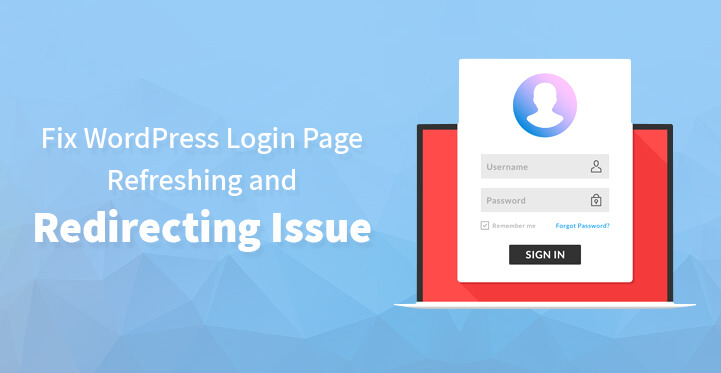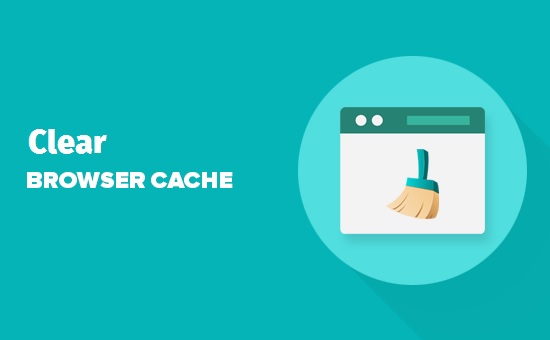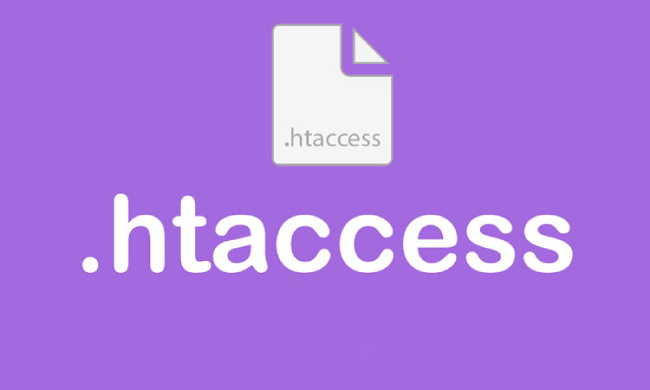It is a fact that WordPress is one of the best platforms that you can use to build your website but the fact is that it is not perfect and that you are bound to come across one error or the other, from the white screen of death to being locked out of the admin area altogether.
Table of Contents
You may receive emails from other users complaining about the fact that they are not able to login due to the fact that the login page keeps refreshing itself and redirecting these users back again to the login page.
The good news is that this issue can be resolved easily and all that you have to do is to check the step by step directions given below and carry the same out.
Please keep in mind that some of the steps listed below involve editing some of the core files so it is important that you do a complete back up of your website before you can get started.
Once you have finished backing up all the information, then read on to know more about how to fix WordPress login page refreshing and redirecting issue.
Ways to Fix WordPress Login Page Refreshing and Redirecting Issue
1. Clear Cache and cookies:
As this is a login issue, the first thing that you need to do is to clear all the browser cookies and clear your cache.
Sounds simple enough, right? Remember to make sure that once you have all the cookies cleared up, you have the same enabled at your end, as WordPress uses cookies for login identification. Now, restart your browser and your website should be working just fine.
2. Deactivate your plugins:
Plugins, especially external plugins and third party ones cause most of the error issues. Just use the FTP client that your hosting provider would have provided you with and access your root directory.
Once you have accessed your root directory, try and locate the wp-content file, and the plugins folder should appear right under it.
Now, change the name of the plugin folder and see if it works. If it does not, then the issue is not with your plugins but if it does, then you need to double check and see which rogue plugin is causing the login issue.
The simple trick is to change the name of the individual plugin and once you do, it becomes deactivated. Check and see if the issue has been sorted out, and that your login issue has been resolved. If it has not, then do read on.
Related Post: How to Deactivate WordPress Plugins without accessing wp-admin
3. Default theme:
If the login issue is not resolved, then you can revert back to the default themes; as uncanny as it may sound, the fact is that some themes do cause compatibility issues to crop up and when they do, your website develops errors.
Just head back to your root directory via the FTP client that your hosting provider provided you with. Now, under wp-content, you should be able to locate your theme folder.
Just rename the theme to something else and when WordPress cannot locate the theme file in question, it always reverts back to the default theme.
If the theme that you had selected caused the issue to come up in the first place, this step should help resolve the same, at the earliest.
And if you are already using a default theme in the first place, and you face this error, that means that your default theme is corrupted.
In that case, you need to download a fresh copy from WordPress.org, retain the old wp-content folder, and install the same on your website. That should help resolve the issue.
4. Delete htaccess file:
This may seem a bit over the line but if your htaccess file is corrupted, then this can cause your website to experience several problems, from internal server error issues to login issues.
The only way to resolve this is to access your root directory of the website, through an FTP. You need to download a copy of the htaccess file in your system and delete the original from your root directory.
If wp-admin retains a copy, you need to delete that as well. Now, reload your website and see if you are able to login again and if you are able to do that, then your htaccess file has been the main cause behind your login issues.
Now, go to your website directory, click on permalinks and save, this should help create a new htaccess file and you should be able to operate your website without any issues.
5. Update site url:
Sometimes, updating the site URL works wonders; all you have to do is to access your website’s root directory through the FTP and check out the wp-config file.
Download the same to your system and open the file with the help of text editor or some other variant. Add the following lines of code to the file and upload the same via FTP back to your root directory.
define(‘WP_HOME’,’http://example.com’);
define(‘WP_SITEURL’,’http://example.com’);
After editing the wp-config file, just upload the same back to your root directory and reload your website. That usually does the trick and your redirecting issue should be resolved by now.
Please remember to add in the required www to your website and replace the “example.com”, with the name of your website. And as always remember to do a complete backup before you start with any of the steps listed here.
These steps should help you resolve your login issue, once and for all. The fact is that WordPress comes with all the advanced functionality that you require and more and provides you with the tools and adaptability that you require to address the same.
So, if you do come across any WordPress Login Page Refreshing issue on your WordPress website, be it a login issue or a white screen of death, the trick is not to panic; you can always call in the experts if you find the above steps a tad overwhelming.
But the fact of the matter is that the steps, the processes listed above are quite simple and any novice should be able to handle the same with ease and without any hassle.