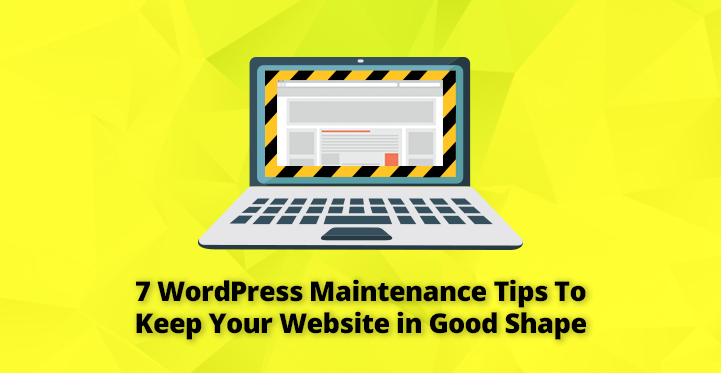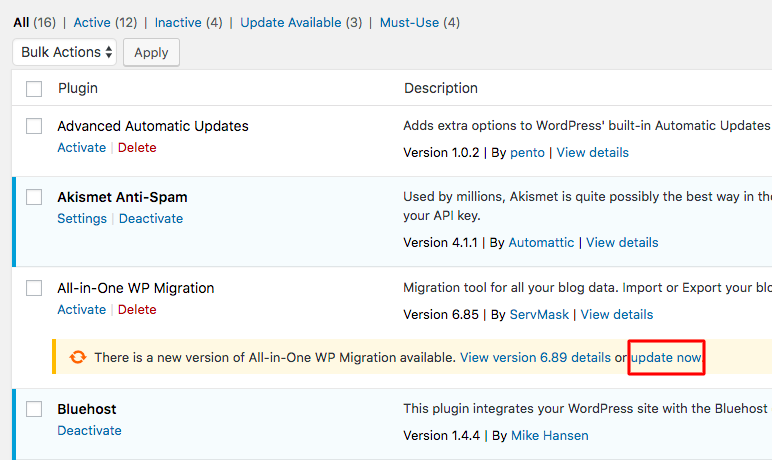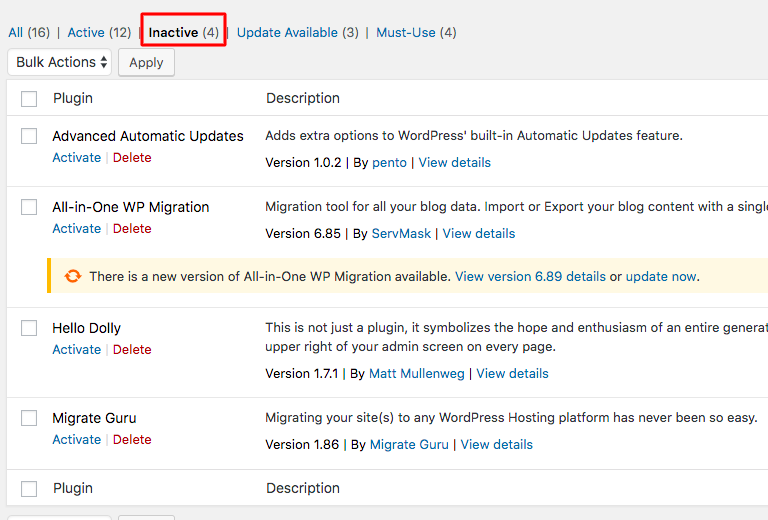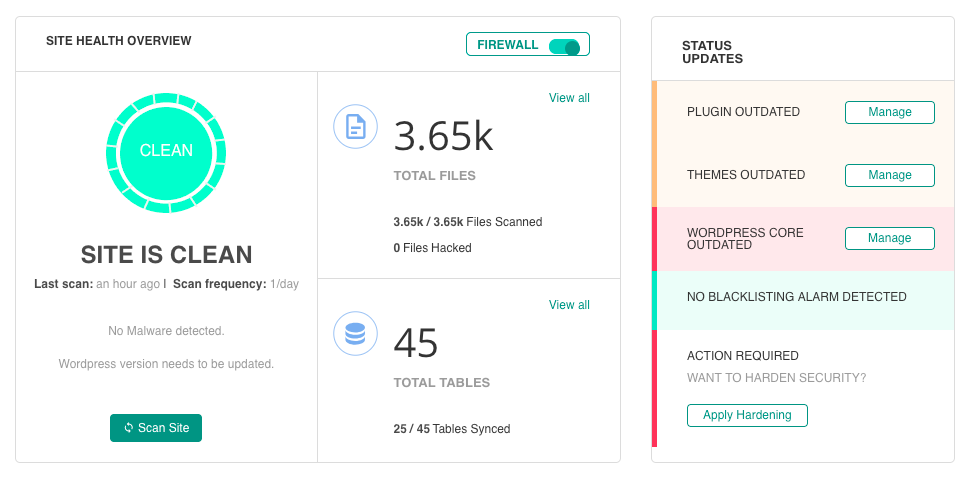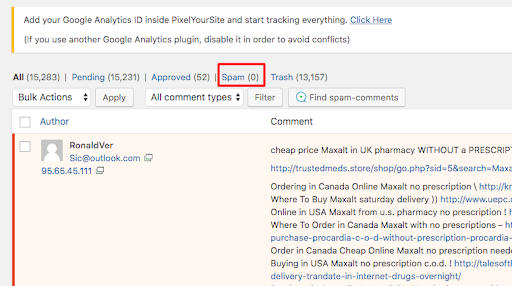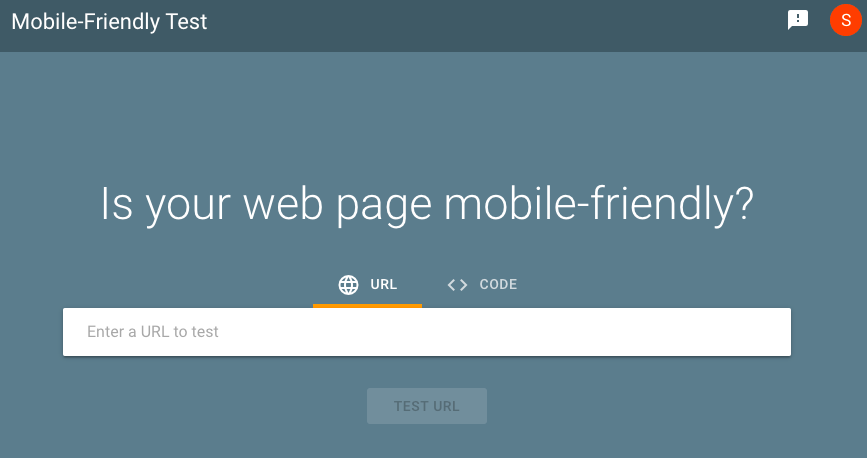Did you know that WordPress powers over 30% of websites around the world? So, it is no surprise that you have also selected this popular and reliable platform for hosting your business website.
Table of Contents
In addition to being a source of information to your potential customers, a good WordPress-powered website can increase online traffic to your business and help in generating more revenue in the long run.
As a website owner, you must strive to protect your business website from potential cyber attacks as well as ensure the overall health of your website.
This article provides the following 7 WordPress maintenance tips that can be easily implemented to keep your WordPress website in good health:
- Updating your WordPress components
- Performing regular backups of your WordPress website
- Removing unused WordPress plugins and themes
- Implementing WordPress hardening measures
- Optimizing your WordPress database
- Managing comments on your WordPress website
- Keeping your WordPress website user-friendly
Let’s discuss each of these valuable WordPress maintenance tips in detail.
Updating your WordPress components
Any WordPress website comprises of 3 components, namely the Core WordPress, Plugins, and Themes.
To maintain the overall health of your website, you must ensure that each of these 3 components is running their updated versions. Running updated WordPress components has the following benefits:
- Each new update could have more features that can make your website more user-friendly and attractive for new website users.
- Updates can contain fixes to software bugs present in the previous versions.
- Plugin and theme updates can fix any security flaws, thus ensuring that your website is protected from hackers and malware attacks. A hacked or compromised website is harmful to your business prospects and can also be removed from Google search engine results.
Before updating your WordPress components, you are recommended to take a backup of your WordPress website (as discussed in Performing regular backups of your WordPress website).
You can update your WordPress components from the WordPress dashboard page for your website.
- Simply log in to your WordPress dashboard to view if any updates are available.
- ‘If you see a similar screen (as above), click “Please update now” in the “Updates” page. This will navigate you to the “WordPress Updates” page.
- Click the appropriate “Update Now” button to update your core WordPress or any outdated plugins and themes.
Performing regular backups of your WordPress website
In addition to applying regular updates to your WordPress website to keep it safe, you also need to take daily or regular updates of your website data.
This ensures that in the event of any website compromise or crash, you can restore your website in quick time by reverting to the stored backup data.
WordPress also recommends you perform a file and database backup before applying any latest updates.
Then the question is how often you should take a backup? That depends on the type of business that you are running.
If you are running an informational website, weekly backups (or when any changes are made on your website) should be sufficient.
On the other hand, if you are running a successful e-commerce business, taking daily backups of all your daily transactions, sales, and invoices are very important to ensure that you do not lose any of these valuable data.
You can perform a website backup either by using an easy-to-use WordPress backup plugin or through the following manual steps, which require more technical knowledge:
- Login to your WordPress Hosting Control panel (or CPanel) and then click “File Manager.”
- Open the public_html folder that contains all your website files.
- Select all the contained files and click “Compress” to compress all the files in a .zip file.
- Download the .zip file on your local computer.
To download your database file using CPanel:
- Click on “phpAdmin” from the Databases section.
- From the phpAdmin panel, select the database to be exported, then click on “Export.”
- Select the “Quick – display only the minimal options” option and then click “Go.”
As compared to a manual backup, using a WordPress backup plugin like BlogVault is easier to use.
Easy to install on your website, BlogVault includes features such as zero website downtime, offsite storage, automated backups, along with website migration and staging facilities.
Removing unused WordPress plugins and themes
Why is WordPress the most popular CMS platform across the globe? This is primarily due to a large number of third-party plugins and themes that can be developed independently and be easily integrated into any WordPress website.
Plugins are very effective in improving the functionality of your WordPress website.
For example, you can use the popular WooCommerce plugin to include the e-commerce functionality in your website.
Thanks to its growing popularity, WordPress has thousands of third-party plugins developed by independent companies.
Along with plugins, there is a growing number of WordPress themes that are widely available for use.
With so many WordPress plugins and themes, why is it also important to remove unused plugins and themes from your website regularly? Here are some of the reasons:
- Installing too many plugins can add to your website code and can adversely impact the speed of your website.
- While many of the popular WordPress plugins and themes receive regular maintenance and security patches, other plugins and themes are not maintained by third-party developers. Keeping these outdated components can pose a security risk to your website.
- It is recommended to keep only those plugins and themes that are being regularly used on your website. Removing unused or outdated components would ensure a cleaner website that can perform at an optimum level.
Implementing WordPress hardening measures
WordPress hardening is among the effective methods of improving your website security. While investing in an effective anti-virus software tool is useful, website hardening measures can reduce the chances of professional hackers stealing sensitive data and rendering your website useless.
Restoring a compromised website to normal may take months (or even years) to complete, while also resulting in loss of business reputation and revenue.
A good WordPress security plugin can be effective in implementing and hardening of your website. Security plugins such as MalCare can be used for website hardening in addition to protecting your website from malware attacks.
While most security plugins can impact your server performance and slow down your website, MalCare uses dedicated servers to perform its security-related operations thus preventing overloading of your servers.
In addition to website hardening, MalCare has critical features such as web application firewall, login protection, and a one-click malware scanning and removal process.
MalCare offers complete website management module from a single dashboard from where you can manage WordPress core, plugins, themes and even users.
Rest of MalCare features include geo-blocking, slack integration, white-label solution, client reporting, site performance check, and uptime monitoring.
Optimizing your WordPress database
Along with your WordPress components (core, plugins, and themes), your WordPress database is also critical for faster web page loading and website performance.
Why does the WordPress database get cluttered and clogged? Every new plugin and theme that you install on your website gets stored in the WordPress database.
When you remove an unused plugin and theme, all the related information does not get removed from the database. Additionally, all data related to website content, web pages, images, and videos on your website are stored in the WordPress database.
When used over an extended period, this database gets clogged with unnecessary junk files, unused tables, and data from deleted plugins and themes.
To optimize the performance of your WordPress database, it is important to remove all these records from the database. It is one of the WordPress maintenance tips.
WordPress plugins such as WP-Optimize can be used to optimize WordPress database in a fast and efficient manner.
The WP-Optimize tool can optimize your database by performing critical functions such as:
- Identifying and removing unnecessary data from the database.
- Defragmenting database tables.
- Performing automatic clean-up operations every week.
Additionally, to use a tool like WP-Optimize, you do not have to hire any WordPress or database expert. It is easy to use and execute by any regular user.
Managing comments on your WordPress website
Managing user comments on an article or blog on your website may not be critical for a security-related aspect of your website but can build a good impression about your business among visitors to your website.
On the other hand, not responding to user comments or queries can create a poor impression on your visitors, as they may feel that the company executives are neglecting the website.
As a website owner or executive, proving proper and timely response to user comments indicates your respect for any visitor’s concerns and queries.
It also encourages other website visitors to leave behind comments on your website, thus improving online engagement for your business.
Additionally, filtering out and removing spam comments on the website is also crucial. With the increase in spam comments, your database table can also get cluttered, which can impact website performance.
Deleting all spam comments in bulk can be risky as it may also result in the deletion of legitimate comment by accident. Instead of this approach, it is advisable to spend some time in moderating user comments.
Keeping your WordPress website user-friendly
This final WordPress maintenance tips is all about how to develop and maintain a user-friendly and easily accessible website for online visitors.
Factors such as slow page loading or inaccessible pages can frustrate most visitors causing them to leave your website. Here are some of the factors that you must consider to improve the user-friendly aspect of your WordPress website:
- Remove any broken links
As part of your website maintenance, keep checking for any broken links on your website. A broken link occurs when a user clicks on a provided link and the “Page Not Found”, or 404-Error page is displayed.
Check for broken links on both internal links (links to other pages of your website) or external links (link to an external website page). You can automate this task by using a plugin such as the Broken Link Checker.
The Broken Link Checker plugin tool can check for all broken links and missing images on your website.
- Check your website speed
According to this Google study, online visitors are more likely to leave your website if it takes more 3 seconds to load.
Faster website loading is also good to be ranked higher on search engines and can provide a better user experience.
You can check your website speed using the Google PageSpeed Insights tool. You can also improve your website speed by minimizing the installation of unnecessary plugins, JavaScript code, or unoptimized images that load very slowly.
Additionally, caching plugins such as W3 Total Cache can optimize your website speed and performance.
- Accessible on mobile phones
With more Internet browsing being conducted on the mobile or smartphone (as compared to the desktop computer), it is critical to optimize your website design for mobile devices.
Designing a website only for the desktop computer is no longer a smart business strategy. Mobile-friendly websites also enjoy better ranking on search engines like Google.
A Responsive Web Design can be utilized to optimize your website for both desktop and mobile phones. You can also use the Google Mobile-Friendly Test to check if your website is user-friendly for mobile users.
Easy to use, you simply need to enter your website URL address and run the test to check if your website is mobile-friendly (or not).
Conclusion
Thanks to its versatility and ease of use, WordPress websites are easy to maintain through the use of available tools in the market.
Regular maintenance-related tasks such as updating plugins and themes, website backups and hardening, and optimizing database have been made super easy for regular WordPress users.
Following each of the WordPress maintenance tips outlined in this article can ensure the overall good health and performance of your website in the long run.
Along with reducing security-related mistakes, you can save your business from loss of money and credibility by following these maintenance-related practices.
Let us know what you think of this article. Is there any other important WordPress maintenance tips that we have missed out? Leave your comments below.