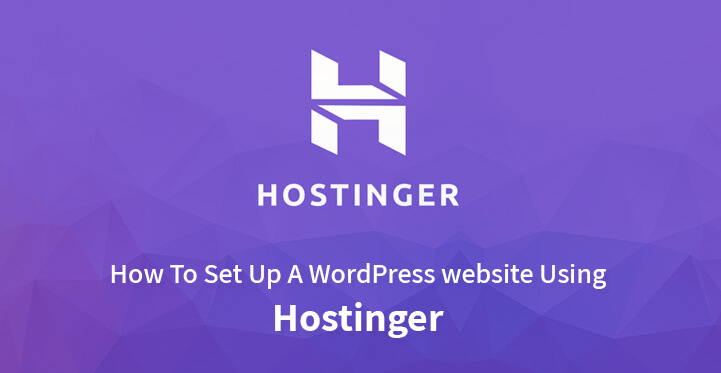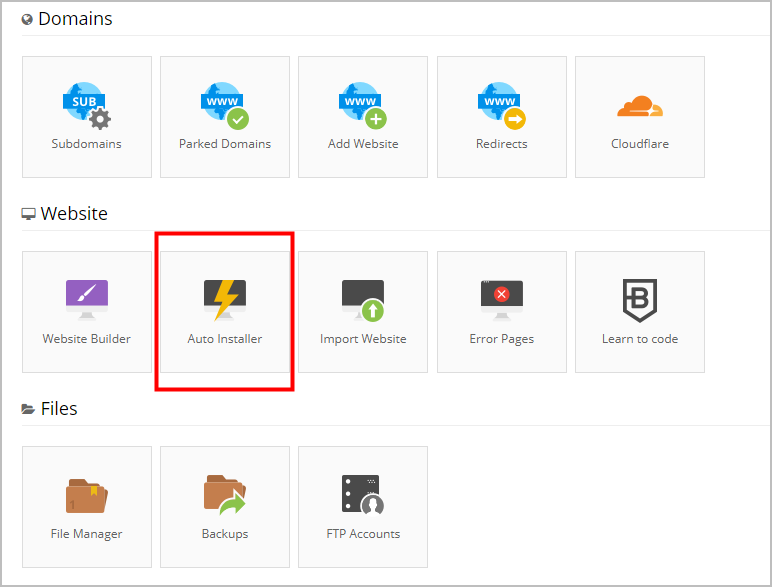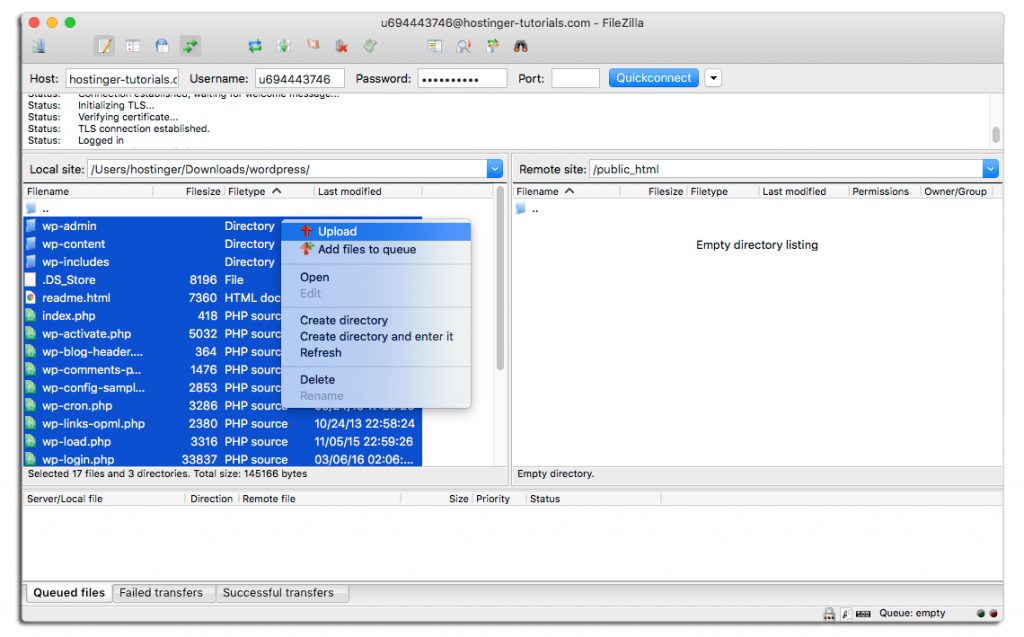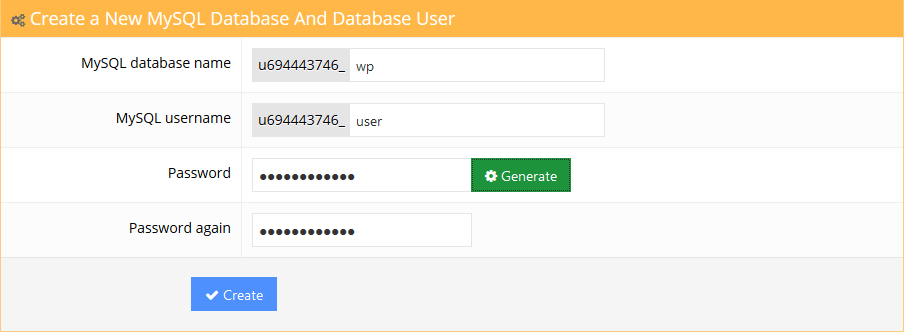WordPress website Using Hostinger
Like many other content management systems, WordPress makes it easier to form a wide variety of sites. These can range from simple, single page websites to complete management platform.
Table of Contents
For other people to access your site, it must be placed on a server. Although local servers can be made, they have limited bandwidth, speed, and disk space.
Most website developers, therefore, use professional Webhosting services, such as Hostgator or Hostinger, etc.
Hostinger is a popular Webhosting platform that has gained a 4.2/5 start review at Hosting Facts.
The company is one of the largest web hosting platforms, ranked number 3 out of 32 web hosting providers assessed by Hosting Facts.
Some of the prominent features of this platform include 24/7 Live Chat support, free transfer of one website, and price as low as $0.80 per month for hosting packages. Here we are going to consider how to set up a WordPress Website Using Hostinger.
First, you need to buy a hosting package from the company. If you are a new developer, are tight on budget or your website does not require above standard resources to run correctly, you can opt for the shared package to set up a WordPress Website Using Hostinger.
You can later progress to Virtual Private Network and Dedicated Server as your needs increase. The next step is the domain.
To set up a WordPress site using Hostinger, you need a domain to represent that site. A domain can be bought directly from Hostinger or can be purchased from a third-party registrar, such as NameCheap.
For third-party domains, their nameservers should be manually updated to point to the server. After this, add the website to your hosting package from the C-Panel. Now you are ready to set up a WordPress Site using Hostinger.
Follow the following steps precisely :
1- On the C-Panel, locate the words “Auto-Installer.” An icon may represent this.
2- Click of the script installer which will redirect you to a portal offering several scripts like Joomla and Laravel etc.
3- Search for the latest version of WordPress and click on install
4- You shall be required to fill a form
a. If you are installing WordPress in the Root Folder, leave the place holder for website address black. Otherwise, mention the directory you wish to install WordPress on.
b. You need to select the language you want to WordPress to be. This language can be changed later, but required a little hard work.
c. You need to enter a username and password that you shall use to login to the dashboard of the website once WordPress is installed. An essential tip here is to select a password that is different from the other passwords you use, to ensure the safety of the site. At times, the initial password sets automatically, and you can change it once the installation is complete.
d. You need to enter the e-mail address that will be used by WordPress to send you relevant notifications regarding your website. This should be an e-mail that you regularly use so that you can remain in touch with your website’s notifications
e. You need to put a title for your website. This is the name of the website and should reflect what the site is about. For example, the name of www.google.com is Google. This can be changed later.
f. A small tagline that serves as your slogan can also be mentioned. This usually appears next to your website’s title in the Browser’s Header. This, too, can be changed later
5- After filling all the aforementioned required information, you can click on install to install the website.
This is the installer based method to set up a WordPress website using Hostinger. There is a manual method too.
You may follow the following steps to Install WordPress manually:
Manual installation means that every stage has to be done manually to set up a WordPress website using Hostinger.
Step 1- First, you need to download the installation files from Wordpress. They are in the form of a .zip file, so they have to be extracted.
Step 2- Once, you have the extracted files, upload them via file transfer protocol or FTP software like Filezilla to the website directory.
Make sure that it is copied to the folder where you intend to install the site. For most cases, this shall be the “public_html” folder.
Step 3- Now you need to create a database manually. This can be done by using the database wizard present on C-Panel. You need to enter the database name, username, and password. You need to enter the password twice to confirm it has been entered correctly.
Step 4- Now you can install the WordPress by running the installation wizard directly. You will be required first to select the preferred language and enter the MySQL details.
They are already filled in usually. You proceed by clicking on the “Let’s go!” button. You will be required to mention the credentials of your MySQL database.
If you are unsure of the hostname, it is located under the MySQL Databases section in the Hostinger Members Area. If all the information is correct, you can run the installation, where you have to enter most of the information as in the form (automatic installation).
That is al! Sit back and relax while the installation proceeds. Once it is finished, you can log into the dashboard area and start using the website.
Conclusion
Setting up a WordPress website using Hostinger is quite easy. In a few simple steps, you are ready to use the WordPress CMS to make the site of your dreams.
Both the automatic and manual method gives you the same end product. WordPress is easy to use. Combined with the authoritative servers and support of Hostinger, it can be an exciting experience to build and use a WordPress site – with numerous possibilities. So! When are you getting one?