Show a YouTube Video in a WordPress Post or Page
One of the best ways to attract more customers to your WordPress website is to ensure that you upload enough high resolution images and videos alike.
A recent study has shown that customers are more influenced by videos and images, rather than text alone.
That’s reason enough for you to feature a few high resolution videos with your content with the only provision being that you feature related content, one that’s in line with the content of your post.
You can upload videos directly to your server or go for a better option which is to embed the video on your website.
The good news is that WordPress comes with advanced functionality and ease of use, all the more reason why you would want to embed enough videos to help make your website stand out and in the process, helps it garner more attention for all the right reasons.
In fact, a recent study highlighted the fact that videos are much more effective at influencing customers than a long sales pitch, which is why you may want to add more high resolution videos to your website at the earliest.
The methods to show YouTube videos on your WordPress post or page is fairly easy just follow the steps listed below.
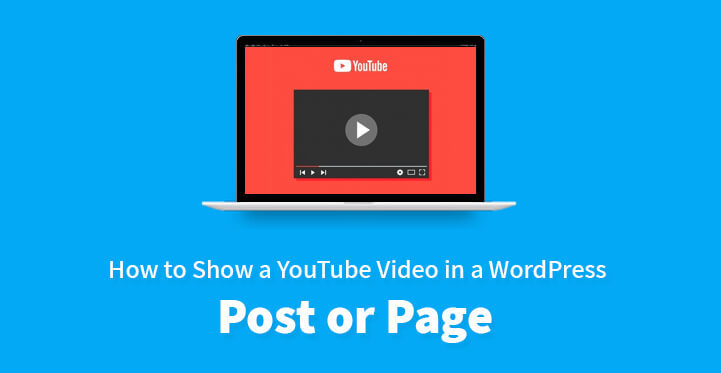
To share a video from YouTube:
First head over to YouTube, login and once you are logged in, you should be able to view all the videos, check out your history and choose the appropriate one for your content.
Now, click on the share link in the video and you should see the video address which you need to copy to your clipboard. Now that you have copied the video sharing link, all that’s left is for you to paste the same to your post.
But before that, check out the option that allows you to start the video from any position, which is sort of a good thing, from a marketing perspective.
Let’s face it, online users do not have much attention span and rarely spend more than a few seconds per web page. Given this, you may want to opt for shorter and more effective videos than long ones.
Anyway, now that you have copied the link to your clipboard, all that’s left is for you to login to your wp-admin dashboard and open the post that you want to edit. Now, locate the cursor over where you want your video to appear and now, paste the link directly onto the editor.
Your WordPress website should immediately display the video in the right position. You can always save your post as a draft, check back and see if the video has been uploaded successfully. Click on update, and check your draft, and then if it looks good, click on publish.
To embed video from YouTube:
The good news is that WordPress comes with advanced functionality and as a result of its auto-embed feature, you should be able to embed videos into your post with ease.
All that’s required is the video URL and that should do the trick. It works like this, WordPress tags certain video hosting providers as safe and you can use the auto-embed functionality for only these service providers.
All you need is the video URL, and once you have copied the same to your clipboard, you can then head over to your WordPress account, login to your admin dashboard area, and open the editor for the post that you would like to embed the video in.
Now, create a blank line at the top of the post, and paste the video link, as it is. You need to use the visual editor, and check to see the link is not hyper linked.
Now, WordPress will obtain the embed code and embed the said video in your post. Click on preview to see if the changes have been carried out and the video appears successfully in the same and on confirmation, you can publish your post.
Why you should never manually upload a video to your website:
There are a few reasons why you would want to upload a video directly to your website starting from the fact that the video in question has not been approved for the auto-embed option. In which case, you can use the share option, but you can also manually upload the video to your website just as you do with images.
It is not advisable to do so for many reasons, and some of the most pertinent ones are listed below. One of the reasons that you may want to embed a video is the fact that it is fairly easy, and you should be able to do so under a few seconds.
1. Bandwidth:
One of the reasons that you may not want to manually upload videos to your website is that it will cost you in terms of bandwidth.
What’s more, if you allow others to embed the videos on to their respective website, then your bandwidth usage gets multiplied. So imagine if you upload a video to your website that suddenly went viral, this may well cause your website to crash and of course you would fast run out of bandwidth.
2. Video quality optimization:
When you use websites like YouTube and Vimeo to upload your videos, the quality is better and you can even edit and tweak it and use a variety of tools so that your video seems better.
What’s more, you can then embed the same video on your WordPress website without any bandwidth issue cropping up. And what’s more, by uploading videos directly to the WordPress platform you would not be able to optimize your video nor would you have access to the same video editing tools as well.
These are some of the ways by which you can show YouTube video on your WordPress website. Please keep in mind that it is important you ensure that the video you embed or share in your post is of premium quality, and is relevant to the topic.
You can actually get penalized by Google for posting irrelevant content so make sure that the content (including video) is relevant and on topic.
